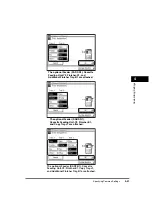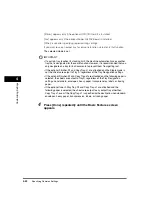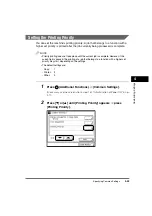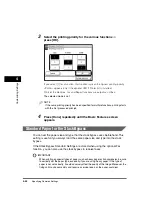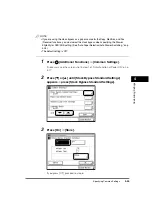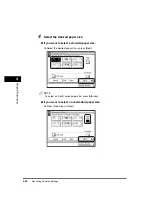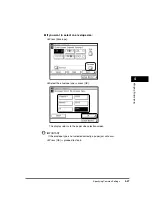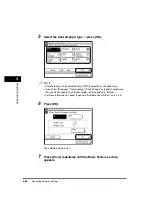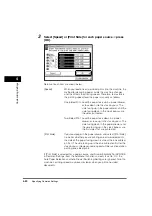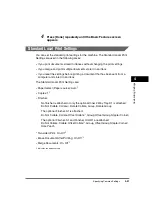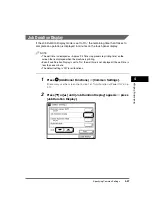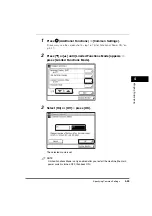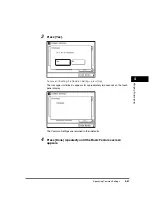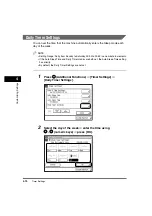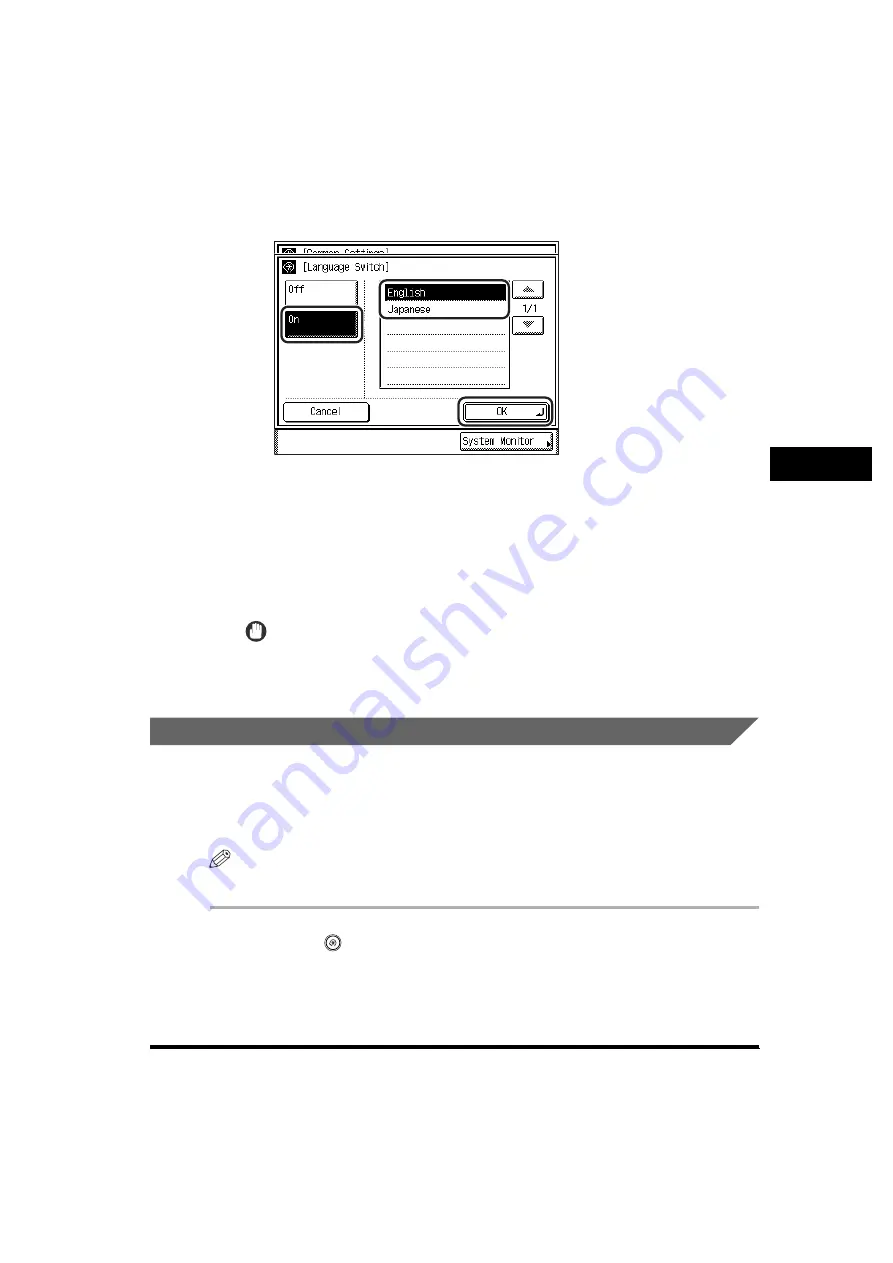
Specifying Common Settings
4-55
4
Customizin
g Se
ttin
gs
3
Press [On]
➞
select the desired language
➞
press [OK].
If the desired language is not displayed, press [
▼
] or [
▲
].
If you do not want to change the display language, press [Off].
The touch panel display language changes to the selected language.
4
Press [Done] repeatedly until the Basic Features screen
appears.
IMPORTANT
Some messages may not be displayed properly in the language that you just
selected. In this case, restart the machine (turn the machine OFF, and then
back ON).
Reversing the Contrast of the Touch Panel Display
You can reverse the contrast on the touch panel display for better viewing. The
Reversed Display mode reverses the light and dark areas on the touch panel
display. If you find it hard to read what is being shown on the touch panel display, try
using this mode.
NOTE
The default setting is 'Off'.
1
Press
(Additional Functions)
➞
[Common Settings].
If necessary, see the screen shot in step 1 of "Initial Function at Power ON," on p.
4-17.
Summary of Contents for imageRUNNER 3530
Page 2: ...0 ...
Page 3: ...imageRUNNER 3530 2830 2230 Reference Guide 0 ...
Page 234: ...Adjusting the Machine 4 78 4 Customizing Settings ...
Page 252: ...Printing Secured Documents 5 18 5 Checking Job and Device Status ...
Page 300: ...License Registration 6 48 6 System Manager Settings ...
Page 352: ...Consumables 7 52 7 Routine Maintenance ...
Page 430: ...If the Power Does Not Turn ON 8 78 8 Troubleshooting ...
Page 450: ...Index 9 20 9 Appendix ...
Page 458: ...System Management of the imageRUNNER 3530 2830 2230 VIII ...
Page 459: ...0 ...