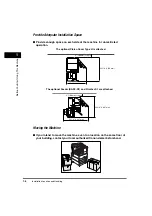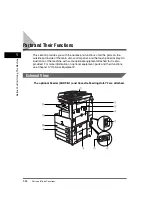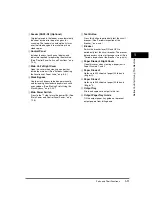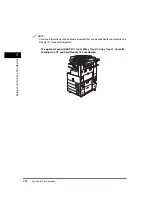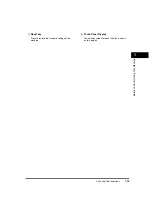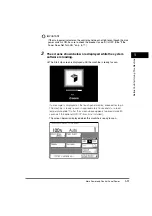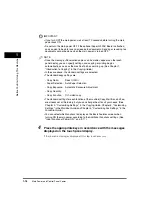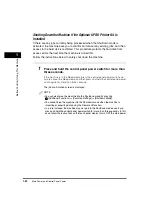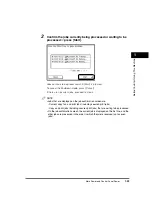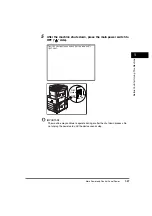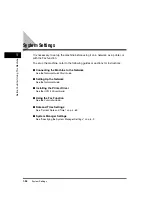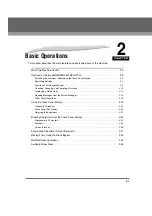Parts and Their Functions
1-14
1
Bef
o
re Y
o
u Sta
rt Using
This Machin
e
Control Panel Parts and Functions
a
COPY key
Press to use the Copy function. The Copy Basic
Features screen appears on the touch panel
display.
b
FAX key
Press to use the Fax function. The Fax Basic
Features screen appears on the touch panel
display.
c
MAIL BOX key
Press to use the Mail Inbox function. The Inbox
Selection screen appears on the touch panel
display.
d
SCAN key
Press when the network scan function is
enabled.
e
Control Panel Power Switch (Sub Power
Supply)
Press to turn the control panel ON or OFF. When
turned OFF, the machine is in the Sleep mode.
f
Counter Check key
Press to display the copy and print count totals
on the touch panel display.
g
Stop key
Press to stop a job in progress, such as a scan,
copy, or fax (scanning only) job.
h
Start key
Press to start an operation.
i
Main Power Indicator
Lights when the main power is turned ON.
j
Error Indicator
Flashes or lights if there is an error in the
machine. When the Error indicator flashes,
follow the instructions that appear on the touch
panel display. When the Error indicator
maintains a steady red light, contact your local
authorized Canon dealer.
k
Processing/Data Indicator
Flashes or blinks green when the machine is
performing operations. When the Processing/
Data indicator maintains a steady green light, fax
data is stored in memory.
l
Clear key
Press to clear entered values or characters.
m
Numeric keys
Press to enter numerical values.
n
ID key
Press when setting or enabling Department ID
Management.
o
Display Contrast Dial
Use to adjust the brightness of the touch panel
display.
p
Interrupt key
Press to interrupt a continuous copying job when
you need to make priority copies.
q
Additional Functions key
Press to specify additional functions.
r
Help key
Press to display explanations of modes or
functions on the touch panel display.
1
2
3
4
5
6
7
8
9
0
Summary of Contents for imageRUNNER 3530
Page 2: ...0 ...
Page 3: ...imageRUNNER 3530 2830 2230 Reference Guide 0 ...
Page 234: ...Adjusting the Machine 4 78 4 Customizing Settings ...
Page 252: ...Printing Secured Documents 5 18 5 Checking Job and Device Status ...
Page 300: ...License Registration 6 48 6 System Manager Settings ...
Page 352: ...Consumables 7 52 7 Routine Maintenance ...
Page 430: ...If the Power Does Not Turn ON 8 78 8 Troubleshooting ...
Page 450: ...Index 9 20 9 Appendix ...
Page 458: ...System Management of the imageRUNNER 3530 2830 2230 VIII ...
Page 459: ...0 ...