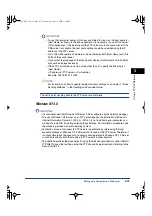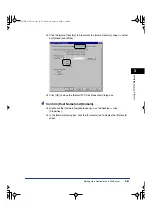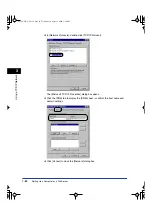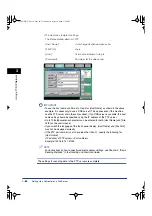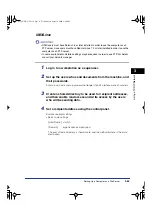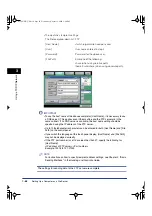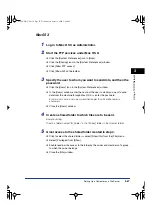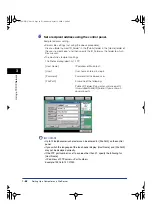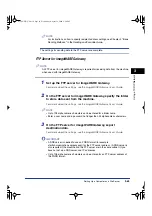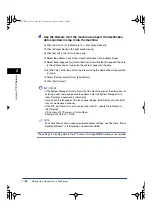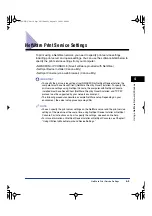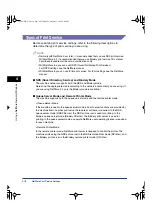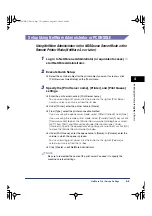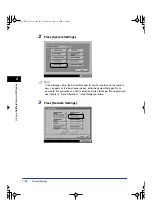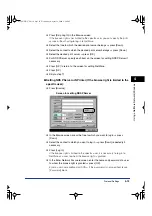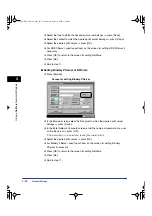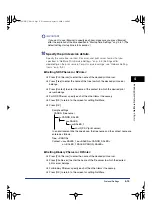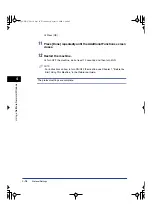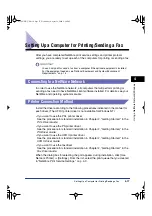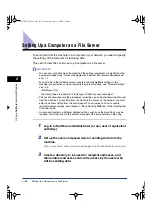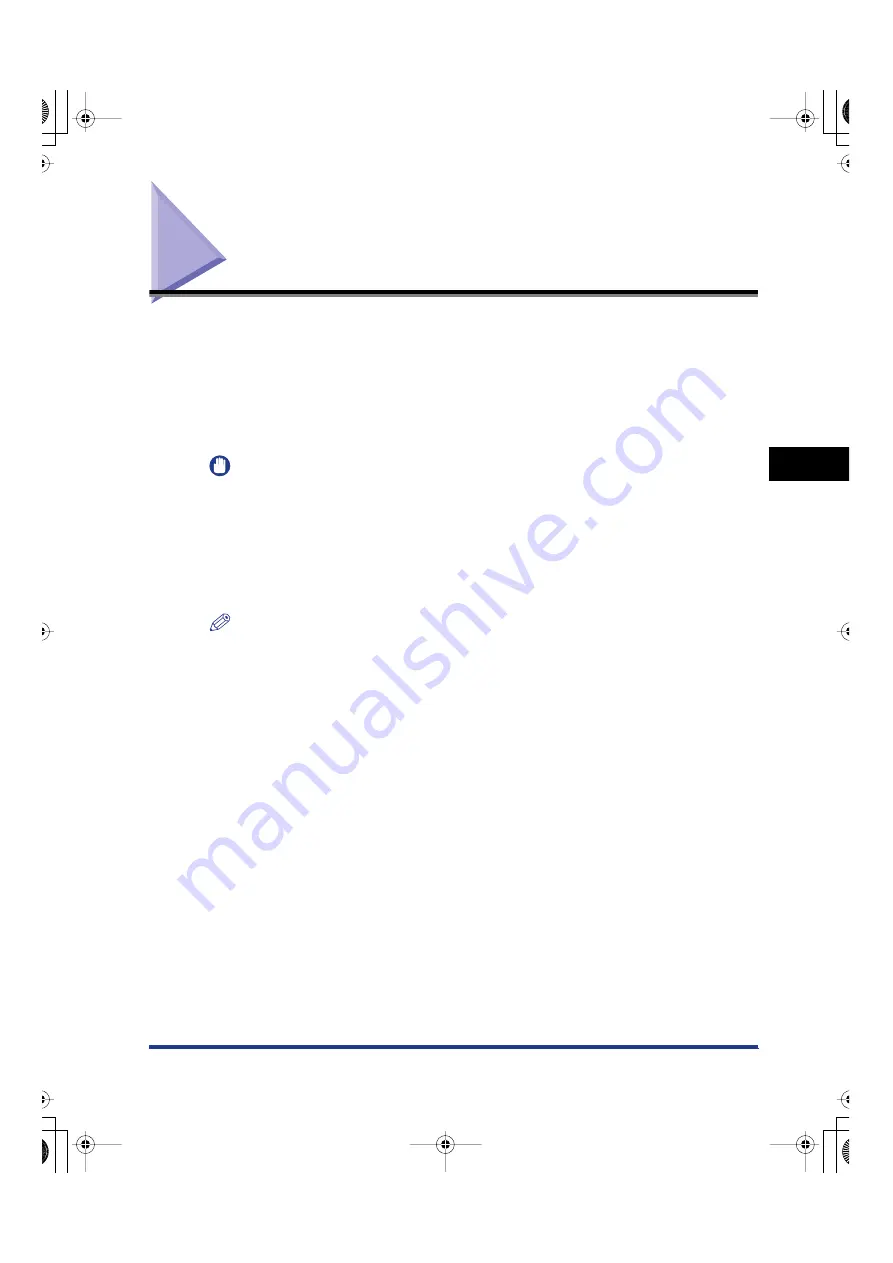
NetWare Print Service Settings
4-3
4
Using a NetW
are Netw
o
rk
(Windo
ws)
NetWare Print Service Settings
To print using a NetWare network, you need to specify print service settings,
including print server and queue settings. You can use the software listed below to
specify the print service settings from your computer.
•
NWADMIN or PCONSOLE (Novell software provided with NetWare)
•
NetSpot Device Installer (Canon utility)
•
NetSpot Console (via a web browser) (Canon utility)
IMPORTANT
•
To specify the print service settings from NWADMIN or NetSpot Device Installer, the
computer must have Novell Client (NetWare Client by Novell) installed. To specify the
print service settings using NetSpot Console, the computer with NetSpot Console
installed must have Novell Client (NetWare Client by Novell) installed, and TCP/IP
protocol must be supported by your network environment.
•
The following procedures describe a sample NetWare setup. Depending on your
environment, the actual setup procedure may differ.
NOTE
•
You can specify the print server settings on the NetWare server and the print service
settings of the machine at the same time, using NetSpot Device Installer or NetSpot
Console. For instructions on how to specify the settings, see each online help.
•
For more information on NetSpot Device Installer or NetSpot Console, see Chapter 7,
"Using Utilities to Make Network and Device Settings."
E210_NWG_US.book Page 3 Wednesday, August 18, 2004 3:40 PM