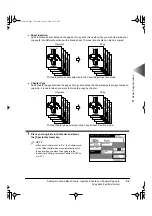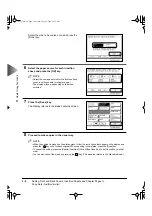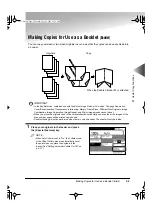2
Basic Cop
ying
Checking a Sample Set Before Copying (Sample Set)
2-55
3
Check the output sheet, and select the [Start
Print], [Cancel] or [Change Settings] key.
NOTE
• To make the remaining copies, press the [Start
Print] key.
• To cancel copying, press the [Cancel] key.
• To change copy settings, press the [Change Set-
tings] key.
●
When you select the [Change Settings] key:
Change the settings, and press the [Done] key.
NOTE
• To change the number of copies, use the Numeric
keys (
-
).
• To change the exposure, press the [Light] or [Dark]
key.
• To make two-sided copy, press the [2-Sided Copy]
key.
• To select the copy paper, press the [Paper Select]
key. (
See “Selecting the Copy Paper Size
)
• To collate the copied papers, press the [Finisher]
key. (
See “Collating Copies (Finisher),” on p.
• To set a margin for binding, press the [Margin]
key. (
See “Making Copies with Margins (Mar-
)
• When you change the copy settings, the machine
starts printing from the first set.
●
To copy another sample set, press the [Sample
Set] key.
Sample set copying starts and one copy set is
made.
0
9
E82_US.book Page 55 Tuesday, May 22, 2001 12:11 AM
Summary of Contents for ImageRunner 5000 Series
Page 1: ......
Page 2: ...imageRUNNER 5000 Series User s Guide Series E82_US book Page 1 Tuesday May 22 2001 12 11 AM ...
Page 51: ...E82_US book Page 50 Tuesday May 22 2001 12 11 AM ...
Page 293: ...E82_US book Page 96 Tuesday May 22 2001 12 11 AM ...
Page 411: ...E82_US book Page 14 Tuesday May 22 2001 12 11 AM ...
Page 485: ...E82_US book Page 36 Tuesday May 22 2001 12 11 AM ...
Page 515: ...E82_US book Page 22 Tuesday May 22 2001 12 11 AM ...
Page 521: ...E82_US book Page vi Tuesday May 22 2001 12 11 AM ...
Page 523: ......