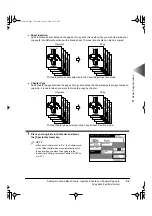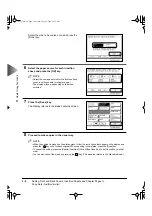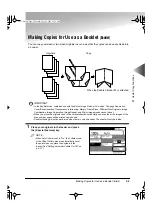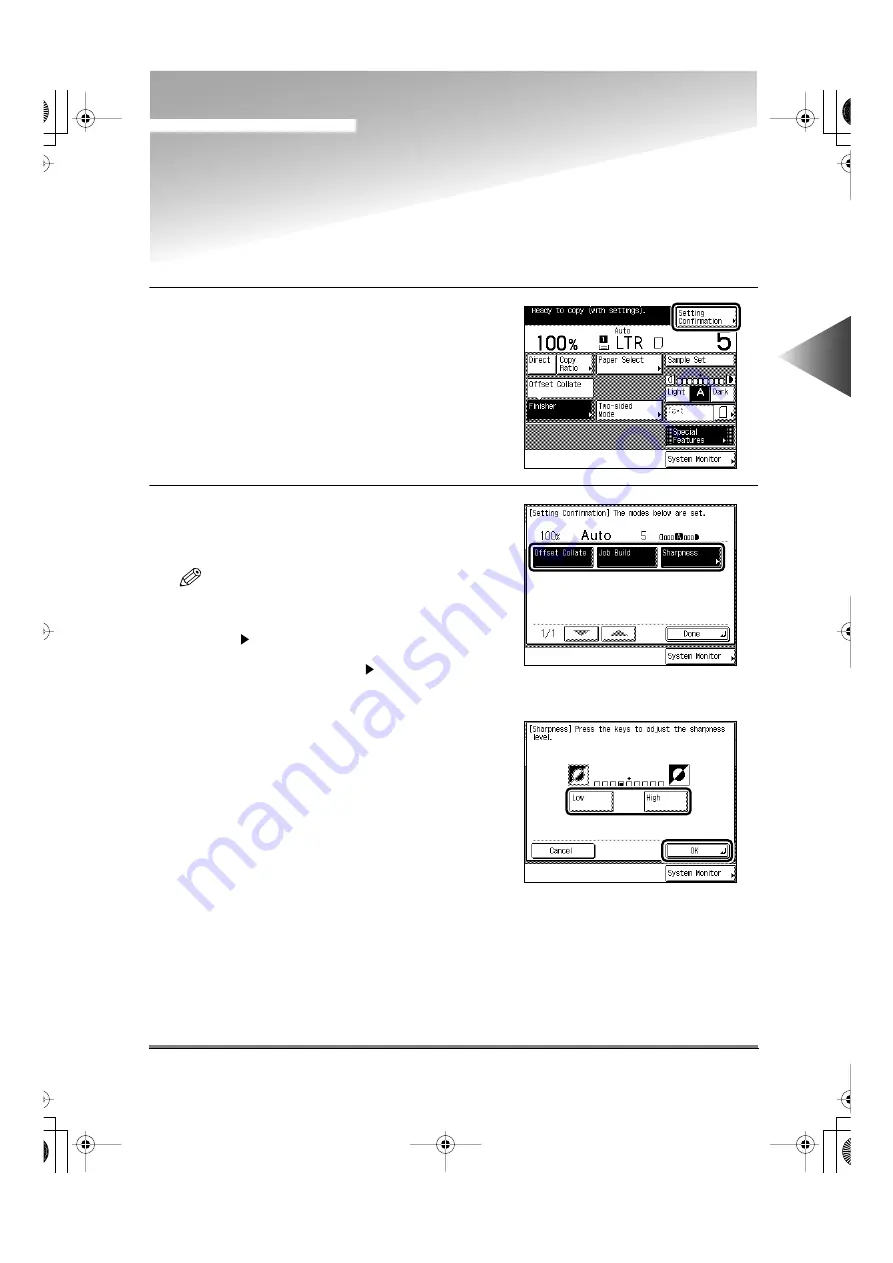
Changing or Canceling a Selected Copy Mode (Setting Confirmation/Cancel)
2-57
2
Basic Cop
ying
Changing or Canceling a Selected Copy Mode
(Setting Confirmation/Cancel)
From the Setting Confirmation screen, you can also change or cancel selected functions.
1
Press the [Setting Confirmation] key on the
Basic Features screen.
The display shows the selected copy mode
settings.
2
Press the key for the copy mode you want to
change or cancel.
The copy mode settings screen appears.
NOTE
• When ten or more copy modes have been set, use
the [
▼
] key to bring up the next screen. To return to
the previous screen, press the [
▲
] key.
• The [
] mark in some keys indicates that those
keys have another screen to set their functions.
• Keys which do not have the [
] mark on the bot-
tom right can be canceled by pressing the keys
again.
●
To change a mode (example: Sharpness)
Perform the same steps as when setting the
mode. Change the setting as you desire, then
press the [OK] key.
The display returns to the Setting Confirmation
screen.
E82_US.book Page 57 Tuesday, May 22, 2001 12:11 AM
Summary of Contents for ImageRunner 5000 Series
Page 1: ......
Page 2: ...imageRUNNER 5000 Series User s Guide Series E82_US book Page 1 Tuesday May 22 2001 12 11 AM ...
Page 51: ...E82_US book Page 50 Tuesday May 22 2001 12 11 AM ...
Page 293: ...E82_US book Page 96 Tuesday May 22 2001 12 11 AM ...
Page 411: ...E82_US book Page 14 Tuesday May 22 2001 12 11 AM ...
Page 485: ...E82_US book Page 36 Tuesday May 22 2001 12 11 AM ...
Page 515: ...E82_US book Page 22 Tuesday May 22 2001 12 11 AM ...
Page 521: ...E82_US book Page vi Tuesday May 22 2001 12 11 AM ...
Page 523: ......