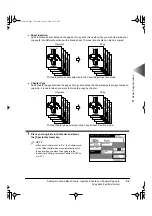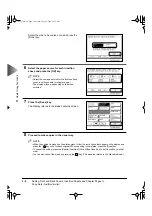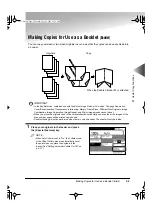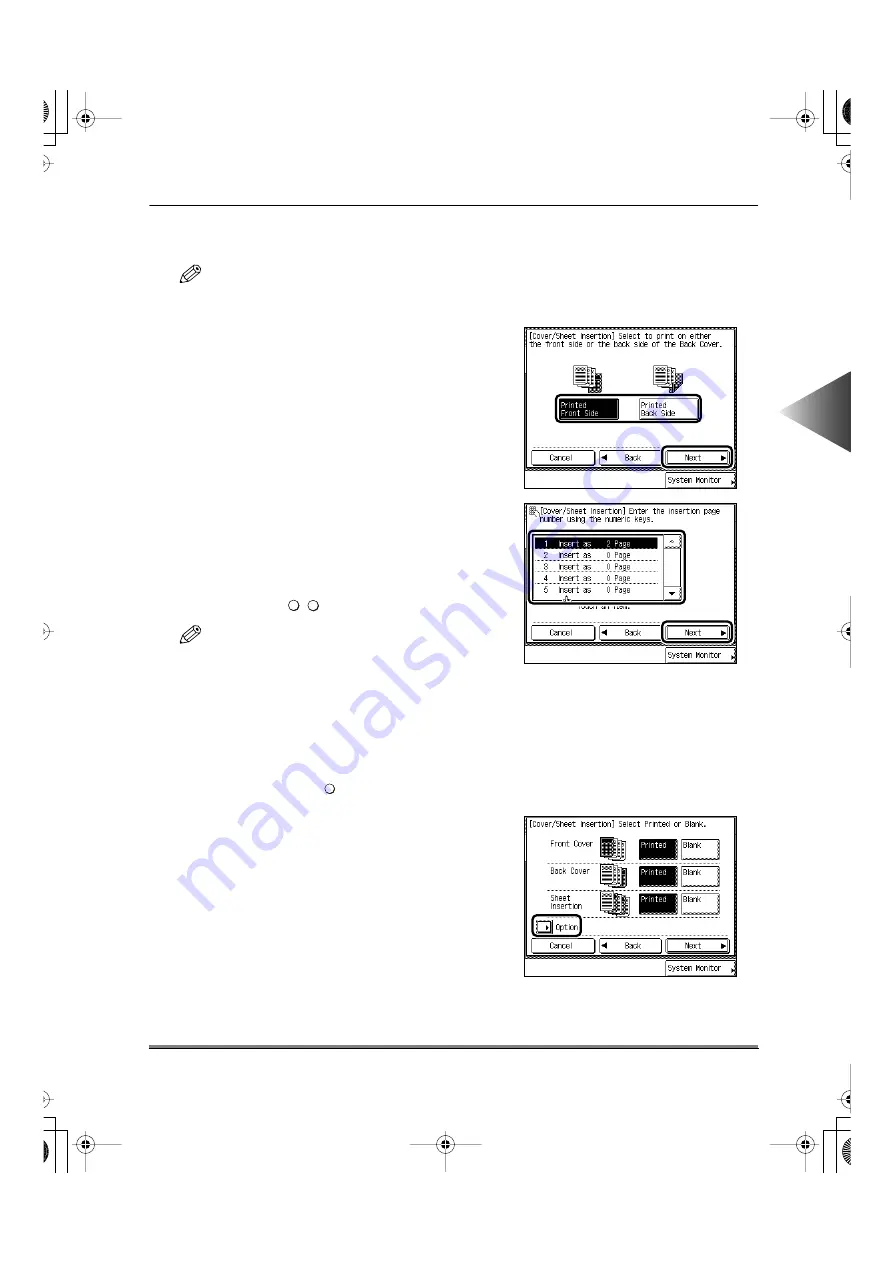
Adding Front and Back Covers, Insertion Sheets and Chapter Pages to
Copy Sets (Cover/Sheet Insertion)
3-7
Useful Cop
y Functions
3
5
Make the following settings depending on the
mode selected.
NOTE
• The display will vary depending on the mode
selected.
●
When you select the [Back Cover] key:
Select the side to be copied onto, and press the
[Next] key.
●
When you select the [Sheet Insertion (Printed)],
[Chapter Page] key:
Set all positions where the sheet is to be
inserted into the copies, and press the [Next]
key.
Specify the sheet insertion positions with the
Numeric keys
(
-
)
.
NOTE
• You can insert up to 20 insertion sheets (or chapter
pages).
• If you want to insert 6 or more sheets, use the [
▼
]
or [
▲
] keys to scroll to the insertion positions.
• You cannot specify the sheet insertion position to
the first page. Set the position starting from the
second page.
• To cancel a specific sheet insertion page setting,
press the [
▼
] or [
▲
] key and press the desired
page, then press the
key.
●
When you select the Two-sided Mode:
Press the [Option] key.
0
9
C
Clear
E82_US.book Page 7 Tuesday, May 22, 2001 12:11 AM
Summary of Contents for ImageRunner 5000 Series
Page 1: ......
Page 2: ...imageRUNNER 5000 Series User s Guide Series E82_US book Page 1 Tuesday May 22 2001 12 11 AM ...
Page 51: ...E82_US book Page 50 Tuesday May 22 2001 12 11 AM ...
Page 293: ...E82_US book Page 96 Tuesday May 22 2001 12 11 AM ...
Page 411: ...E82_US book Page 14 Tuesday May 22 2001 12 11 AM ...
Page 485: ...E82_US book Page 36 Tuesday May 22 2001 12 11 AM ...
Page 515: ...E82_US book Page 22 Tuesday May 22 2001 12 11 AM ...
Page 521: ...E82_US book Page vi Tuesday May 22 2001 12 11 AM ...
Page 523: ......