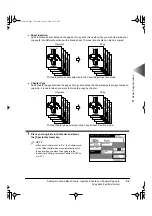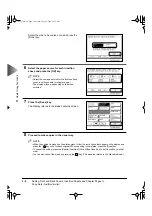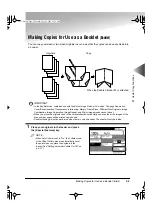Making Copies with Sheets of Paper Interleaved between Transparencies
(Transparency Interleaving)
3-15
Useful Cop
y Functions
3
5
Select whether or not to copy the image onto
the interleaf sheet, and press the [OK] key.
The display returns to the Special Features
screen.
NOTE
• When copying interleaf sheets, those sheets are
included in the count of the total number of copies.
6
Press the [Done] key.
The display returns to the Basic Features screen.
7
Place the transparency in the stack bypass,
and proceed to make copies in the usual way.
(See “Making Copies Using the Stack Bypass,” on
p. 2-12.)
NOTE
• When the original is placed on the platen glass, fol-
low the instructions that appear on the display and
press the
key once for each original. When
scanning is completed, press the [Done] key.
• In the Transparency Interleaving mode, the trans-
parencies are fed from the stack bypass and the
interleaf sheets are fed from the paper drawer.
• The copies are output with the copied side face
down, with the transparency first, followed by the
interleaf sheet.
• To cancel the setting, press the [Special Features],
[Transparency Interleaving], and [Cancel] keys in
that order.
• You can also cancel the mode by pressing the
key. (The machine returns to the Standard mode.)
Start
Reset
E82_US.book Page 15 Tuesday, May 22, 2001 12:11 AM
Summary of Contents for ImageRunner 5000 Series
Page 1: ......
Page 2: ...imageRUNNER 5000 Series User s Guide Series E82_US book Page 1 Tuesday May 22 2001 12 11 AM ...
Page 51: ...E82_US book Page 50 Tuesday May 22 2001 12 11 AM ...
Page 293: ...E82_US book Page 96 Tuesday May 22 2001 12 11 AM ...
Page 411: ...E82_US book Page 14 Tuesday May 22 2001 12 11 AM ...
Page 485: ...E82_US book Page 36 Tuesday May 22 2001 12 11 AM ...
Page 515: ...E82_US book Page 22 Tuesday May 22 2001 12 11 AM ...
Page 521: ...E82_US book Page vi Tuesday May 22 2001 12 11 AM ...
Page 523: ......