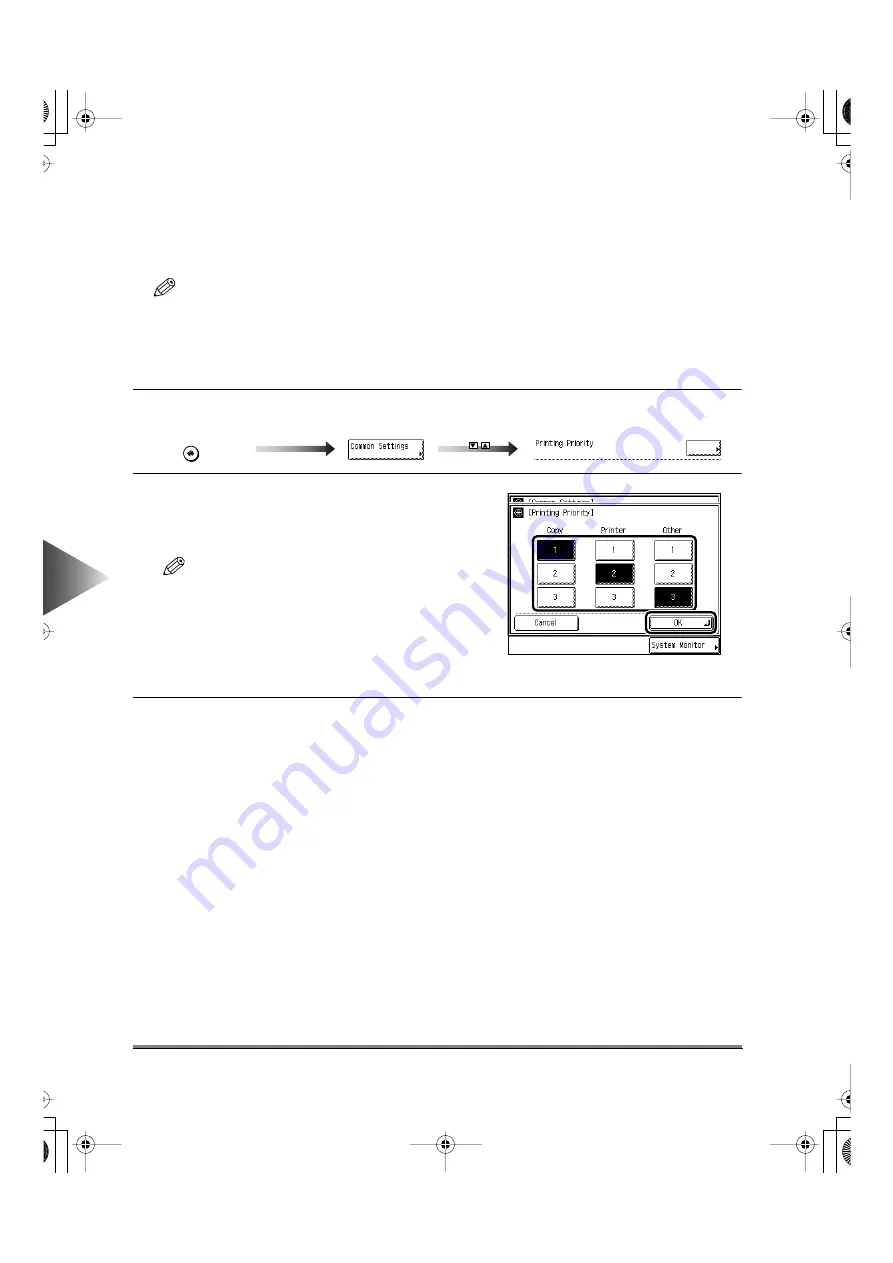
6
Setting and Adjusting Common Settings to Suit
Y
our
Needs
Setting Specifications that are Common to Each Function (Common Settings)
6-18
Setting the Printing Priority
You can set the printing priority. A job that is set to a high priority is printed preferentially after the job
currently being performed.
NOTE
• The default settings are as follows:
- Copy: 1 (Priority) • Printer: 2 • Other: 3 (1, 2 and 3 indicate priority sequence.)
• Priority printing will not take place even when you set the highest priority until the current job is completed.
However, if the current job is paused, printing of the job from a function with higher priority may be started
depending on the settings set.
1
Call up the desired screen as follows:
2
Select the printing priority, and press the [OK]
key.
Setting [1] sets the highest printing priority.
NOTE
• You can select the [Printer] key only when the net-
work printer function is enabled.
• Prints of the Mail Box and Report are output as
“Others”.
• When the same printing priority has been set for
multiple functions, printing starts from whichever of
the functions is set to print first.
3
Press the [Done] key.
Repeat this until the Basic Features screen appears again.
Printing Priority
key
Additional Functions
E82_US.book Page 18 Tuesday, May 22, 2001 12:11 AM
Summary of Contents for ImageRunner 5000 Series
Page 1: ......
Page 2: ...imageRUNNER 5000 Series User s Guide Series E82_US book Page 1 Tuesday May 22 2001 12 11 AM ...
Page 51: ...E82_US book Page 50 Tuesday May 22 2001 12 11 AM ...
Page 293: ...E82_US book Page 96 Tuesday May 22 2001 12 11 AM ...
Page 411: ...E82_US book Page 14 Tuesday May 22 2001 12 11 AM ...
Page 485: ...E82_US book Page 36 Tuesday May 22 2001 12 11 AM ...
Page 515: ...E82_US book Page 22 Tuesday May 22 2001 12 11 AM ...
Page 521: ...E82_US book Page vi Tuesday May 22 2001 12 11 AM ...
Page 523: ......
















































