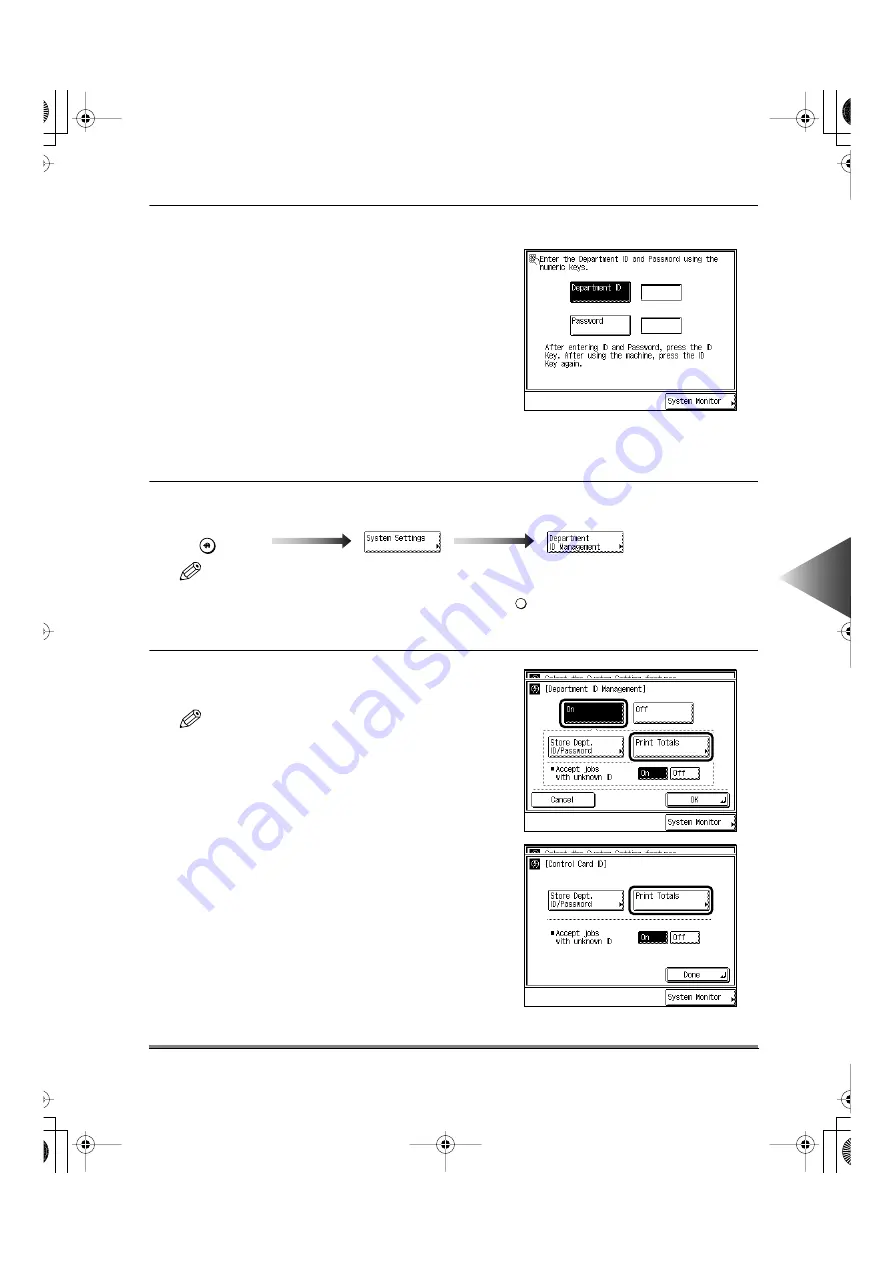
Setting Specifications of the System Management ID (System Settings)
6-65
6
Setting and Adjusting Common Settings to Suit
Y
our
Needs
7
Press the [Done] key.
Repeat this until the screen on the right appears.
For details on how to enter the Department ID and
Password, see “Entering the Department ID and
Password,” on p. 10-4.
■
Checking and Printing Counter Information
You can display and also print a list of the count of the paper that was used by each department.
1
Call up the desired screen as follows:
NOTE
• When the System Manager ID/ Password is set, enter the System Manager ID and System Password
after pressing the [System Settings] key. Then, press the
key.
• Set the Control Card when the Card Reader-C1 (option) is attached before proceeding to step 1. (See
“Inserting the Control Card,” on p. 10-2.)
2
Select the [On] key, and press the [Print Totals]
key.
NOTE
• You do not need to operate the [On] [Off] key when
the Card Reader-C1 is attached.
Press the [Print Totals] key when the Card
Reader-C1 is attached.
key
Additional Functions
ID
E82_US.book Page 65 Tuesday, May 22, 2001 12:11 AM
Summary of Contents for ImageRunner 5000 Series
Page 1: ......
Page 2: ...imageRUNNER 5000 Series User s Guide Series E82_US book Page 1 Tuesday May 22 2001 12 11 AM ...
Page 51: ...E82_US book Page 50 Tuesday May 22 2001 12 11 AM ...
Page 293: ...E82_US book Page 96 Tuesday May 22 2001 12 11 AM ...
Page 411: ...E82_US book Page 14 Tuesday May 22 2001 12 11 AM ...
Page 485: ...E82_US book Page 36 Tuesday May 22 2001 12 11 AM ...
Page 515: ...E82_US book Page 22 Tuesday May 22 2001 12 11 AM ...
Page 521: ...E82_US book Page vi Tuesday May 22 2001 12 11 AM ...
Page 523: ......
















































