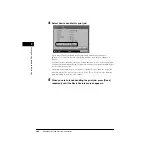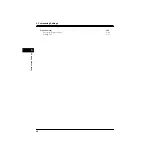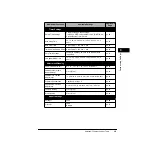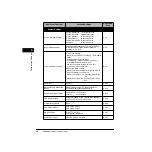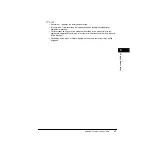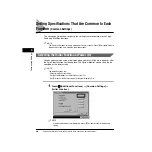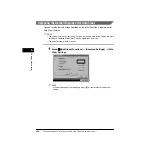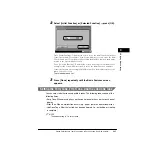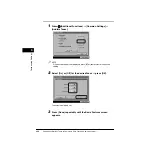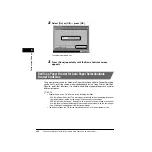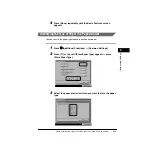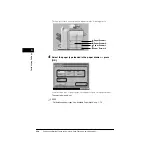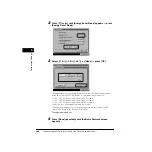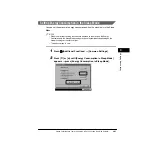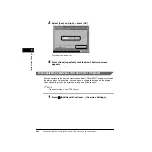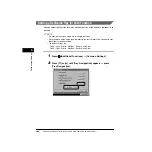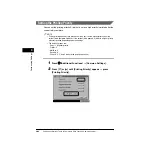Setting Specifications That Are Common to Each Function (Common Settings)
3-11
3
Customizing Settings
2
Select [Initial Function] or [Selected Function]
➞
press [OK].
Press [Initial Function]: To display the screen set as the Initial Function after Auto
Clear is performed. For example, if the System Monitor screen is set as the Initial
Function, and Auto Clear initiates after setting the Mail Box function, the display
returns to the System Monitor screen.
Press [Selected Function]: To display the screen before Auto Clear initiates. For
example, if the System Monitor screen is set as the Initial Function, and Auto
Clear is performed after setting the Mail Box function, the display returns to the
Inbox Selection screen.
The selected mode is set.
3
Press [Done] repeatedly until the Basic Features screen
appears.
Setting the Entry Tone, Error Tone, and the Job Done Tone
You can select whether to sound audible tones. The following tones sound at the
following times:
•
Entry Tone: When pressing keys on the control panel or keys on the touch panel
display
•
Error Tone: When a malfunction occurs (e.g., paper jam or an operational error)
•
Job Done Tone: After the last job has been performed (i.e., outputting or stapling
is complete)
NOTE
The default setting is ‘On’ for all tones.
Summary of Contents for ImageRunner 5020 Series
Page 2: ......
Page 3: ...imageRUNNER 6020i 5020i 6020 5020 Reference Guide ...
Page 224: ...Report Settings 3 80 3 Customizing Settings ...
Page 340: ...LDAP Server Settings 4 116 System Manager Settings 4 ...
Page 484: ...Card Reader C1 7 62 Optional Equipment 7 ...
Page 512: ...Index 8 28 8 Appendix ...
Page 520: ... viii ...
Page 522: ... x ...
Page 523: ......