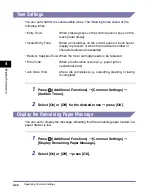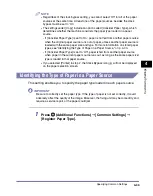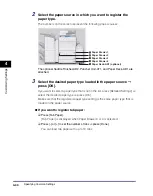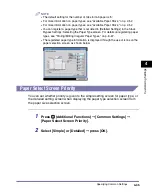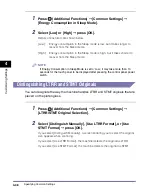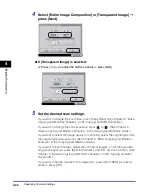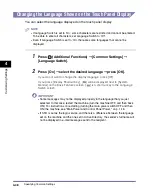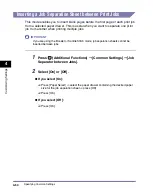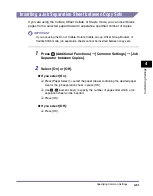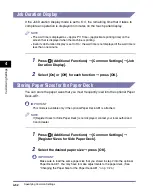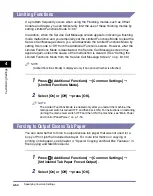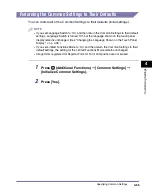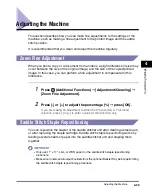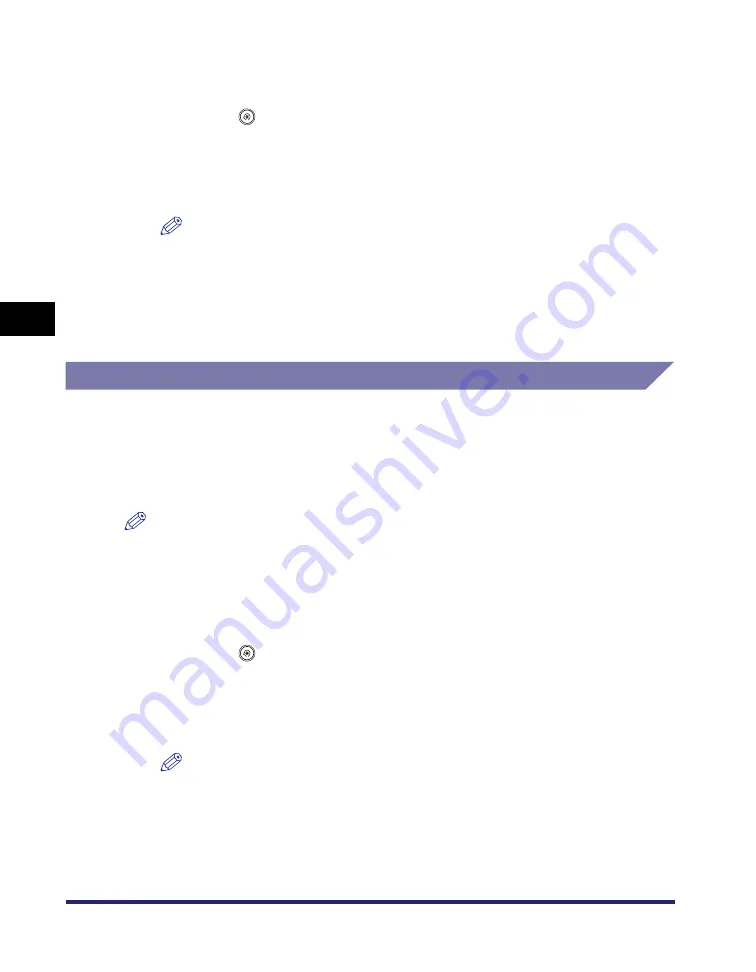
Specifying Common Settings
4-44
4
C
u
sto
m
iz
ing Settings
Erasing an Image Form
1
Press
(Additional
Functions)
➞
[Common Settings]
➞
[Register Form for Form Composition].
2
Select the image form that you want to erase
➞
press [Erase].
NOTE
To check the image of the stored form, press [Check Print]
➞
select the paper size
➞
press [Start Print]. (See Chapter 4, "Special Copying and Mail Box Features," in
3
Press [Yes].
User-Defined Text for Page Numbers and Watermarks
You can register specific text to be placed on your documents using the Pg/Copy
Set Numbering, Print Watermark/Date, or [Watermark] for the Secure Watermark
mode. For instructions on using the Pg/Copy Set Numbering, Print Watermark/
Date, and Secure Watermark modes, see Chapter 4, "Special Copying and Mail
Box Features," in the
NOTE
The maximum number of user-defined text strings for watermarks and page numbers
that can be registered is 30.
Registering User-Defined Text
1
Press
(Additional
Functions)
➞
[Common Settings]
➞
[Register Characters for Page No./Watermark].
2
Press [Register]
➞
enter the desired characters
➞
press [OK].
NOTE
For instructions on entering characters, see "Entering Characters from the Touch
Panel Display," on p. 2-24.
3
Press [Done].
Summary of Contents for ImageRunner 5050
Page 2: ......
Page 3: ...imageRUNNER 5075 5065 5055 5050 Reference Guide 0 Ot ...
Page 48: ...System Settings 1 28 1 Before You Start Using This Machine ...
Page 102: ...Available Paper Stock 2 54 2 Basic Operations ...
Page 214: ...Adjusting the Machine 4 68 4 Customizing Settings ...
Page 230: ...Priority Printing 5 16 5 Checking Job and Device Status ...
Page 257: ...License Registration 6 27 6 System Manager Settings 3 Press OK ...
Page 306: ...Restricting Printer Jobs 6 76 6 System Manager Settings ...
Page 376: ...Consumables 7 70 7 Routine Maintenance ...
Page 500: ...Index 9 22 9 Appendix ...
Page 501: ......