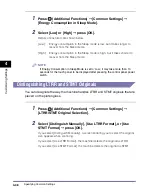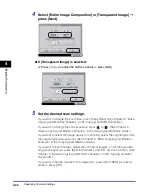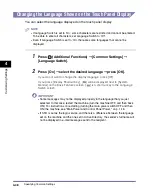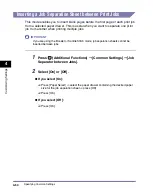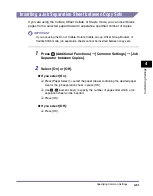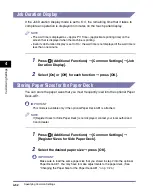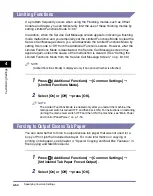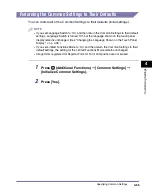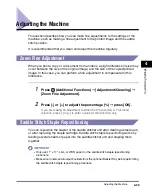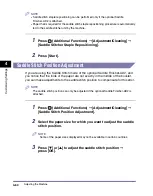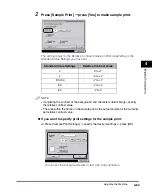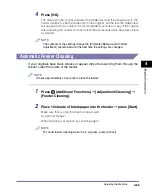Specifying Common Settings
4-52
4
C
u
sto
m
iz
ing Settings
Job Duration Display
If the Job Duration Display mode is set to 'On', the remaining time that it takes to
complete an operation is displayed in minutes on the touch panel display.
NOTE
•
The wait time is displayed as <Approx Prt Time> (approximate printing time) on the
screen that is displayed when the machine is printing.
•
Even if Job Duration Display is set to 'On', the wait time is not displayed if the wait time is
less than one minute.
1
Press
(Additional
Functions)
➞
[Common Settings]
➞
[Job
Duration Display].
2
Select [On] or [Off] for each function
➞
press [OK].
Storing Paper Sizes for the Paper Deck
You can store the paper sizes that you most frequently load into the optional Paper
Deck-AE1.
IMPORTANT
This mode is available only if the optional Paper Deck-AE1 is attached.
NOTE
If [Register Sizes for Side Paper Deck] is not displayed, contact your local authorized
Canon dealer.
1
Press
(Additional
Functions)
➞
[Common Settings]
➞
[Register Sizes for Side Paper Deck].
2
Select the desired paper size
➞
press [OK].
IMPORTANT
Make sure to load the same paper size that you stored in step 2 into the optional
Paper Deck-AE1. You may have to make adjustments to the paper deck. (See
"Changing the Paper Size for the Paper Deck-AE1," on p. 7-24.)
Summary of Contents for ImageRunner 5050
Page 2: ......
Page 3: ...imageRUNNER 5075 5065 5055 5050 Reference Guide 0 Ot ...
Page 48: ...System Settings 1 28 1 Before You Start Using This Machine ...
Page 102: ...Available Paper Stock 2 54 2 Basic Operations ...
Page 214: ...Adjusting the Machine 4 68 4 Customizing Settings ...
Page 230: ...Priority Printing 5 16 5 Checking Job and Device Status ...
Page 257: ...License Registration 6 27 6 System Manager Settings 3 Press OK ...
Page 306: ...Restricting Printer Jobs 6 76 6 System Manager Settings ...
Page 376: ...Consumables 7 70 7 Routine Maintenance ...
Page 500: ...Index 9 22 9 Appendix ...
Page 501: ......