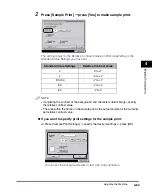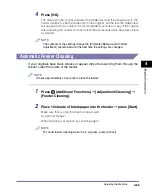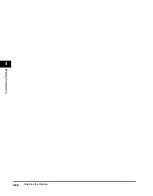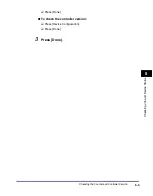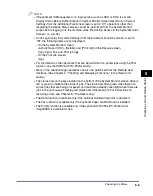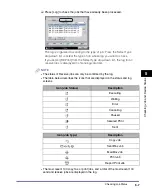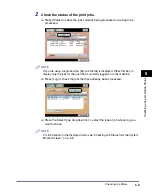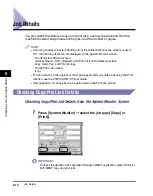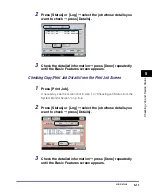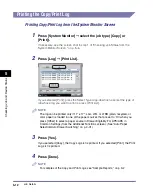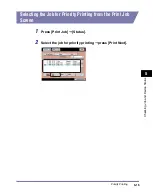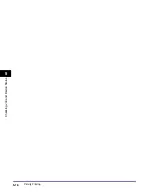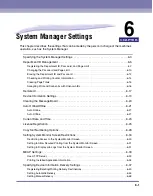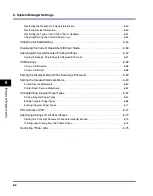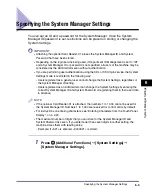Checking Job Status
5-8
5
C
hec
king
Jo
b a
nd
De
vice
Sta
tu
s
●
If [Device] is selected:
❑
Check the current machine status.
❑
Press [Consumables] to display the remaining amount of toner and staples.
❑
When you are finished checking the status of the consumables, press [Done].
NOTE
All displays are approximations of the actual amount of consumables remaining.
3
Press [Done].
Checking Job Status from the Print Job Screen
1
Press [Print Job].
The status of the
device and the current
job are displayed here.
The remaining amount of available system
memory is displayed in percentage, and the
status of consumables are displayed.
The remaining amount of paper, the paper type, and
paper size loaded in the paper sources are displayed.
This area displays
recovery procedures
for problems, such as
clearing a paper jam or
replacing the toner and
staple cartridges.
Summary of Contents for ImageRunner 5050
Page 2: ......
Page 3: ...imageRUNNER 5075 5065 5055 5050 Reference Guide 0 Ot ...
Page 48: ...System Settings 1 28 1 Before You Start Using This Machine ...
Page 102: ...Available Paper Stock 2 54 2 Basic Operations ...
Page 214: ...Adjusting the Machine 4 68 4 Customizing Settings ...
Page 230: ...Priority Printing 5 16 5 Checking Job and Device Status ...
Page 257: ...License Registration 6 27 6 System Manager Settings 3 Press OK ...
Page 306: ...Restricting Printer Jobs 6 76 6 System Manager Settings ...
Page 376: ...Consumables 7 70 7 Routine Maintenance ...
Page 500: ...Index 9 22 9 Appendix ...
Page 501: ......