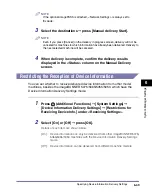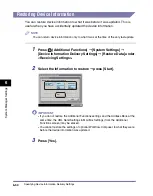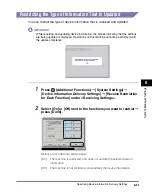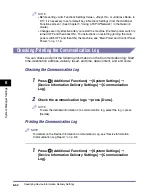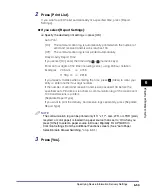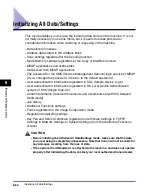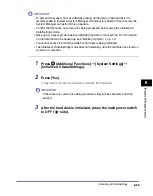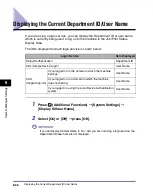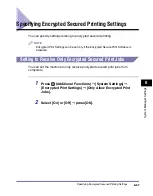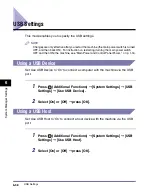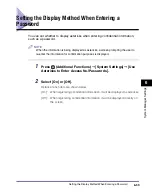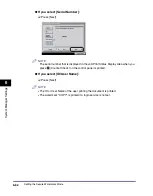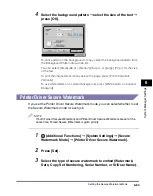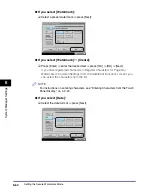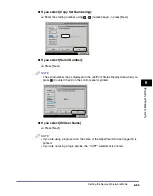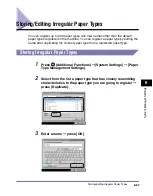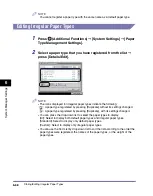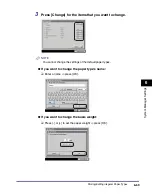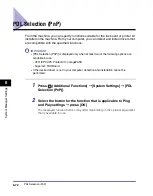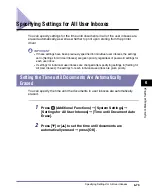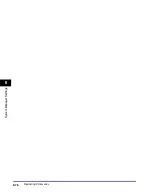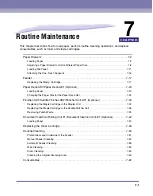Setting the Secure Watermark Mode
6-63
6
System Mana
ger Settin
gs
4
Select the background pattern
➞
select the size of the text
➞
press [OK].
To print pattern on the background of copy, select the background pattern from
the Background Pattern drop-down list.
You can select [Small] (36 pt.), [Medium] (54 pt.), or [Large] (72 pt.) for the size
of the text.
To print the characters vertically across the page, press [Print Characters
Vertically].
To use white letters on a colored background, press [White Letters on Colored
Backgnd].
Printer Driver Secure Watermark
If you set the Printer Driver Secure Watermark mode, you can select whether to set
the Secure Watermark mode for each job.
NOTE
If both Forced Secure Watermark and Printer Driver Secure Watermark are set at the
same time, Forced Secure Watermark is given priority.
1
(Additional Functions)
➞
[System Settings]
➞
[Secure
Watermark Mode]
➞
[Printer Driver Secure Watermark].
2
Press [Set].
3
Select the type of secure watermark to embed (Watermark,
Date, Copy Set Numbering, Serial Number, or ID/User Name).
Summary of Contents for ImageRunner 5050
Page 2: ......
Page 3: ...imageRUNNER 5075 5065 5055 5050 Reference Guide 0 Ot ...
Page 48: ...System Settings 1 28 1 Before You Start Using This Machine ...
Page 102: ...Available Paper Stock 2 54 2 Basic Operations ...
Page 214: ...Adjusting the Machine 4 68 4 Customizing Settings ...
Page 230: ...Priority Printing 5 16 5 Checking Job and Device Status ...
Page 257: ...License Registration 6 27 6 System Manager Settings 3 Press OK ...
Page 306: ...Restricting Printer Jobs 6 76 6 System Manager Settings ...
Page 376: ...Consumables 7 70 7 Routine Maintenance ...
Page 500: ...Index 9 22 9 Appendix ...
Page 501: ......