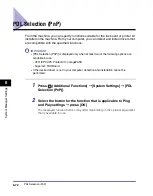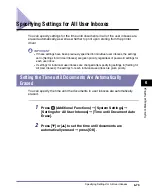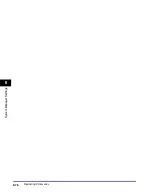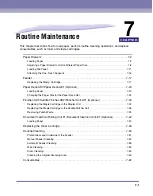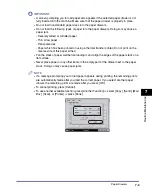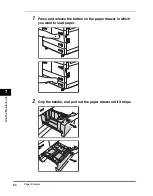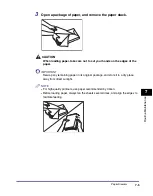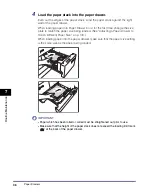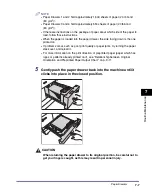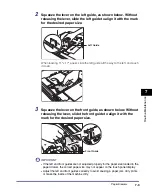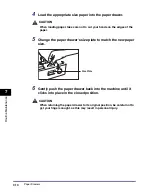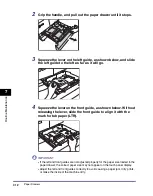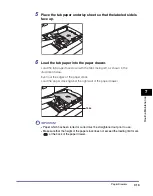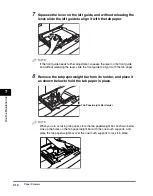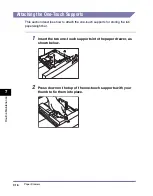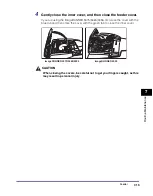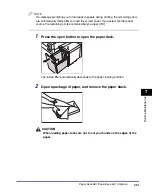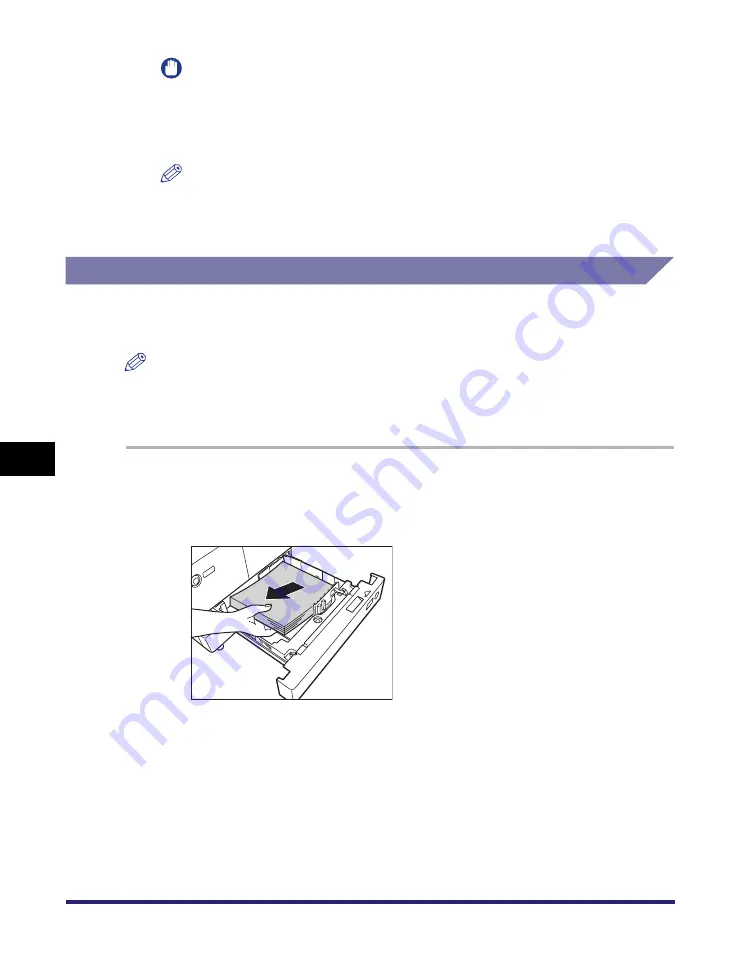
Paper Drawers
7-8
7
Routin
e Ma
intena
nce
IMPORTANT
You will not be able to make copies or print if you load paper that exceeds the
loading limit, or if the paper drawer is not completely pushed into the machine.
Always check that the paper drawers are in place, and that the paper does not
exceed the loading limit.
NOTE
If paper runs out during copying or printing, load a new paper stack, and follow the
instructions on the touch panel display. The machine automatically restarts, and
produces the remaining copies or prints.
Adjusting a Paper Drawer to Hold a Different Paper Size
If you want to load a different paper size into Paper Drawer 3 or 4, follow the
procedure described below to adjust the paper drawer guides.
NOTE
•
You can adjust the paper drawers to hold the following standard paper sizes: 11" x 17",
LGL, LTR, LTRR, or STMTR.
•
Only the paper sizes of Paper Drawer 3 and 4 can be changed.
1
Press and release the button on the paper drawer that you
want to adjust. Grip the handle, and pull out the paper drawer
until it stops. Remove all of the remaining paper.
Summary of Contents for ImageRunner 5050
Page 2: ......
Page 3: ...imageRUNNER 5075 5065 5055 5050 Reference Guide 0 Ot ...
Page 48: ...System Settings 1 28 1 Before You Start Using This Machine ...
Page 102: ...Available Paper Stock 2 54 2 Basic Operations ...
Page 214: ...Adjusting the Machine 4 68 4 Customizing Settings ...
Page 230: ...Priority Printing 5 16 5 Checking Job and Device Status ...
Page 257: ...License Registration 6 27 6 System Manager Settings 3 Press OK ...
Page 306: ...Restricting Printer Jobs 6 76 6 System Manager Settings ...
Page 376: ...Consumables 7 70 7 Routine Maintenance ...
Page 500: ...Index 9 22 9 Appendix ...
Page 501: ......