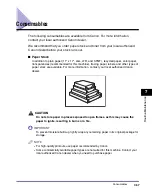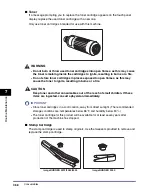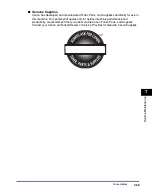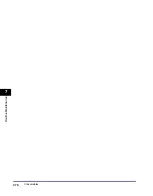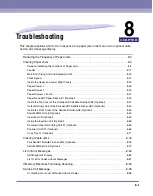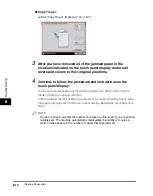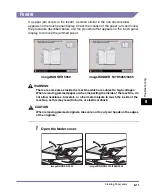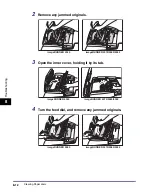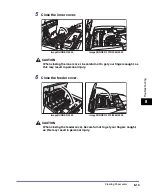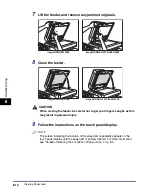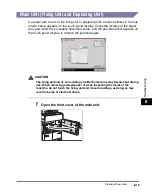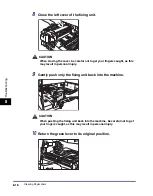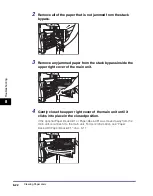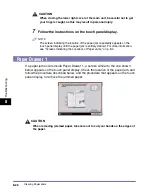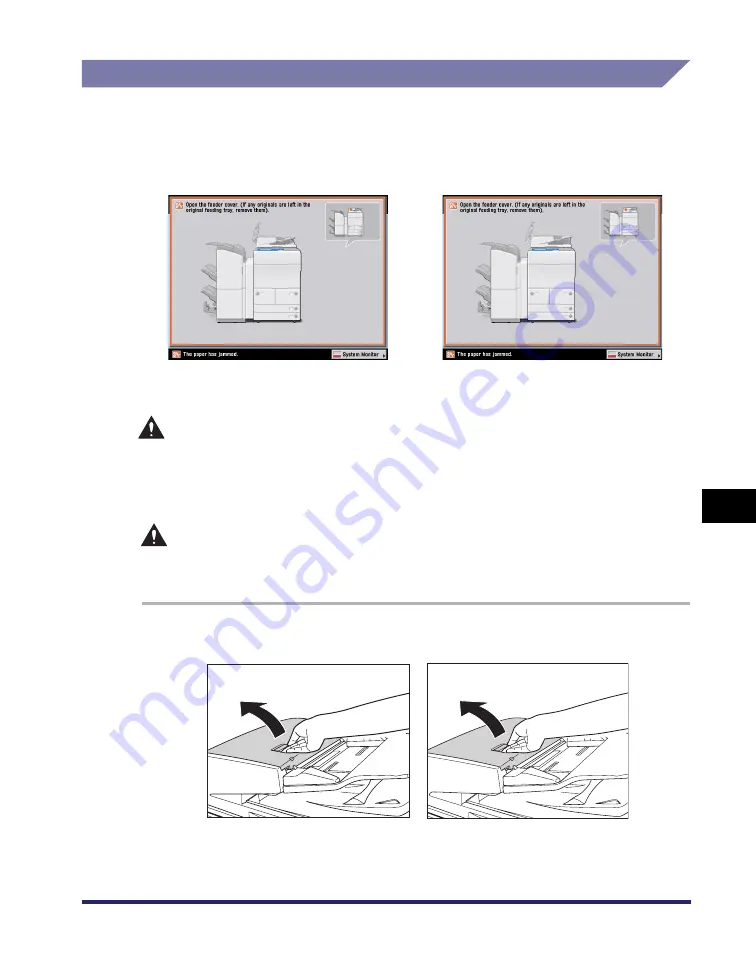
Clearing Paper Jams
8-11
8
T
rou
b
lesh
o
o
ti
ng
Feeder
If a paper jam occurs in the feeder, a screen similar to the one shown below
appears on the touch panel display. Check the location of the paper jam, and follow
the procedure described below, and the procedure that appears on the touch panel
display, to remove the jammed paper.
WARNING
There are some areas inside the machine which are subject to high-voltages.
When removing jammed paper or when inspecting the inside of the machine, do
not allow necklaces, bracelets, or other metal objects to touch the inside of the
machine, as this may result in burns or electrical shock.
CAUTION
When removing jammed originals, take care not to cut your hands on the edges
of the originals.
1
Open the feeder cover.
imageRUNNER 5050
imageRUNNER 5075/5065/5055
imageRUNNER 5050
imageRUNNER 5075/5065/5055
Summary of Contents for ImageRunner 5050
Page 2: ......
Page 3: ...imageRUNNER 5075 5065 5055 5050 Reference Guide 0 Ot ...
Page 48: ...System Settings 1 28 1 Before You Start Using This Machine ...
Page 102: ...Available Paper Stock 2 54 2 Basic Operations ...
Page 214: ...Adjusting the Machine 4 68 4 Customizing Settings ...
Page 230: ...Priority Printing 5 16 5 Checking Job and Device Status ...
Page 257: ...License Registration 6 27 6 System Manager Settings 3 Press OK ...
Page 306: ...Restricting Printer Jobs 6 76 6 System Manager Settings ...
Page 376: ...Consumables 7 70 7 Routine Maintenance ...
Page 500: ...Index 9 22 9 Appendix ...
Page 501: ......