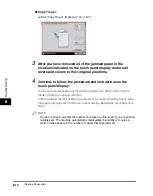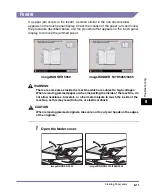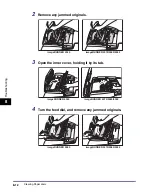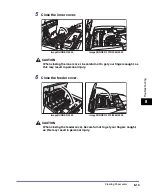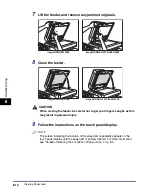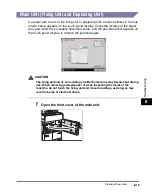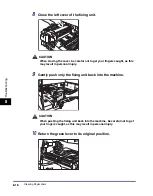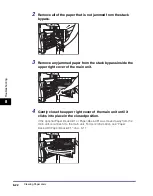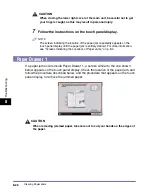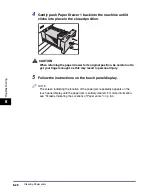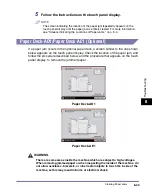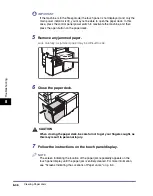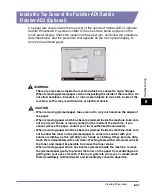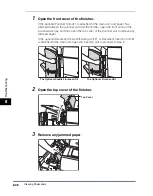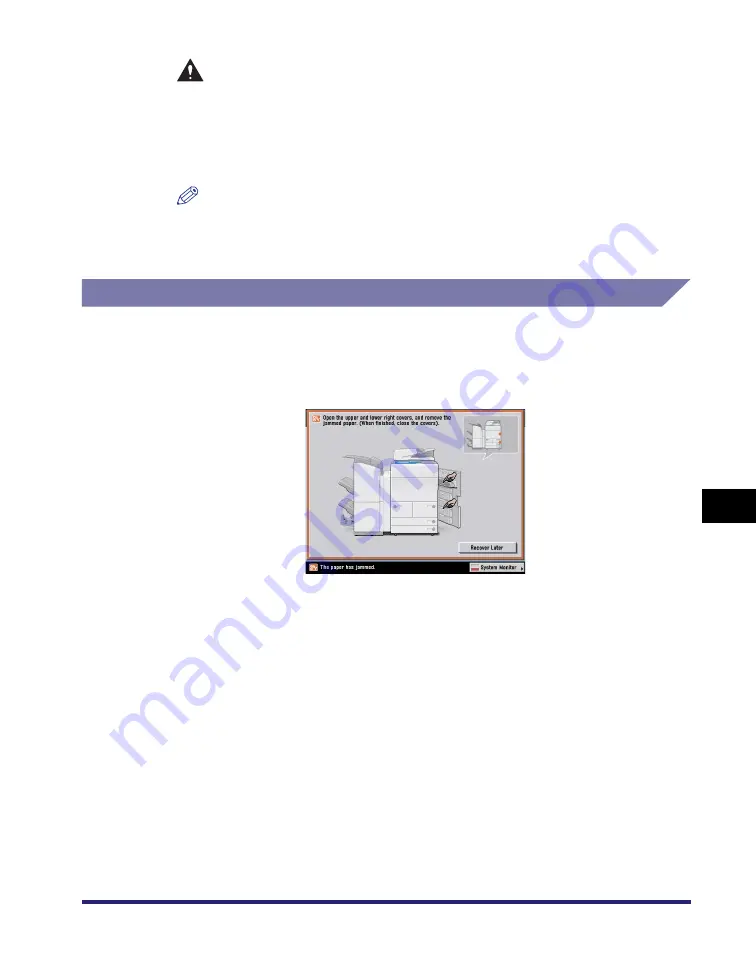
Clearing Paper Jams
8-23
8
T
rou
b
lesh
o
o
ti
ng
CAUTION
When closing the upper right cover of the main unit, be careful not to get
your fingers caught, as this may result in personal injury.
5
Follow the instructions on the touch panel display.
NOTE
The screen indicating the location of the paper jam repeatedly appears on the
touch panel display until the paper jam is entirely cleared. For more information,
see "Screens Indicating the Locations of Paper Jams," on p. 8-4.
Inside the Upper and Lower Right Covers
If a paper jam occurs inside the upper or lower right cover, a screen similar to the
one shown below appears on the touch panel display. Check the location of the
paper jam, and follow the procedure described below, and the procedure that
appears on the touch panel display, to remove the jammed paper.
Summary of Contents for ImageRunner 5050
Page 2: ......
Page 3: ...imageRUNNER 5075 5065 5055 5050 Reference Guide 0 Ot ...
Page 48: ...System Settings 1 28 1 Before You Start Using This Machine ...
Page 102: ...Available Paper Stock 2 54 2 Basic Operations ...
Page 214: ...Adjusting the Machine 4 68 4 Customizing Settings ...
Page 230: ...Priority Printing 5 16 5 Checking Job and Device Status ...
Page 257: ...License Registration 6 27 6 System Manager Settings 3 Press OK ...
Page 306: ...Restricting Printer Jobs 6 76 6 System Manager Settings ...
Page 376: ...Consumables 7 70 7 Routine Maintenance ...
Page 500: ...Index 9 22 9 Appendix ...
Page 501: ......