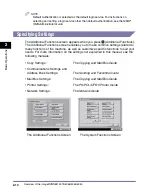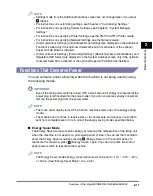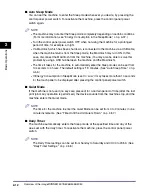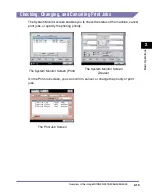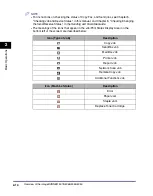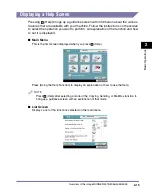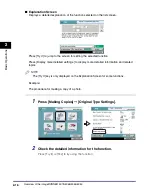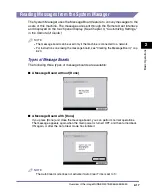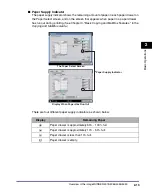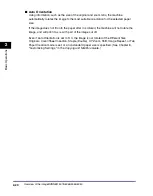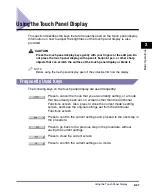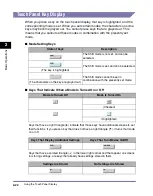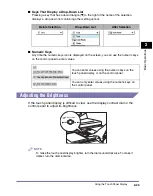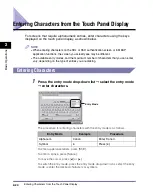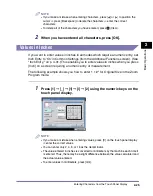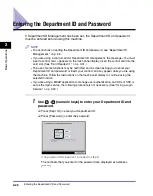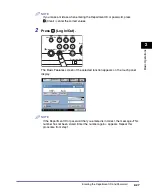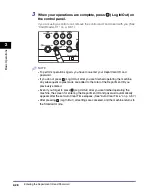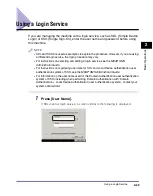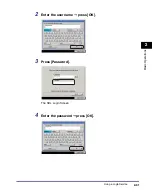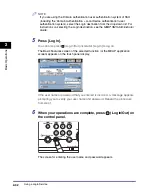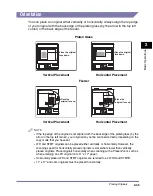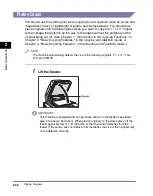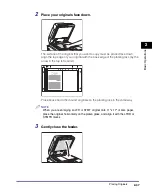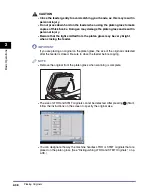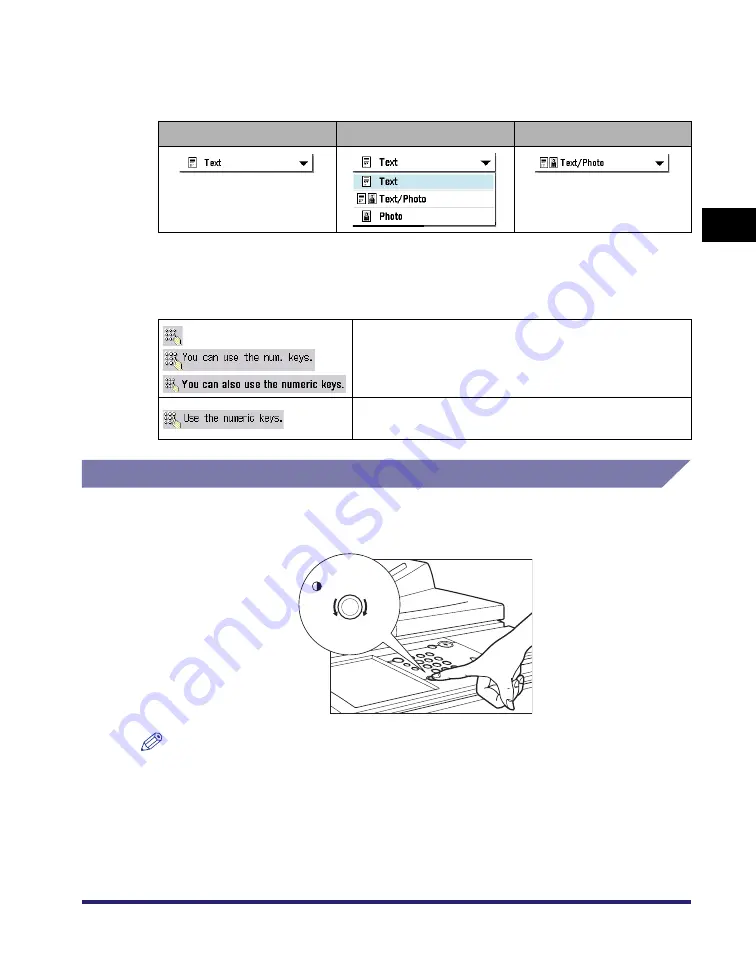
Using the Touch Panel Display
2-23
2
Basic Oper
ations
■
Keys That Display a Drop-Down List
Pressing a key that has a down triangle (
▼
) to the right of the name of the selection,
displays a drop-down list containing other setting options.
■
Numeric Keys
Any time the numeric keys icon is displayed on the screen, you can use the numeric keys
on the control panel to enter values.
Adjusting the Brightness
If the touch panel display is difficult to view, use the display contrast dial on the
control panel to adjust its brightness.
NOTE
To make the touch panel display brighter, turn the dial counterclockwise. To make it
darker, turn the dial clockwise.
Before Selection
Drop-Down List
After Selection
You can enter values using the numeric keys on the
touch panel display or on the control panel.
You can only enter values using the numeric keys on
the control panel.
D
isplay
C
ontrast
Darker
Lighter
Summary of Contents for ImageRunner 5050
Page 2: ......
Page 3: ...imageRUNNER 5075 5065 5055 5050 Reference Guide 0 Ot ...
Page 48: ...System Settings 1 28 1 Before You Start Using This Machine ...
Page 102: ...Available Paper Stock 2 54 2 Basic Operations ...
Page 214: ...Adjusting the Machine 4 68 4 Customizing Settings ...
Page 230: ...Priority Printing 5 16 5 Checking Job and Device Status ...
Page 257: ...License Registration 6 27 6 System Manager Settings 3 Press OK ...
Page 306: ...Restricting Printer Jobs 6 76 6 System Manager Settings ...
Page 376: ...Consumables 7 70 7 Routine Maintenance ...
Page 500: ...Index 9 22 9 Appendix ...
Page 501: ......