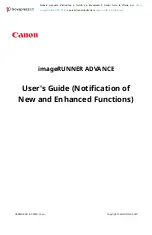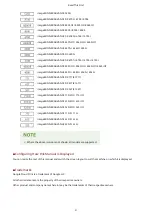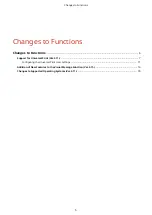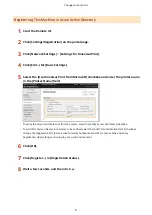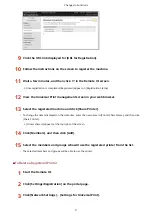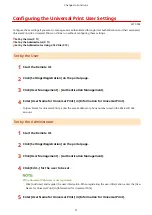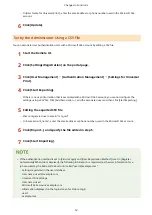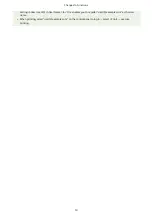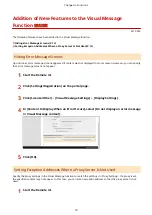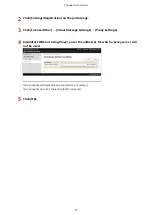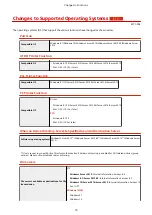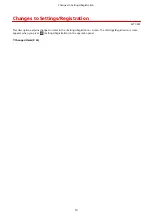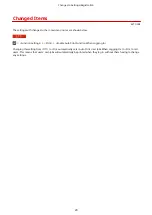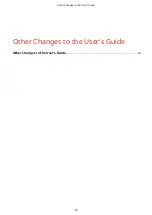Registering This Machine in Azure Active Directory
1
Start the Remote UI.
2
Click [Settings/Registration] on the portal page.
3
Click [Network Settings] [Settings for Universal Print].
4
Click [Edit...] for [Basic Settings].
5
Select the [Use Universal Print from Microsoft] checkbox and enter the printer name
in the [Printer Name] field.
●
To verify the server certificate sent from the server, select the [Verify Server Certificate] checkbox.
●
To add CN (Common Name) to the items to be verified, select the [Add CN to Verification Items] checkbox.
●
Change the [Application ID], [Azure Active Directory Authentication URL] or [Azure Active Directory
Registration URL] settings according to your cloud environment.
6
Click [OK].
7
Click [Register...] in [Registration Status].
8
Wait a few seconds, and then click
.
Changes to Functions
8