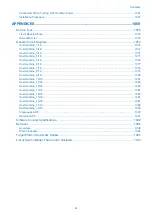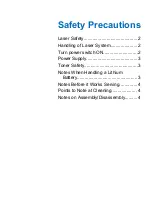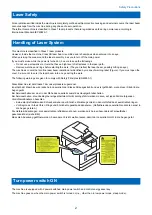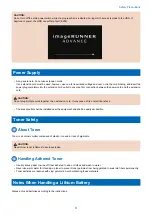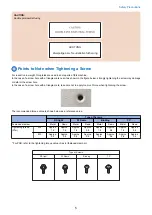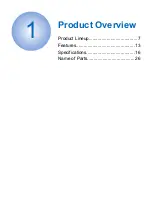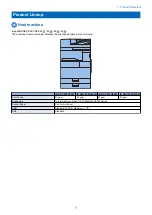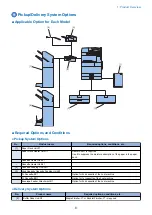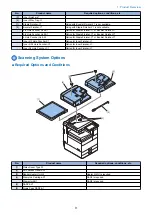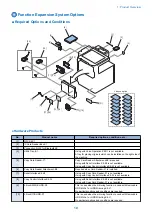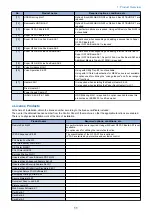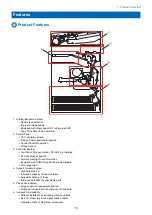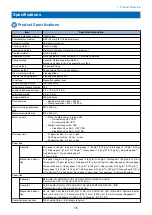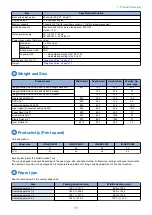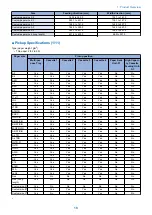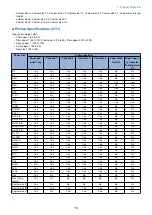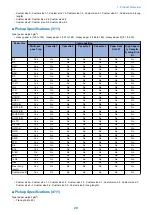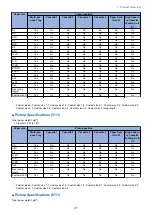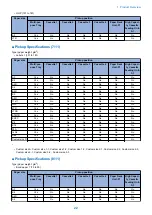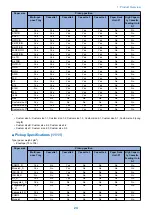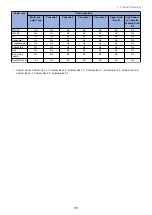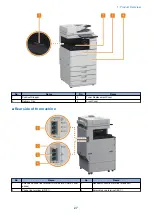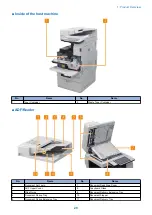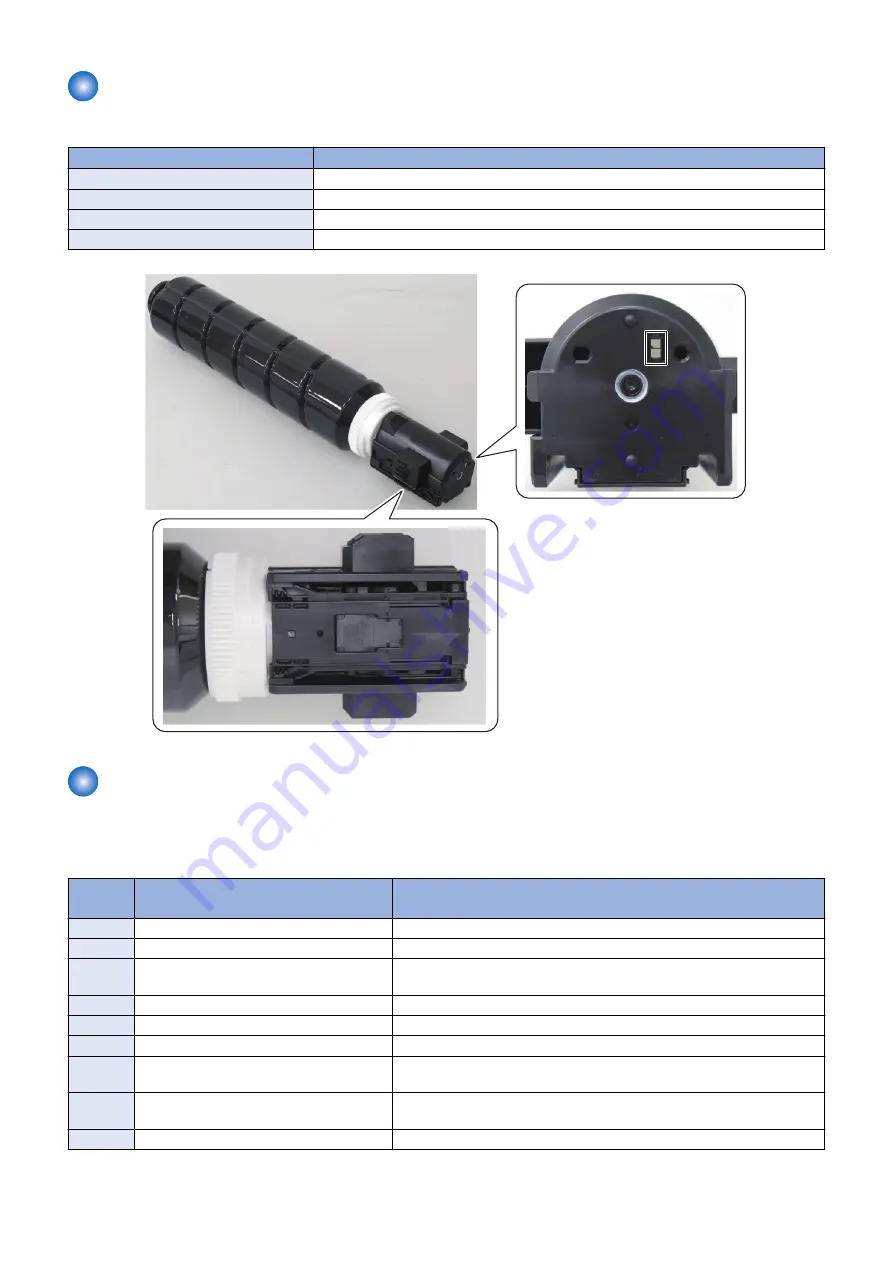
Toner Container
This equipment uses IAP (Insulated & Air Pressure) toner bottles.
Characteristics
Description
Toner supply mouth: Smaller diameter
Toner soiling-resistant, soiling-resistant
Toner supply: Air assist method
Enables stable toner supply even through the small supply mouth.
Design without a cap member
Improves toner replaceability. (No need to remove the cap)
Installation of IC tag
Installation of IC tag enables to record the Toner Bottle ID and the toner level.
Setup Guide
Setup Guide is designed to improve the workability during the installation by enabling to implement the series of necessary setting
items at installation of a device in the format of a navigation.
The items that can be set are as follows:
Display
order
Setting screen
Remarks
1
Switch Language/Keyboard
If canceled, the device starts up without Setup Guide.
2
Paper Settings
Paper Settings
3
Authentication Login
If skipped, the screen proceeds to Auto Adjust Gradation (User Authentica-
tion is standard).
4
Date/Time Settings
Sets the date and time
5
Network Settings
Sets the IP address, subnet, and gateway.
6
DNS/Proxy Settings
DNS/Proxy Settings
7
Selection Counry/Retion (FAX-TYPE set-
tings)
Skipped depending on the country.
The countries that require selection are USA, EUR, and ASIA.
8
FAX Settings
Sipped if no G3 fax.
Configuration of a second line is outside the scope of the Setup Guide.
9
Auto Adjust Gradation
Executes auto gradation adjustment
1. Product Overview
14
Summary of Contents for imagerunner advance 4551i
Page 19: ...Product Overview 1 Product Lineup 7 Features 13 Specifications 16 Name of Parts 26 ...
Page 155: ...Periodical Service 3 Consumable Parts List 143 Cleaning Check Adjustment Locations 146 ...
Page 392: ...Error Jam Alarm 7 Overview 380 Error Code 383 Jam Code 509 Alarm Code 520 ...
Page 545: ...Service Mode 8 Overview 533 COPIER 549 FEEDER 845 SORTER 851 BOARD 871 ...
Page 892: ...Unpacking 1 2 1200 mm 840 mm 769 mm 1230 mm 2430 mm 3 9 Installation 879 ...
Page 895: ...3 4 NOTE Keep the removed screws for relocating the host machine 2x 5 6 7 9 Installation 882 ...
Page 896: ...8 9 10 1x Installing the Air Filter 1 9 Installation 883 ...
Page 897: ...2 3 Installing the Drum Unit 1 2 3 9 Installation 884 ...
Page 899: ...8 NOTE The screw removed at procedure 4 is used 1x 9 10 11 12 9 Installation 886 ...
Page 923: ...5 6 NOTE Use the screws and Rubber Caps removed in step 1 2x 7 2x 9 Installation 910 ...
Page 935: ...7 1x 8 9 6x 10 2x 9 Installation 922 ...
Page 936: ...11 Installing the NFC Kit 1 2 2x 3 TP M3x4 1x 9 Installation 923 ...
Page 938: ...4 5 1x 6 9 Installation 925 ...
Page 985: ...8 2x 2x TP M4x8 Black When installing the USB Keyboard 1 9 Installation 972 ...
Page 991: ...7 4x 8 1x 1x Lower Cover 9 1x 10 1x 1x 9 Installation 978 ...
Page 992: ...11 1x 1x 12 1x 13 TP M3x12 2x 14 4x TP M3x6 9 Installation 979 ...
Page 997: ...Installation Procedure 1 2 2x 3 2x 4 6x 5 4x 9 Installation 984 ...
Page 998: ...6 7 NOTE Do not close the Wire Saddle 1x 1x 8 9 9 Installation 985 ...
Page 1003: ...2 1x 1x 3 2x 2x 4 9 Installation 990 ...
Page 1012: ...2 1x 1x 3 2x 2x 4 9 Installation 999 ...
Page 1014: ...7 CAUTION The connector must be contacted TP㸹M3x6 3x 1x 8 4x 9 9 Installation 1001 ...
Page 1016: ...13 4x 14 15 Binding M4x16 Binding M3x16 2x M3x16 M4x16 16 Binding M4x6 1x 9 Installation 1003 ...
Page 1023: ...Installation Procedure Preparation 1 4x 2 1x 1x 3 2x 9 Installation 1010 ...
Page 1029: ...4 5 1x 1x 9 Installation 1016 ...
Page 1048: ...3 2x TP M3x8 Black 4 2x TP M3x6 5 9 Installation 1035 ...
Page 1053: ... Installing the Removable HDD Kit 1 2x 2x 2 3 1x 4 9 Installation 1040 ...
Page 1065: ...3 2x TP M3x8 Black 4 2x TP M3x6 5 9 Installation 1052 ...
Page 1071: ... Installing the Removable HDD Kit 1 2x 2x 2 3 1x 4 9 Installation 1058 ...