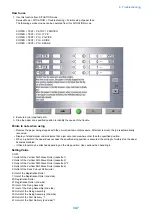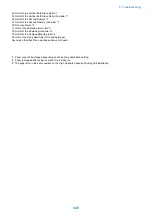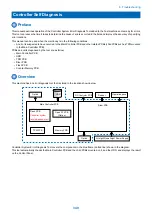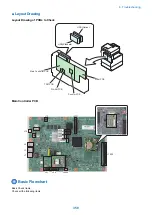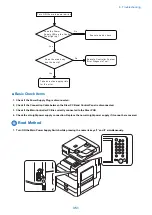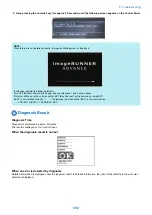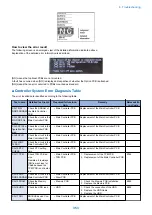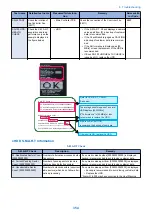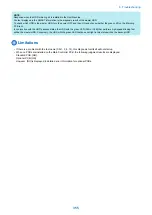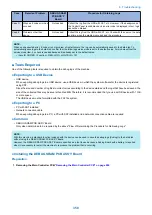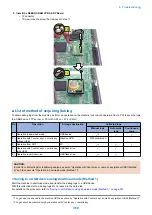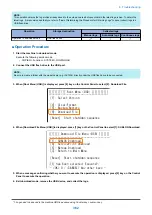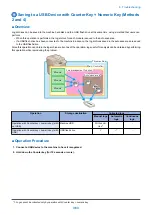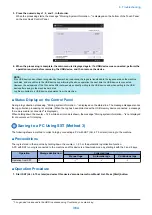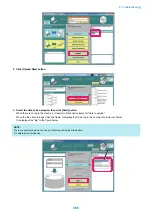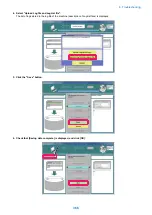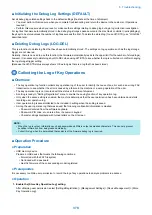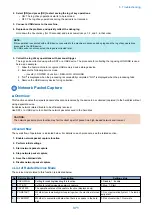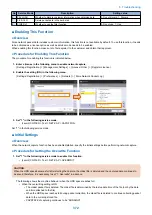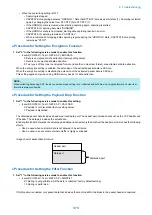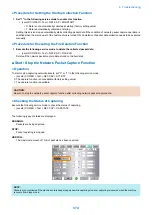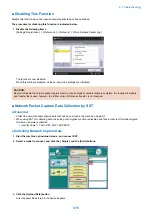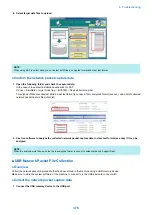● Saving to a PC using SST (Method 3)
Start the machine in download mode and transfer the debug logs to a computer connected to the network using SST.
For details on the procedure, refer to.
● Saving to a USB device using Counter key + numeric key (Methods 2 and 4)
Hold down the Counter key for approx. 10 seconds, and then press numeric keys 1, 2, and 3 in that order to save the current
logs to the machine's storage area, and save the logs in the machine's storage area to the USB device.
If a USB device has not been connected to the machine in advance, logs are only saved to the storage area of the machine.
For details on the procedure, refer to .
● Saving to a USB device using service mode (Method 5)
Execute the following service mode to save the debug logs to a USB flash drive recognized by the machine.
• (Level2) COPIER > Function > DBG-LOG > LOG2USB
For details on the procedure, refer to
“Saving to a USB Flash Drive Using Service Mode (Method 5)” on page 367
■ Log Description
Since log files are output in the binary format (with the .bin extension), their content cannot be checked as it is.
You can check the description of the logs to be included in .bin file with "LOGLIST.TXT" that is saved simultaneously with the .bin
file into the USB memory device.
The following are samples of LOGLIST.TXT:
20101216_14-12-ENS00059-V2022_UserErr00-ServiceCall
<- A log file automatically saved at 14:12 on Dec. 16 by a service call
20101216_14-48-ENS00059-V2022_Fatal00-exception
<- A log file automatically saved at 14:48 on Dec. 16 by Exception processing
20101216_14-51-ENS00059-V2022_Debuglog@Cnt123
<- A log file saved at the moment of holding down the c 1.2.3
■ File Name
The log file exported to a USB flash drive using Counter key is named by the rule of "date/ time+serial MNCONT version
+Debuglog@Cnt123(retrieval method).bin".
Example:
20100510_12-35-ENS00059-V01.54_debulog@Cnt123.bin
NOTE:
The date and time added to the file name are the date and time when the log is transferred. When the machine is not correctly
running, the time may not become the local time. In this case, it becomes the Greenwich mean time.
Saving to a USB device using download mode (Method 1)
■ Overview
Start the machine in download mode and save (collect) the log archive saved in the auto save area to the USB flash drive.
6. Troubleshooting
361
Summary of Contents for imagerunner advance 4551i
Page 19: ...Product Overview 1 Product Lineup 7 Features 13 Specifications 16 Name of Parts 26 ...
Page 155: ...Periodical Service 3 Consumable Parts List 143 Cleaning Check Adjustment Locations 146 ...
Page 392: ...Error Jam Alarm 7 Overview 380 Error Code 383 Jam Code 509 Alarm Code 520 ...
Page 545: ...Service Mode 8 Overview 533 COPIER 549 FEEDER 845 SORTER 851 BOARD 871 ...
Page 892: ...Unpacking 1 2 1200 mm 840 mm 769 mm 1230 mm 2430 mm 3 9 Installation 879 ...
Page 895: ...3 4 NOTE Keep the removed screws for relocating the host machine 2x 5 6 7 9 Installation 882 ...
Page 896: ...8 9 10 1x Installing the Air Filter 1 9 Installation 883 ...
Page 897: ...2 3 Installing the Drum Unit 1 2 3 9 Installation 884 ...
Page 899: ...8 NOTE The screw removed at procedure 4 is used 1x 9 10 11 12 9 Installation 886 ...
Page 923: ...5 6 NOTE Use the screws and Rubber Caps removed in step 1 2x 7 2x 9 Installation 910 ...
Page 935: ...7 1x 8 9 6x 10 2x 9 Installation 922 ...
Page 936: ...11 Installing the NFC Kit 1 2 2x 3 TP M3x4 1x 9 Installation 923 ...
Page 938: ...4 5 1x 6 9 Installation 925 ...
Page 985: ...8 2x 2x TP M4x8 Black When installing the USB Keyboard 1 9 Installation 972 ...
Page 991: ...7 4x 8 1x 1x Lower Cover 9 1x 10 1x 1x 9 Installation 978 ...
Page 992: ...11 1x 1x 12 1x 13 TP M3x12 2x 14 4x TP M3x6 9 Installation 979 ...
Page 997: ...Installation Procedure 1 2 2x 3 2x 4 6x 5 4x 9 Installation 984 ...
Page 998: ...6 7 NOTE Do not close the Wire Saddle 1x 1x 8 9 9 Installation 985 ...
Page 1003: ...2 1x 1x 3 2x 2x 4 9 Installation 990 ...
Page 1012: ...2 1x 1x 3 2x 2x 4 9 Installation 999 ...
Page 1014: ...7 CAUTION The connector must be contacted TP㸹M3x6 3x 1x 8 4x 9 9 Installation 1001 ...
Page 1016: ...13 4x 14 15 Binding M4x16 Binding M3x16 2x M3x16 M4x16 16 Binding M4x6 1x 9 Installation 1003 ...
Page 1023: ...Installation Procedure Preparation 1 4x 2 1x 1x 3 2x 9 Installation 1010 ...
Page 1029: ...4 5 1x 1x 9 Installation 1016 ...
Page 1048: ...3 2x TP M3x8 Black 4 2x TP M3x6 5 9 Installation 1035 ...
Page 1053: ... Installing the Removable HDD Kit 1 2x 2x 2 3 1x 4 9 Installation 1040 ...
Page 1065: ...3 2x TP M3x8 Black 4 2x TP M3x6 5 9 Installation 1052 ...
Page 1071: ... Installing the Removable HDD Kit 1 2x 2x 2 3 1x 4 9 Installation 1058 ...