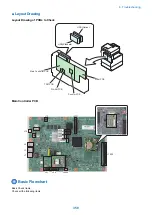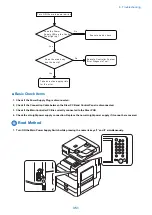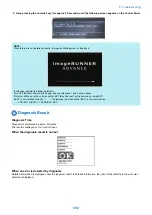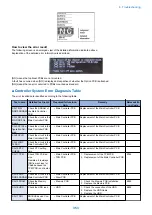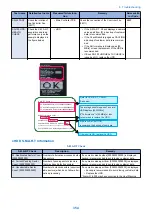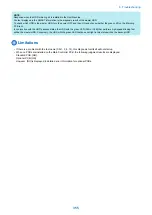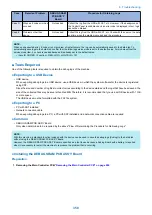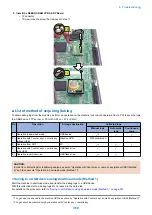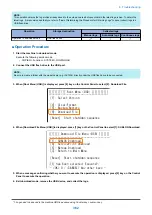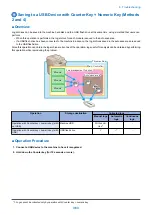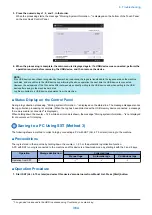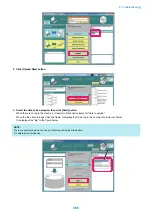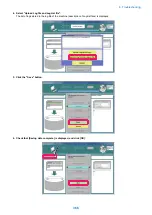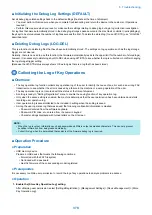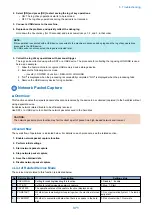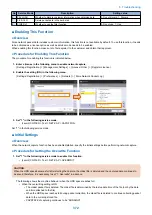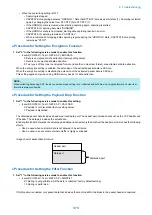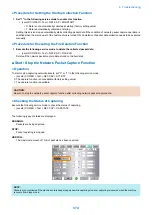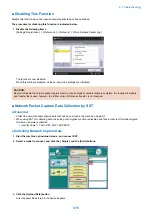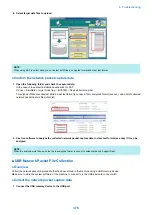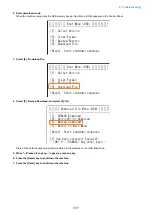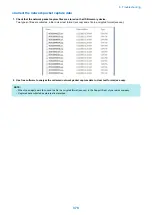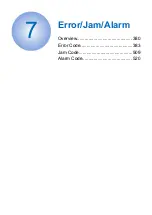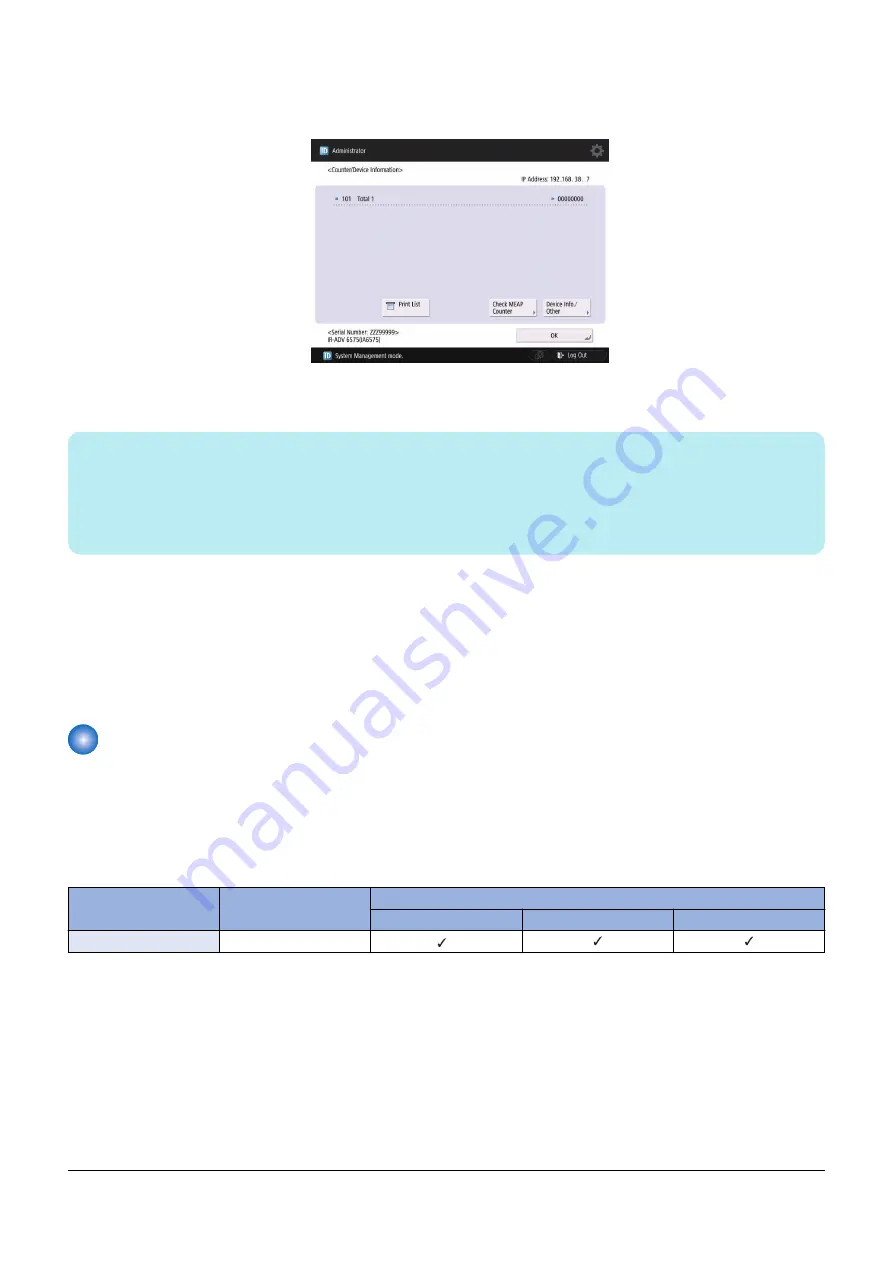
3. Press the numeric keys 1, 2, and 3, in that order.
When the processing starts, the message "Storeing System Information..." is displayed on the bottom of the Touch Panel
on the machine's Control Panel.
4. When the processing is complete, the main menu is displayed again. If a USB device was connected, perform the
operation required before removing the USB device, and then remove the device.
NOTE:
If the USB device has not been recognized by the machine in advance, the logs are transferred to the log save area on the machine
hard disk, and are written to the USB device by performing the above operation the next time the USB device is connected.
However, the extensions of the file names differ between when directly writing to the USB device and when writing to the USB
device after saving in the machine hard disk.
Log files collected to a USB device are deleted from the machine.
■ Status Display on the Control Panel
During a log collection processing, "Storing system information..." is displayed on the status line. The message disappears once
the log collection processing is complete. (When the log has been collected with a USB memory device connected, a message
"a memory media is connected" is displayed.)
When holding down the c 1.2.3 while an error code is shown, the message "Storing system information..." is not displayed
for convenience of UI display.
Saving to a PC Using SST (Method 3)
The following shows a method to collect a log by connecting a PC with SST (Ver. 4.75 or later) running to the machine.
■ Preconditions
The log is stored in the machine by holding down the c 1.2.3 or the automatic log collection function.
A PC with SST running is connected to the machine and this device is at download mode by starting it with the 2 and 8 keys.
Operation
Storage destination
Collected logs
Manual logs
Automatic logs
Continuous logs
Operation from SST
PC
*1
■ Operation Procedure
1. Start SST (Ver. 4.75 or later) and select this device's model name from Model List. Press [Start] button.
*1. Logs need to be saved to the HDD in advance using Counter key + numeric key.
6. Troubleshooting
364
Summary of Contents for imagerunner advance 4551i
Page 19: ...Product Overview 1 Product Lineup 7 Features 13 Specifications 16 Name of Parts 26 ...
Page 155: ...Periodical Service 3 Consumable Parts List 143 Cleaning Check Adjustment Locations 146 ...
Page 392: ...Error Jam Alarm 7 Overview 380 Error Code 383 Jam Code 509 Alarm Code 520 ...
Page 545: ...Service Mode 8 Overview 533 COPIER 549 FEEDER 845 SORTER 851 BOARD 871 ...
Page 892: ...Unpacking 1 2 1200 mm 840 mm 769 mm 1230 mm 2430 mm 3 9 Installation 879 ...
Page 895: ...3 4 NOTE Keep the removed screws for relocating the host machine 2x 5 6 7 9 Installation 882 ...
Page 896: ...8 9 10 1x Installing the Air Filter 1 9 Installation 883 ...
Page 897: ...2 3 Installing the Drum Unit 1 2 3 9 Installation 884 ...
Page 899: ...8 NOTE The screw removed at procedure 4 is used 1x 9 10 11 12 9 Installation 886 ...
Page 923: ...5 6 NOTE Use the screws and Rubber Caps removed in step 1 2x 7 2x 9 Installation 910 ...
Page 935: ...7 1x 8 9 6x 10 2x 9 Installation 922 ...
Page 936: ...11 Installing the NFC Kit 1 2 2x 3 TP M3x4 1x 9 Installation 923 ...
Page 938: ...4 5 1x 6 9 Installation 925 ...
Page 985: ...8 2x 2x TP M4x8 Black When installing the USB Keyboard 1 9 Installation 972 ...
Page 991: ...7 4x 8 1x 1x Lower Cover 9 1x 10 1x 1x 9 Installation 978 ...
Page 992: ...11 1x 1x 12 1x 13 TP M3x12 2x 14 4x TP M3x6 9 Installation 979 ...
Page 997: ...Installation Procedure 1 2 2x 3 2x 4 6x 5 4x 9 Installation 984 ...
Page 998: ...6 7 NOTE Do not close the Wire Saddle 1x 1x 8 9 9 Installation 985 ...
Page 1003: ...2 1x 1x 3 2x 2x 4 9 Installation 990 ...
Page 1012: ...2 1x 1x 3 2x 2x 4 9 Installation 999 ...
Page 1014: ...7 CAUTION The connector must be contacted TP㸹M3x6 3x 1x 8 4x 9 9 Installation 1001 ...
Page 1016: ...13 4x 14 15 Binding M4x16 Binding M3x16 2x M3x16 M4x16 16 Binding M4x6 1x 9 Installation 1003 ...
Page 1023: ...Installation Procedure Preparation 1 4x 2 1x 1x 3 2x 9 Installation 1010 ...
Page 1029: ...4 5 1x 1x 9 Installation 1016 ...
Page 1048: ...3 2x TP M3x8 Black 4 2x TP M3x6 5 9 Installation 1035 ...
Page 1053: ... Installing the Removable HDD Kit 1 2x 2x 2 3 1x 4 9 Installation 1040 ...
Page 1065: ...3 2x TP M3x8 Black 4 2x TP M3x6 5 9 Installation 1052 ...
Page 1071: ... Installing the Removable HDD Kit 1 2x 2x 2 3 1x 4 9 Installation 1058 ...