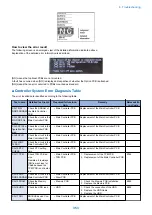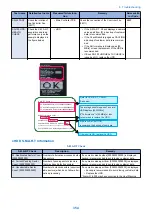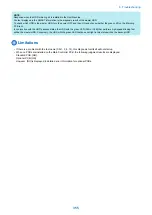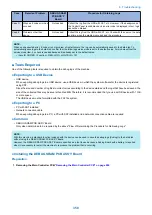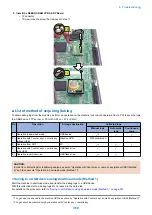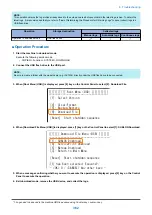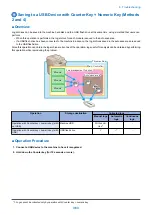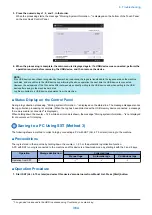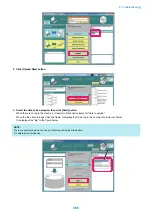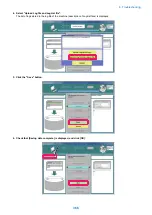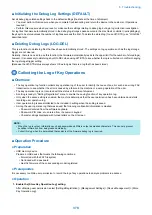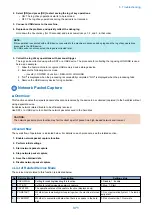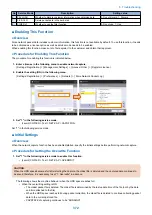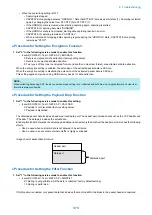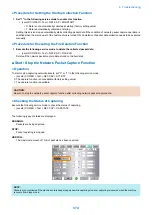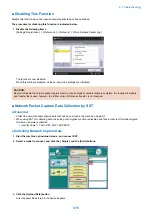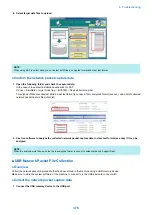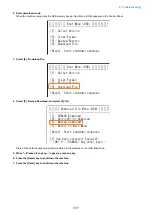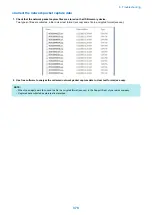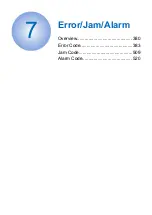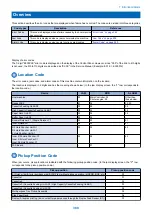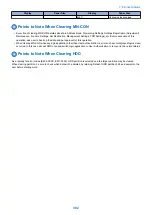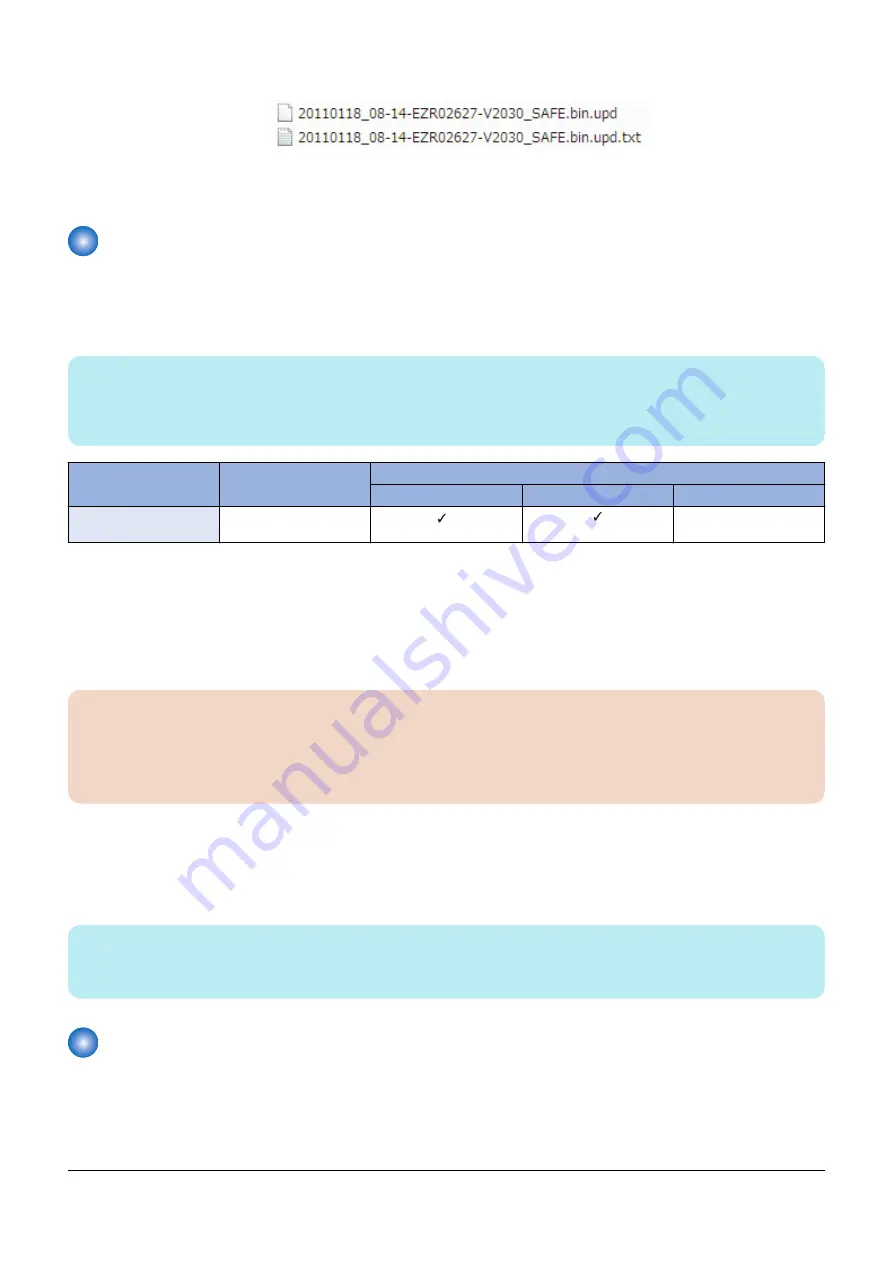
7. Check that the log is stored in the specified location in the PC.
The data is saved to the following path by the initial setting.
Windows(C:) > ServData > iACXXXX(product name) > XXXXXXXXX(host machine serial number)
Saving to a USB Flash Drive Using Service Mode (Method 5)
■ Function
This is a function to send a set of debug logs in the machine to a USB memory device connected to the device.
For using LOG2USB, take note of the following difference compared to the operation by holding down the c 1.2.3.
NOTE:
Executing LOG2USB while no USB memory device is connected to the machine causes an "NG" display. The data is not
transferred.
Make the machine recognize a USB memory device before executing LOG2USB.
Operation
Storage destination
Collected logs
Manual logs
Automatic logs
Continuous logs
Operation in service
mode
USB flash drive
*1
-
■ Operation Procedure
1. Connect USB flash drive to the device.
2. Execute the following service mode.
• (Level2) COPIER > Function > DBG-LOG > LOG2USB
CAUTION:
Do no perform the following operations during the processing.
• Turning OFF and then ON the power of the machine.
• Disconnecting a USB memory device.
• Any operation on the touch panel of the machine.
"OK!" is displayed when the processing is successfully completed.
"NG" is displayed when the processing fails.
3. When the processing is successfully completed, press the [Reset] key to return to the main menu.
4. Go to the screen for removing memory media, and remove the USB flash drive.
NOTE:
When there is any debug log file that has been automatically saved in the sublog storage space, send it to the USB memory device
as well.
Service Mode Relating to Debug Logs
■ Overview
This machine has menus related to debug logs.
• (Level2) COPIER > Function > DBG-LOG
*1. Logs need to be saved to the machine HDD in advance using Counter key + numeric key.
6. Troubleshooting
367
Summary of Contents for imagerunner advance 4551i
Page 19: ...Product Overview 1 Product Lineup 7 Features 13 Specifications 16 Name of Parts 26 ...
Page 155: ...Periodical Service 3 Consumable Parts List 143 Cleaning Check Adjustment Locations 146 ...
Page 392: ...Error Jam Alarm 7 Overview 380 Error Code 383 Jam Code 509 Alarm Code 520 ...
Page 545: ...Service Mode 8 Overview 533 COPIER 549 FEEDER 845 SORTER 851 BOARD 871 ...
Page 892: ...Unpacking 1 2 1200 mm 840 mm 769 mm 1230 mm 2430 mm 3 9 Installation 879 ...
Page 895: ...3 4 NOTE Keep the removed screws for relocating the host machine 2x 5 6 7 9 Installation 882 ...
Page 896: ...8 9 10 1x Installing the Air Filter 1 9 Installation 883 ...
Page 897: ...2 3 Installing the Drum Unit 1 2 3 9 Installation 884 ...
Page 899: ...8 NOTE The screw removed at procedure 4 is used 1x 9 10 11 12 9 Installation 886 ...
Page 923: ...5 6 NOTE Use the screws and Rubber Caps removed in step 1 2x 7 2x 9 Installation 910 ...
Page 935: ...7 1x 8 9 6x 10 2x 9 Installation 922 ...
Page 936: ...11 Installing the NFC Kit 1 2 2x 3 TP M3x4 1x 9 Installation 923 ...
Page 938: ...4 5 1x 6 9 Installation 925 ...
Page 985: ...8 2x 2x TP M4x8 Black When installing the USB Keyboard 1 9 Installation 972 ...
Page 991: ...7 4x 8 1x 1x Lower Cover 9 1x 10 1x 1x 9 Installation 978 ...
Page 992: ...11 1x 1x 12 1x 13 TP M3x12 2x 14 4x TP M3x6 9 Installation 979 ...
Page 997: ...Installation Procedure 1 2 2x 3 2x 4 6x 5 4x 9 Installation 984 ...
Page 998: ...6 7 NOTE Do not close the Wire Saddle 1x 1x 8 9 9 Installation 985 ...
Page 1003: ...2 1x 1x 3 2x 2x 4 9 Installation 990 ...
Page 1012: ...2 1x 1x 3 2x 2x 4 9 Installation 999 ...
Page 1014: ...7 CAUTION The connector must be contacted TP㸹M3x6 3x 1x 8 4x 9 9 Installation 1001 ...
Page 1016: ...13 4x 14 15 Binding M4x16 Binding M3x16 2x M3x16 M4x16 16 Binding M4x6 1x 9 Installation 1003 ...
Page 1023: ...Installation Procedure Preparation 1 4x 2 1x 1x 3 2x 9 Installation 1010 ...
Page 1029: ...4 5 1x 1x 9 Installation 1016 ...
Page 1048: ...3 2x TP M3x8 Black 4 2x TP M3x6 5 9 Installation 1035 ...
Page 1053: ... Installing the Removable HDD Kit 1 2x 2x 2 3 1x 4 9 Installation 1040 ...
Page 1065: ...3 2x TP M3x8 Black 4 2x TP M3x6 5 9 Installation 1052 ...
Page 1071: ... Installing the Removable HDD Kit 1 2x 2x 2 3 1x 4 9 Installation 1058 ...