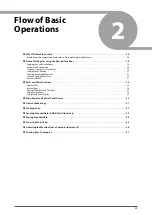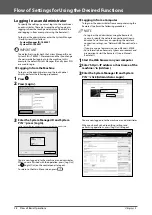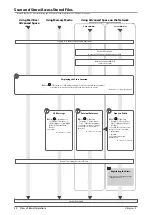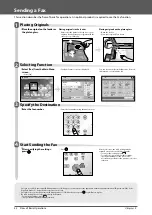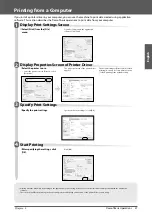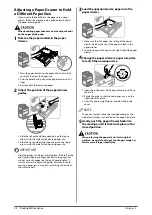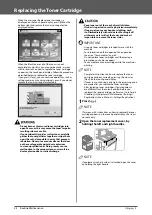English
39
Flow of Basic Operations
2
Using Touch Panel Display
●
If the touch panel display is turned OFF
If nothing is displayed on the touch panel display after the main
power switch is turned ON, press
.
●
Customizing Main Menu Screen
You can specify settings for the displayed screen by pressing
on
the top right of the screen. To perform this procedure, log in to the
machine as an administrator.
NOTE
•
The items displayed when
is pressed may diff er, depending on
the function.
•
If authentication function is used, items displayed may diff er or may
not be available, depending on the login user’s privileges.
•
For more information on the customizing, see e-Manual > Basic
Operations.
●
Selecting Each Function
If
on the control panel is pressed, the Main Menu screen is
displayed. Select a function from the Main Menu screen.
NOTE
You can display a shortcut key for a function on the top of the Main
Menu screen. For more information on storing the shortcut key for
function, see e-Manual > Basic Operations.
●
Use Help
If
(Help) is displayed on the top right of the function
setting screen, press
(Help) to check the explanation
of the function or how to specify settings.
Summary of Contents for imageRUNNER ADVANCE 6255i
Page 2: ......
Page 3: ...1 imageRUNNER ADVANCE 6275i 6265i 6255i User s Guide ...
Page 50: ...48 Flow of Basic Operations 2 ...
Page 81: ...1 imageRUNNER ADVANCE 6275i 6265i 6255i Guide de I utilisateur ...
Page 128: ...48 Flux des opérations de base 2 ...
Page 159: ...1 imageRUNNER ADVANCE 6275i 6265i 6255i Anwenderhandbuch ...
Page 206: ...48 Arbeitsablauf für einfache Vorgänge 2 ...
Page 237: ...1 imageRUNNER ADVANCE 6275i 6265i 6255i Guida per l utente ...
Page 284: ...48 Flusso delle operazioni principali 2 ...
Page 315: ...1 imageRUNNER ADVANCE 6275i 6265i 6255i Guía de usuario ...
Page 362: ...48 Flujo de funciones básicas 2 ...
Page 393: ......