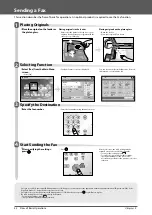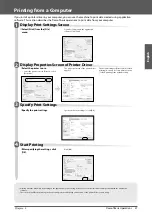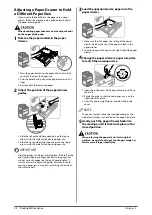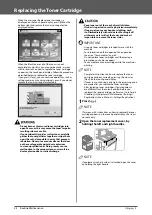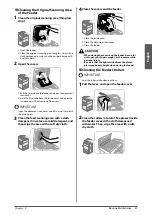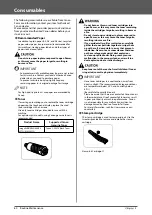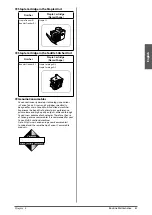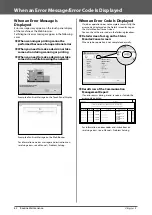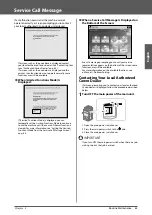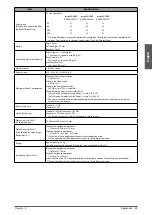54
Routine Maintenance
3
Replacing the Toner Cartridge
When the message <Replace toner cartridge.> is
displayed on the touch panel display, press
on the
bottom right and replace the toner cartridge for the
displayed colour.
When the Black toner or all of the toners run out
completely and prints can no longer be made, a screen
with instructions on how to replace the toner cartridge
appears on the touch panel display. Follow the procedure
described below to replace the toner cartridge.
If you press [Close], you can continue operations, such as
setting modes and scanning originals, even if you do not
replace the toner cartridge immediately.
•
Do not burn or throw used toner cartridges into
open fl ames, as this may cause the toner to ignite,
resulting in burns or a fi re.
•
If you accidentally spill or scatter toner, carefully
gather the toner particles together or wipe them
up with a soft, damp cloth in a way that prevents
inhalation. Never use a vacuum cleaner that does
not have safeguards against dust explosions
to clean up spilled toner. Doing so may cause a
malfunction in the vacuum cleaner, or result in a
dust explosion due to static discharge.
•
Keep toner out of the reach of small children.
•
If toner is ingested, consult a physician immediately.
•
If toner gets onto your hands or clothing, wash
it off immediately with cold water. Washing it off
with warm water will set the toner, and make it
impossible to remove the toner stains.
IMPORTANT
•
Use only toner cartridges intended for use with this
machine.
•
For information on the supported Canon genuine
toner, see “Consumables,” on p. 60.
•
Do not replace toner cartridges until the message
prompting you to do so appears.
•
You can replace a toner cartridge while the machine is
printing.
NOTE
•
Complete instructions on how to replace the toner
cartridge can be accessed by pressing [Previous] or
[Next] on the touch panel display.
•
If toner runs out during a print job, the remaining prints
are made after you replace the toner cartridge.
•
After replacing toner cartridges, if printed colours
are diff erent from the colours printed before you
replaced the toner cartridges, perform an [Auto Adjust
Gradation] in [Adjustment/Maintenance] (Settings/
Registration). (See e-Manual > Settings/Registration.)
1
Press [
].
NOTE
If a screen with instructions on how to replace the toner
cartridge appears on the touch panel display, this step is
not necessary.
2
Open the toner replacement cover, by
holding the left and right handles.
NOTE
If equipment such as fi nisher is attached, open the cover
by holding the right handle.
Summary of Contents for imageRUNNER ADVANCE 6255i
Page 2: ......
Page 3: ...1 imageRUNNER ADVANCE 6275i 6265i 6255i User s Guide ...
Page 50: ...48 Flow of Basic Operations 2 ...
Page 81: ...1 imageRUNNER ADVANCE 6275i 6265i 6255i Guide de I utilisateur ...
Page 128: ...48 Flux des opérations de base 2 ...
Page 159: ...1 imageRUNNER ADVANCE 6275i 6265i 6255i Anwenderhandbuch ...
Page 206: ...48 Arbeitsablauf für einfache Vorgänge 2 ...
Page 237: ...1 imageRUNNER ADVANCE 6275i 6265i 6255i Guida per l utente ...
Page 284: ...48 Flusso delle operazioni principali 2 ...
Page 315: ...1 imageRUNNER ADVANCE 6275i 6265i 6255i Guía de usuario ...
Page 362: ...48 Flujo de funciones básicas 2 ...
Page 393: ......