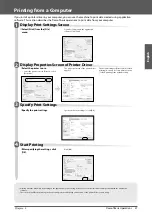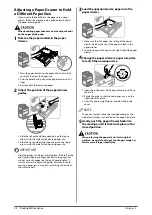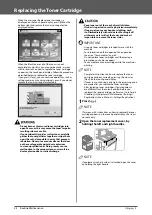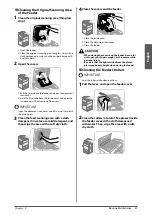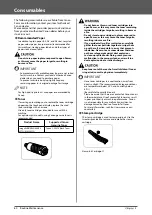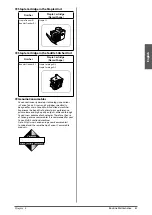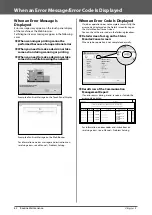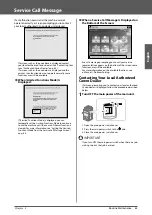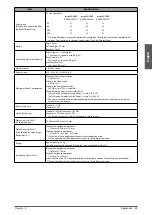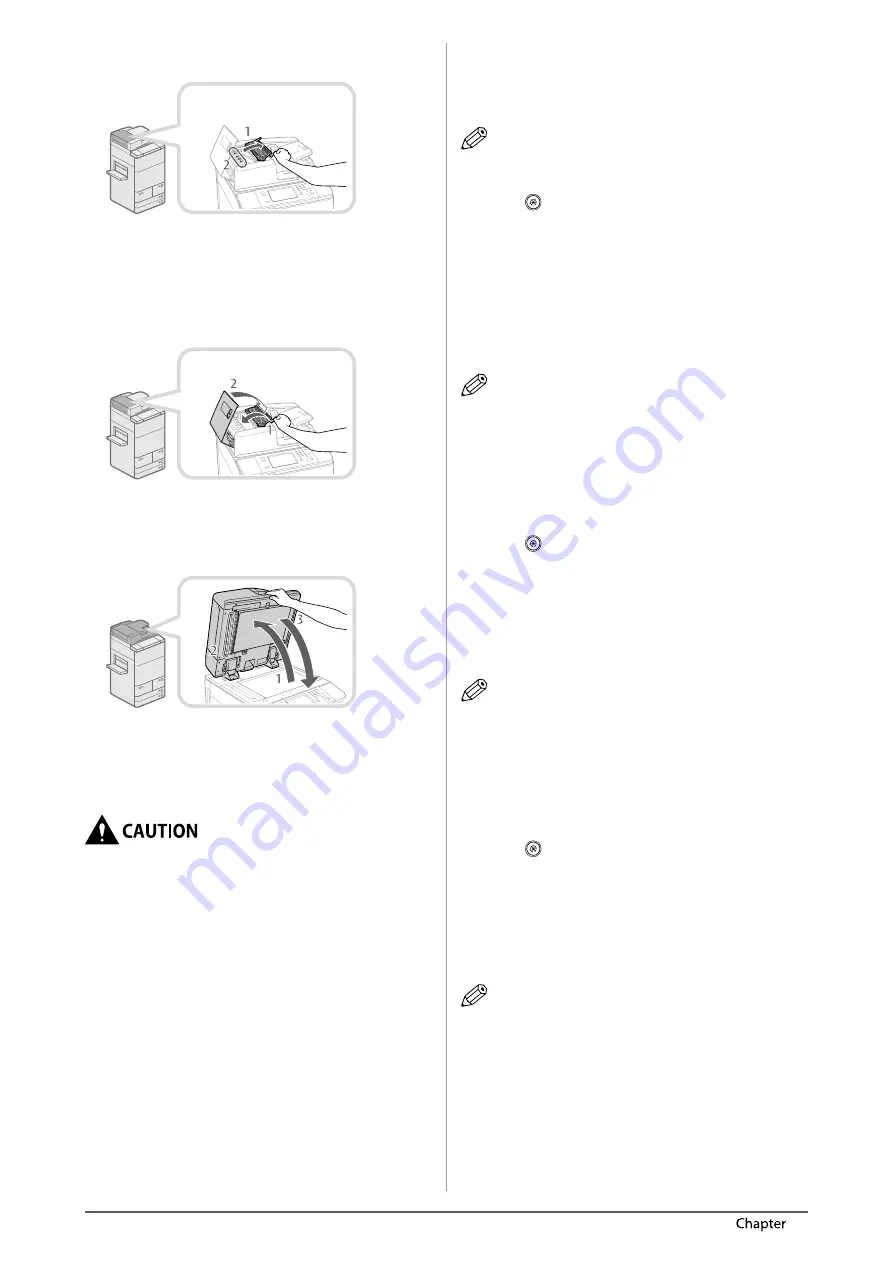
58
Routine Maintenance
3
3
Clean the rollers inside the inner cover.
1. Open the inner cover, holding it by its front tab.
2. Clean the rollers (a total of fi ve places) inside the inner
cover with a cloth dampened with water. Then, wipe
the area with a soft dry cloth.
4
Close the covers.
1. Close the inner cover.
2. Close the feeder cover.
5
Clean the resin roller.
1. Open the feeder.
2. Clean the left side of the rubber roller with a cloth
dampened with water. Then, wipe the area with a soft
dry cloth.
3. Close the feeder.
•
When closing the feeder, be careful not to get your
fi ngers caught, as this may result in personal injury.
•
Be aware that the light emitted from the platen
glass may be very bright when closing the feeder.
Automatic Feeder Cleaning
If your originals have black streaks or appear dirty after
scanning them through the feeder, perform an automatic
feeder cleaning for the rollers of the feeder.
NOTE
This procedure is necessary only if the Duplex Color
Image Reader Unit-G1 is attached.
1
Press
.
2
Press [Adjustment/Maintenance]
[Maintenance]
[Clean Feeder].
3
Place 10 sheets of blank paper into the
feeder
press [Start].
It takes approximately 20 seconds to clean the feeder.
Use normal A4 size paper.
When cleaning is complete, try scanning again.
NOTE
•
Feeder Cleaning cannot be performed during printing.
•
To cancel feeder cleaning while it is in progress, press
[Cancel].
Wire Cleaning
If streaks appear on printed output or random parts of
the printed image are missing, clean the corona assembly
wires inside the main unit.
1
Press
.
2
Press [Adjustment/Maintenance]
[Maintenance]
[Clean Wire].
3
Press [Start].
It takes approximately 35 seconds to clean the wire.
When cleaning is complete, try printing again.
NOTE
Wire cleaning cannot be performed during printing.
Drum Cleaning
Printed images may be light or distorted when the
machine is used immediately after installation or after
a long period time of not using the machine. If printed
images are light or distorted, clean the drum inside the
machine as necessary.
1
Press
.
2
Press [Adjustment/Maintenance]
[Maintenance]
[Clean Drum].
3
Press [Start].
It takes approximately 5 minutes to clean the drum.
When cleaning is complete, try printing again.
NOTE
Drum cleaning cannot be performed during printing.
Summary of Contents for imageRUNNER ADVANCE 6255i
Page 2: ......
Page 3: ...1 imageRUNNER ADVANCE 6275i 6265i 6255i User s Guide ...
Page 50: ...48 Flow of Basic Operations 2 ...
Page 81: ...1 imageRUNNER ADVANCE 6275i 6265i 6255i Guide de I utilisateur ...
Page 128: ...48 Flux des opérations de base 2 ...
Page 159: ...1 imageRUNNER ADVANCE 6275i 6265i 6255i Anwenderhandbuch ...
Page 206: ...48 Arbeitsablauf für einfache Vorgänge 2 ...
Page 237: ...1 imageRUNNER ADVANCE 6275i 6265i 6255i Guida per l utente ...
Page 284: ...48 Flusso delle operazioni principali 2 ...
Page 315: ...1 imageRUNNER ADVANCE 6275i 6265i 6255i Guía de usuario ...
Page 362: ...48 Flujo de funciones básicas 2 ...
Page 393: ......