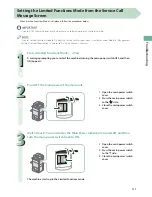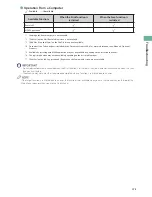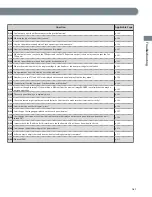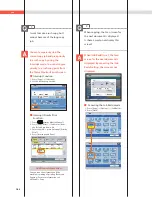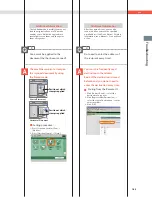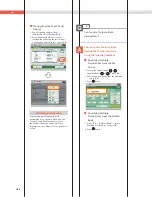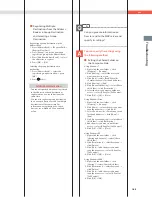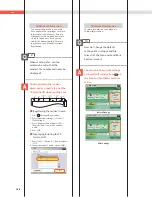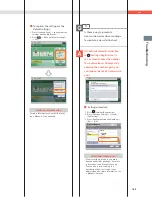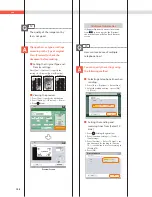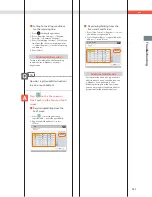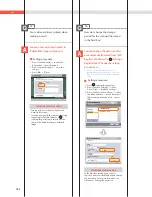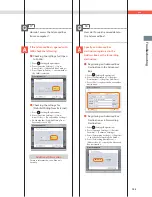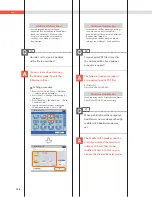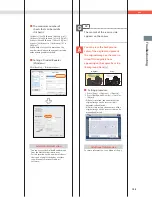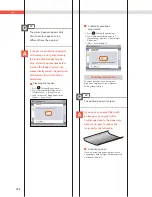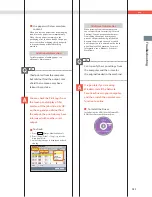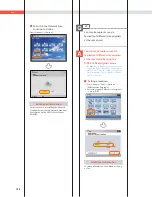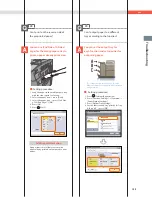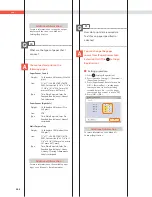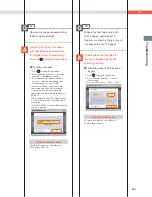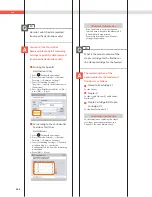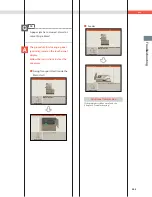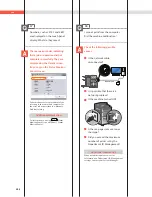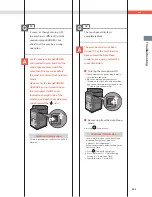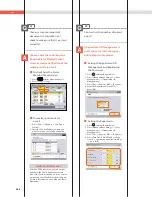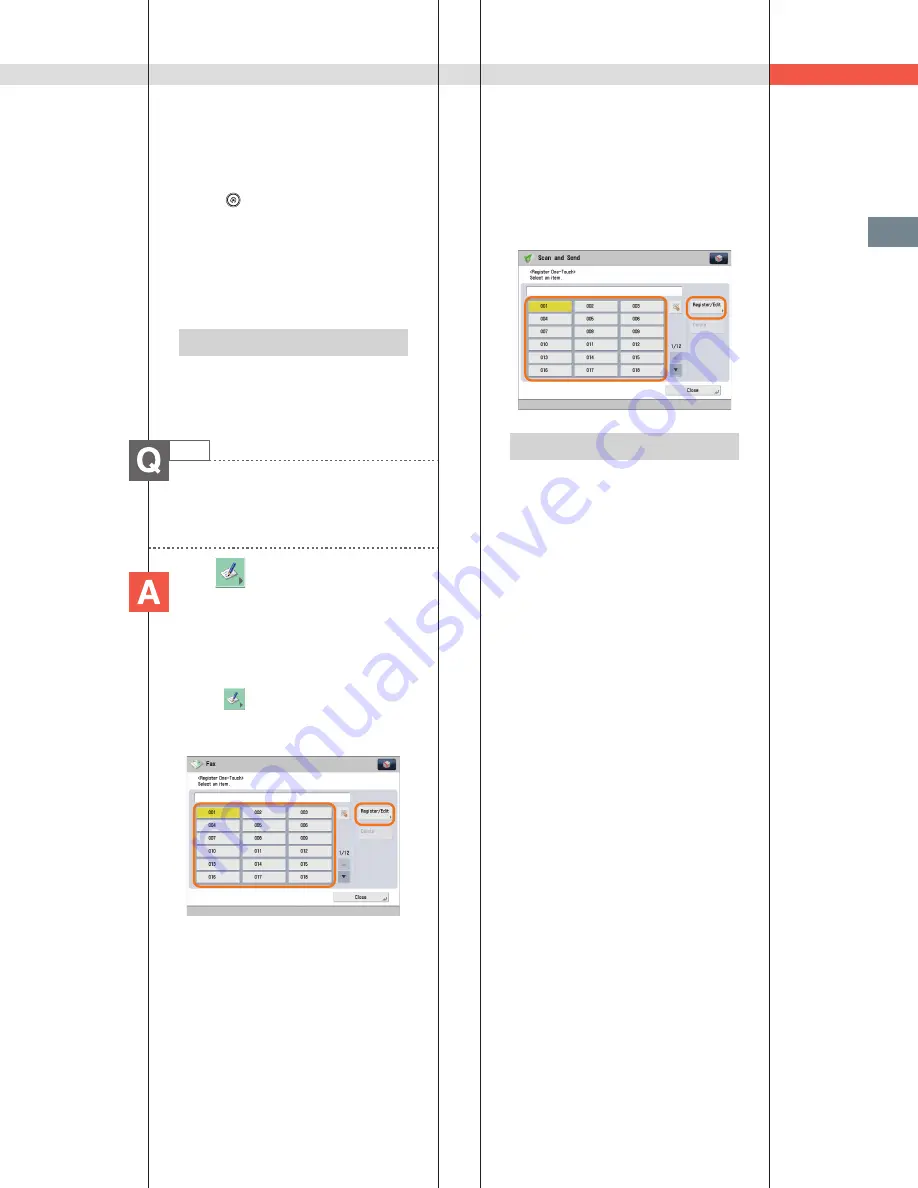
191
Tr
oubleshooting
Q&A
■
Setting forwarding conditions
for the receiving line:
1. Press
(Settings/Registration).
2. Press [Function Settings]
[Receive/
Forward]
[Common Settings].
3. Press [Forwarding Settings]
select the
line from the <Receive> drop-down list
select [Register]
set the forwarding
conditions.
4. Press [Close].
Additional Information
For more information on the forwarding
conditions, see e-Manual > Settings/
Registration.
14
How do I register/edit destinations
in a one-touch button?
Press
on the Fax screen or
[One-Touch] on the Scan and Send
screen.
■
Registering/Editing from the
Fax Screen
1. Press
select the button to
register/edit
press [Register/Edit].
2. Register/edit the address
press
[Close].
■
Registering/Editing from the
Scan and Send Screen
1. Press [One-Touch]
[Register]
select
the button to register/edit.
2. Press [Register/Edit]
register/edit the
address
press [Close].
Additional Information
• For information on how to register/edit
a destination in a one-touch button, see
e-Manual > Scan and Send, or Fax.
• When registering from the Fax screen,
you can only register fax destinations or
groups that include fax destinations.