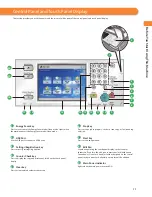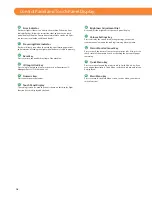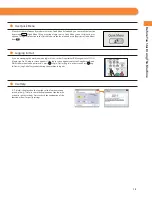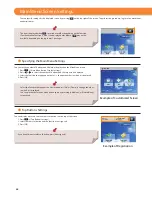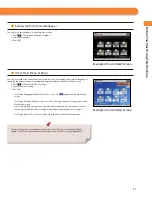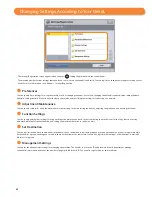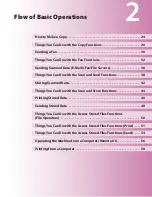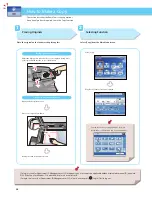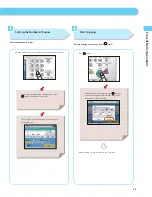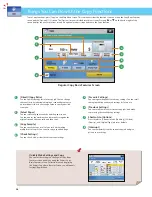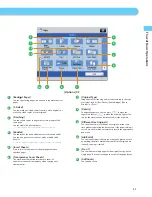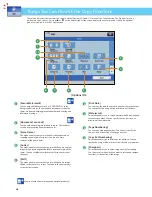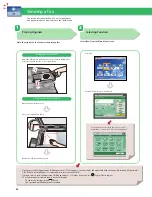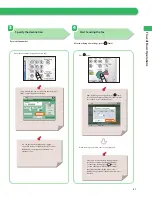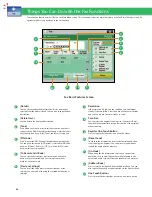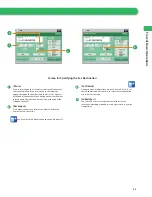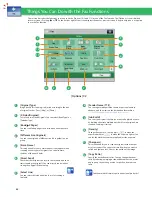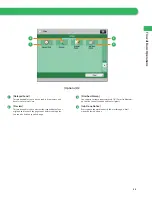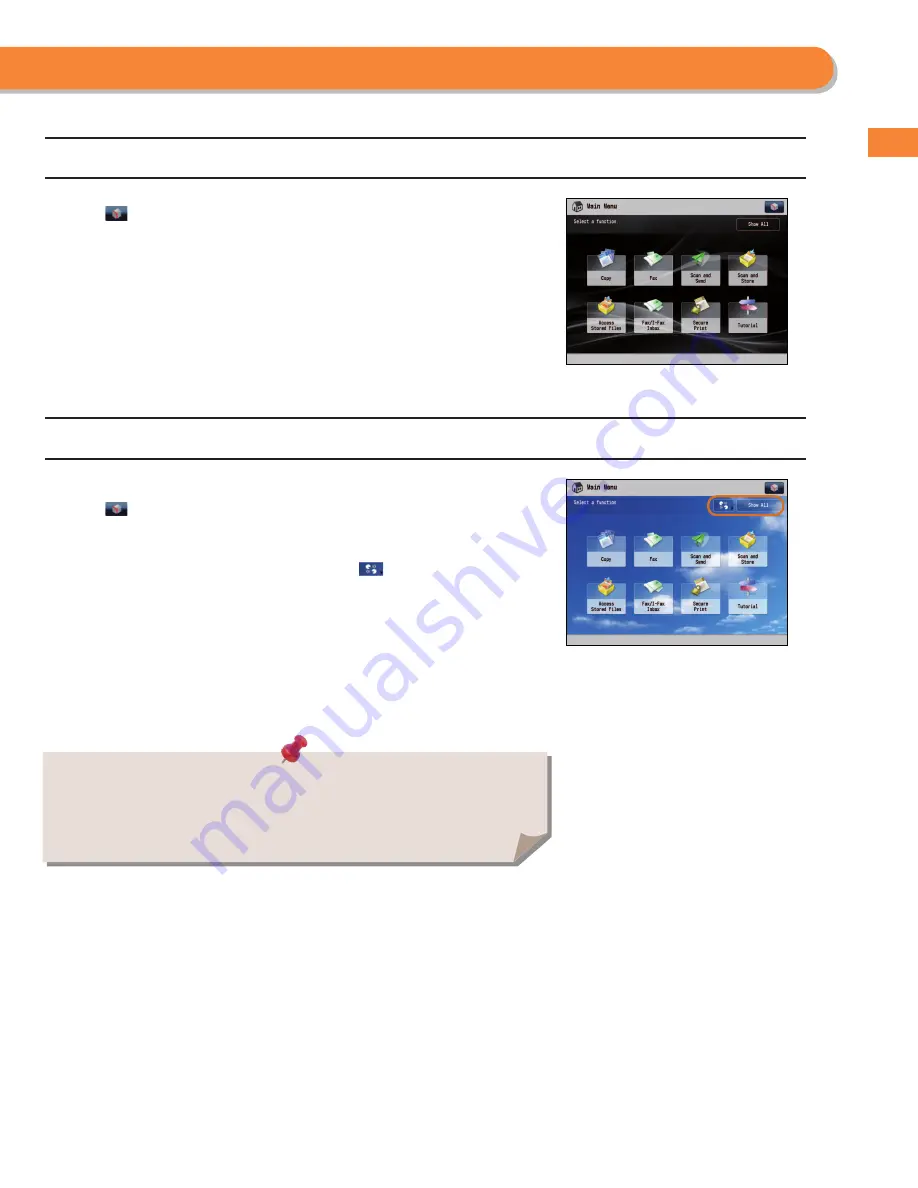
21
Bef
or
e
Y
ou Star
t U
sing
T
his Machine
●
Setting the Main Menu Wallpaper
You can select the wallpaper for the Main Menu screen.
1. Press
[Main Menu Wallpaper Settings].
2. Select the wallpaper.
3. Press [OK].
Example of Customized Screen
●
Other Main Menu Settings
You can set whether the shortcut buttons for modes, such as changing the displayed language or
changing the paper settings for copying/printing are displayed on the Main Menu screen.
1. Press
[Other Main Menu Settings].
2. Specify the other settings.
3. Press [OK].
If <Display [Language/Keyboard Switch]> is set to ‘On’,
appears on the Main Menu
screen.
If <Display [Settings/Reg.Shortcut]> is set to ‘On’, [Settings/Reg.Shortcut] appears on the
Main Menu screen.
From [Settings/Reg.Shortcut], you can select shortcut buttons to the setting screens for
[Auto Adjust Gradation], [Paper Settings], and [Paper Type Management Settings].
If <Display [Show All]> is set to ‘On’, [Show All] appears on the Main Menu screen.
Example of Customized Screen
For more information on [Language/Keyboard Switch], [Auto Adjust Gradation], [Paper
Settings], and [Paper Type Management Settings], see e-Manual > Settings/Registration.