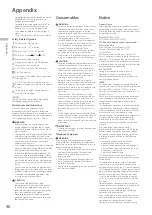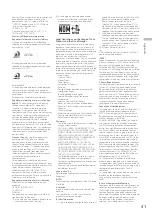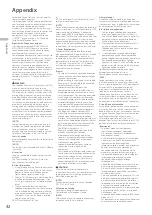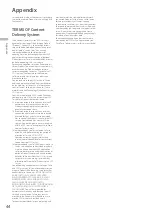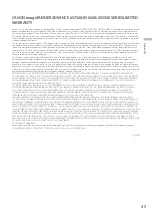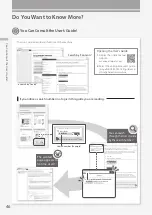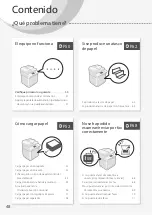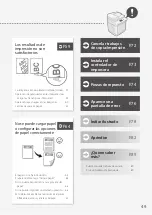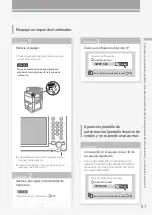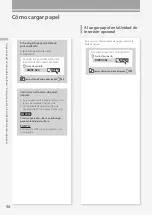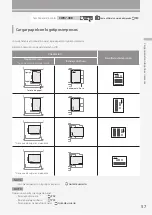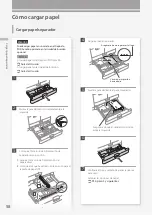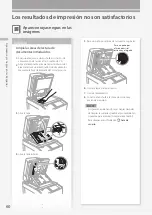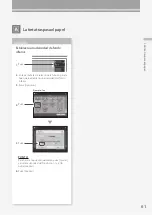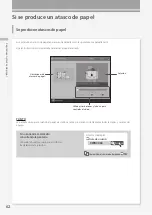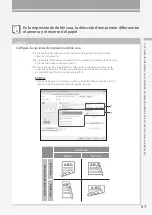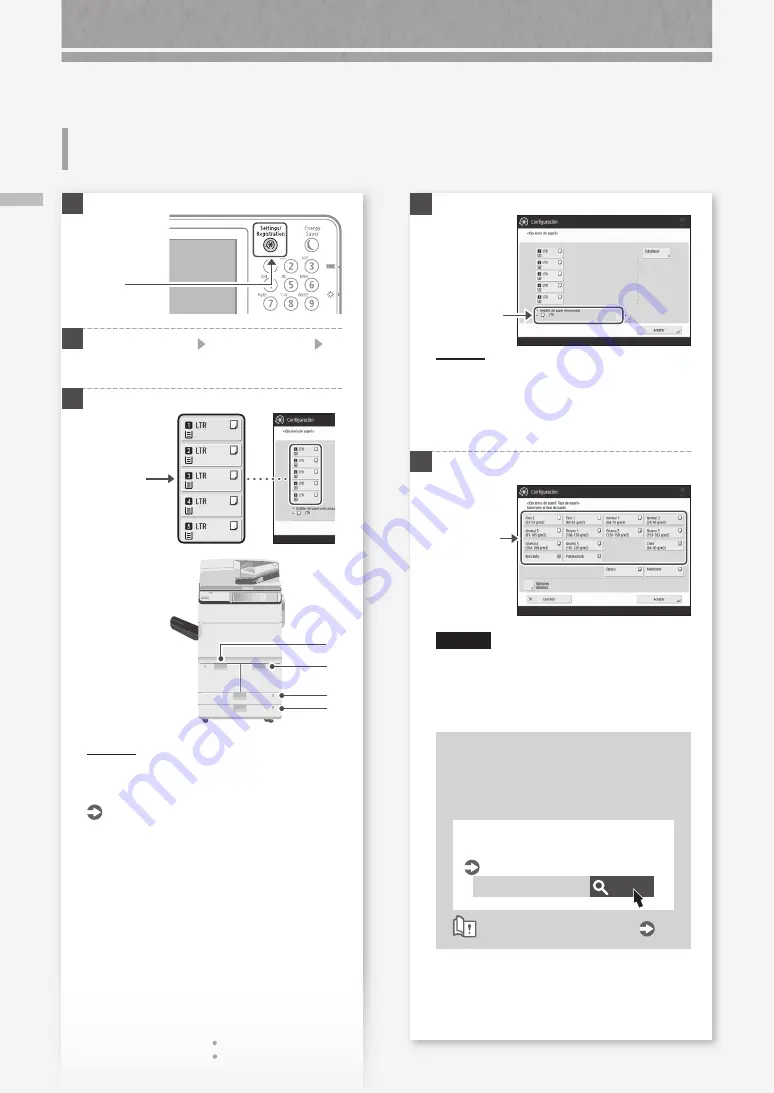
54
Cómo cargar papel
Si ha cargado un tipo de papel
distinto del preestablecido
Si h
a c
arg
ad
o u
n t
ip
o d
e p
ap
el d
ist
in
to d
el p
re
es
ta
ble
ci
do
4
PUNTO
Si el tamaño de papel que se muestra es distinto
al del papel cargado, ajuste las guías deslizantes.
2.
Pulse [Aceptar].
5
1.
Seleccione
el tipo de
papel.
ATENCIÓN
Asegurese de seleccionar el tipo de papel que
coincide con el peso de base del papel cargado..
2.
Pulse [Aceptar].
Si ha cargado papel de tamaño
personalizado
Establezca el tamaño de papel
manualmente.
Buscar
0WR7-02A
Al cargar el papel de tamaño libre
(papel de tamaño personalizado)
Guía de usuario
Cómo utilizar el número de búsqueda
1.
Compruebe
el tamaño
del papel.
1
2
Pulse [Preferencias] [Opciones de papel]
[Opciones de papel] en la pantalla táctil.
3
1
2
3
4
PUNTO
Cualquier origen de papel que no sea
1
a
4
es
opcional.
Para obtener más información
Guía de usuario
Pulse
Seleccione
el origen del
papel.
Summary of Contents for imageRUNNER ADVANCE 6555i
Page 1: ...What is Your Question FAQ Guide English P 3 Español P 47 ...
Page 2: ......
Page 90: ......
Page 91: ......