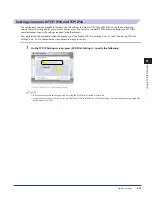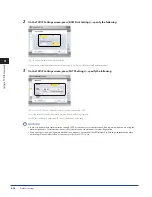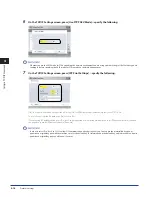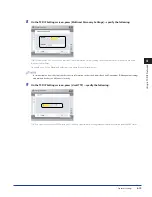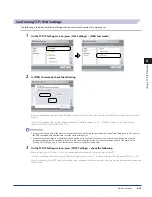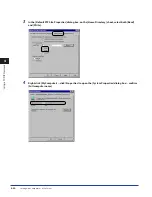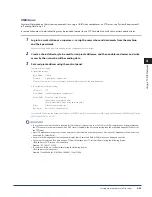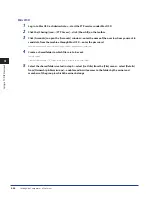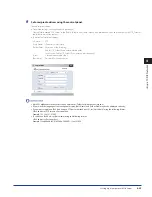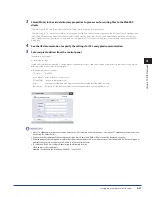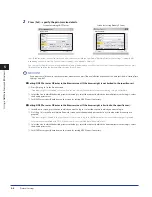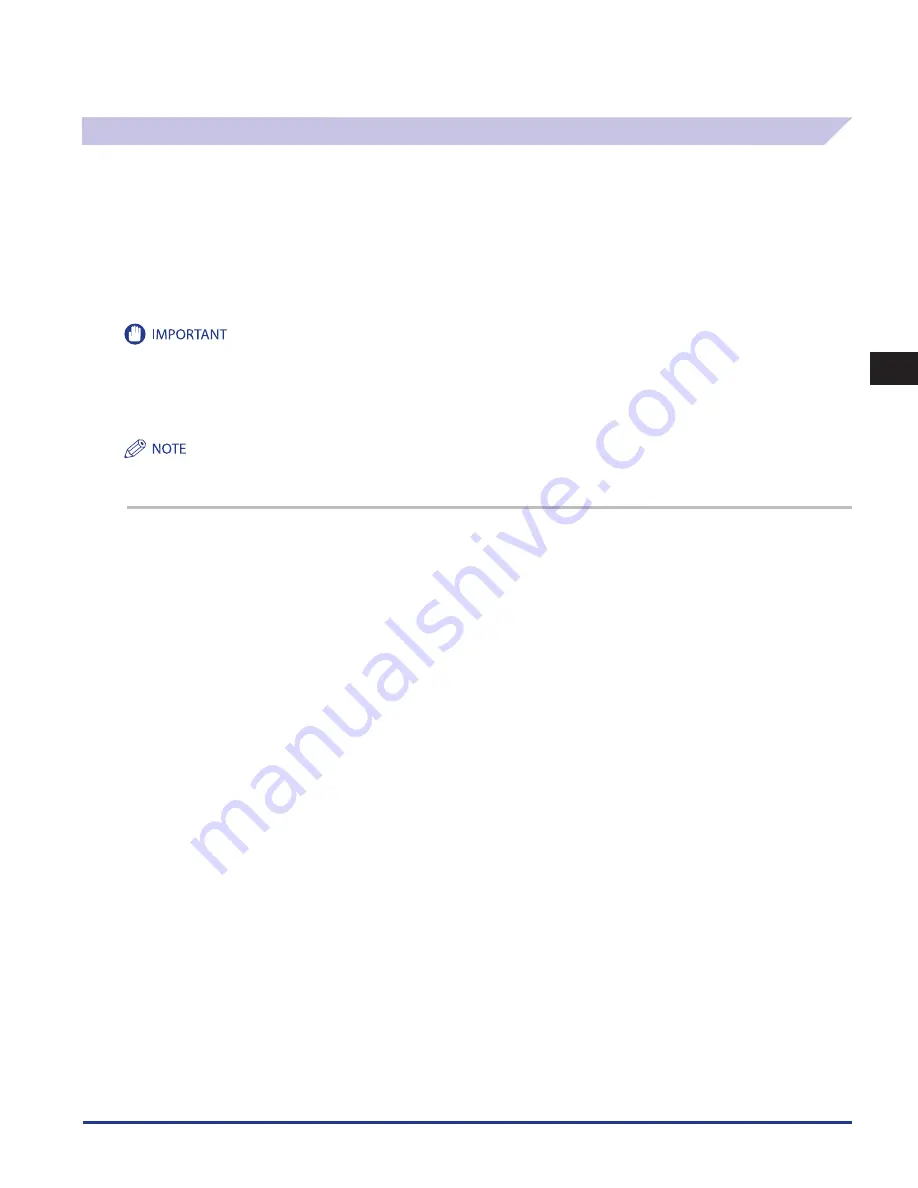
Setting Up a Computer as a File Server
4-29
4
Using a TCP/IP Network
FTP Server Settings
Windows 2000/XP/Vista/7/Server 2003/Server 2008
This section describes the procedures for using the default home directory under [Default FTP Site]. To use other settings, enter
the FTP site and home directory by referring to the IIS documentation.
It is recommended that the FTP server be configured by the network administrator.
In the following procedures, items displayed on the screens for Windows 2000 are used. The items displayed may differ according
to your operating system.
The use of Windows 2000/XP/Vista/7/Server 2003/Server 2008 as an FTP server requires the installation of IIS. If IIS is not installed in the
computer you are using, you will need to install the version of IIS for the operating system you are using before entering these settings. (See
"System Requirements" in “Sending Data,” on p. 2-6.) For installation procedures, see the manuals provided with your operating system.
User authentication for access to FTP servers is performed using the local account database of Windows 2000/XP/Vista/7/Server 2003/Server
2008 used as the FTP server. Therefore, it is not possible to use the account of a domain user registered in Windows 2000/XP/Vista/7/Server
2003/Server 2008 to send data directly from the machine to FTP servers in other domains.
If you are using Windows Vista or later, a dialog box may be displayed while you are performing the procedure. In this case, enter a user name
and password. For more information, see the manuals provided with the operating system.
1
Log on to Windows as a member of the group with access rights to the directory to be designated as
the FTP site directory
→
start IIS .
Depending on your environment, the access rights settings for a drive or directory may differ. For details, see the Windows manual.
2
In the [Default FTP Site Properties] dialog box, on the [Security Accounts] sheet, deselect the option
which allows only anonymous connection .
•
•
Summary of Contents for imageRUNNER ADVANCE 8105
Page 2: ......
Page 3: ...imageRUNNER ADVANCE 8105 8095 8085 Getting Started...
Page 38: ...xxxvi...
Page 86: ...Communication Environment Setup 3 14 3 Settings Common to the Network Protocols...
Page 126: ...Setting Up a Computer as a File Server 4 40 4 Using a TCP IP Network...
Page 132: ...Protocol Settings 5 6 5 Using a NetWare Network Windows...
Page 148: ...Protocol Settings 7 4 7 Using an AppleTalk Network Macintosh...
Page 190: ...Managing by Using the Remote UI 11 10 11 Managing the Register Update Software Function...
Page 198: ...Advanced Box Open to Public Settings 12 8 12 Before Using the Advanced Box...
Page 208: ...Other Software Programs 13 10 13 Before Printing from Computers...
Page 214: ...Settings Required Prior to Remote Scanning 14 6 14 Before Using the Remote Scan Function...
Page 241: ...Specifications 15 27 15 Appendix...
Page 242: ...Specifications 15 28 15 Appendix...
Page 254: ...Index 15 40 15 Appendix...
Page 255: ......