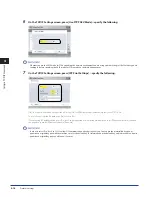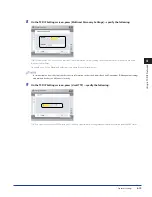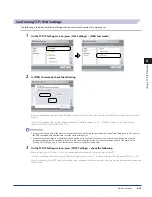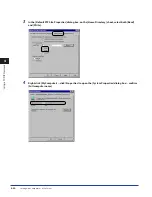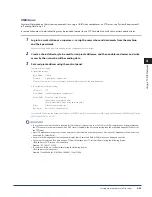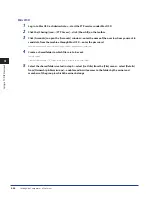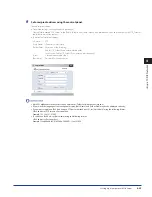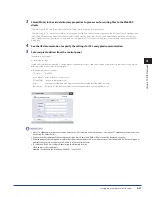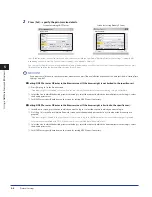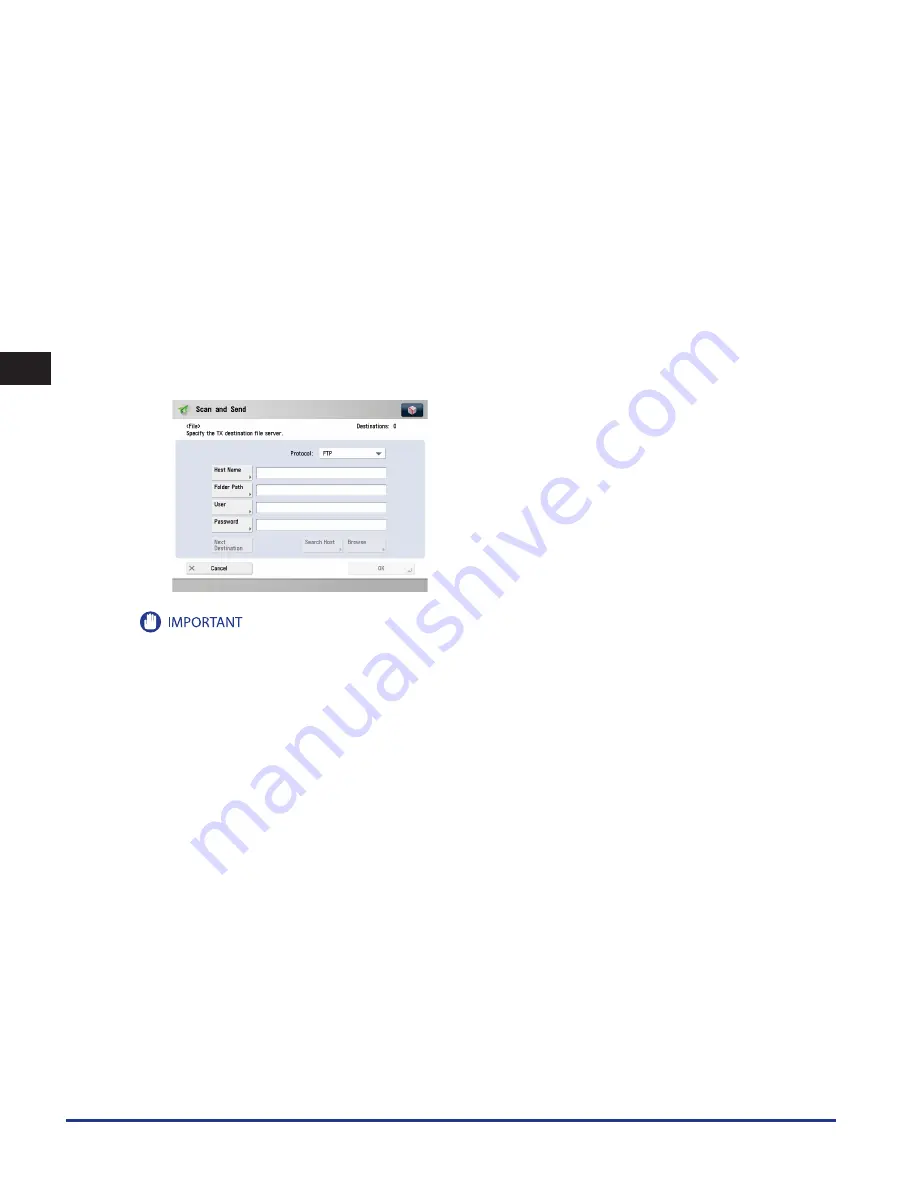
Setting Up a Computer as a File Server
4-32
4
Using a TCP/IP Network
7
Set a recipient address using the control panel .
Sample recipient setting:
Server side settings:
[Full Computer Name]: starfish.organization.company.com
Create a directory named “share” in the specified FTP server’s home directory “\lnetpub\ftproot”, and
then set “share” as the data destination.
The machine's recipient settings:
<Protocol>:
FTP
[Host Name]: starfish.organization.company.com
[Folder Path]: share
[User]:
User name entered in step 5
[Password]:
Password for the above user
To use [Full computer name], which was confirmed in step 4, as the host name for [Host Name] as shown in the above example, it is
necessary to use a DNS server. (This applies even if the machine and the FTP server are in the same subnet.) If no DNS server is available,
the host name setting should be specified using the IP address of the FTP server.
Up to 128 alphanumeric characters can be entered for [Host Name] on the control panel. Also, up to 255 alphanumeric characters can
be entered for [Folder Path].
If you switch the language of the touch panel display, [Host Name] and [Folder Path] may not be displayed correctly.
If you want to send to an IPv4 host using an FTP port other than port 21, set [Host Name] using the following format:
<IPv4 address of FTP server>:<Port number>
Example: 192.168.1.21:21000
To send to an IPv6 host, set [Host Name] using the following format:
<IPv6 address>:<Port number>
Example: [5aed:90a0:bc05:01d2:568a:2fc0:0001:12ee]:21000
•
•
•
•
•
•
•
Summary of Contents for imageRUNNER ADVANCE 8105
Page 2: ......
Page 3: ...imageRUNNER ADVANCE 8105 8095 8085 Getting Started...
Page 38: ...xxxvi...
Page 86: ...Communication Environment Setup 3 14 3 Settings Common to the Network Protocols...
Page 126: ...Setting Up a Computer as a File Server 4 40 4 Using a TCP IP Network...
Page 132: ...Protocol Settings 5 6 5 Using a NetWare Network Windows...
Page 148: ...Protocol Settings 7 4 7 Using an AppleTalk Network Macintosh...
Page 190: ...Managing by Using the Remote UI 11 10 11 Managing the Register Update Software Function...
Page 198: ...Advanced Box Open to Public Settings 12 8 12 Before Using the Advanced Box...
Page 208: ...Other Software Programs 13 10 13 Before Printing from Computers...
Page 214: ...Settings Required Prior to Remote Scanning 14 6 14 Before Using the Remote Scan Function...
Page 241: ...Specifications 15 27 15 Appendix...
Page 242: ...Specifications 15 28 15 Appendix...
Page 254: ...Index 15 40 15 Appendix...
Page 255: ......