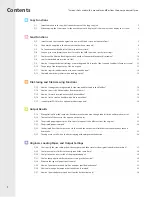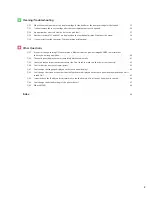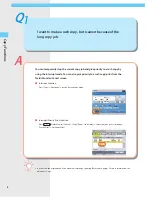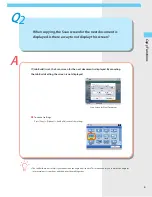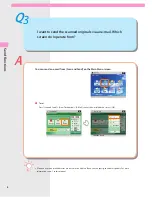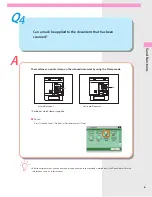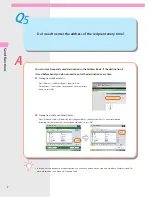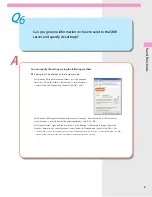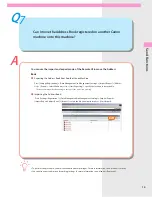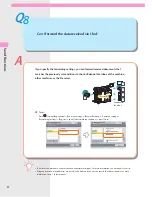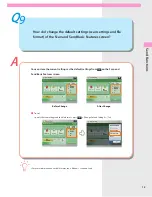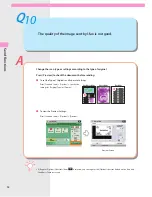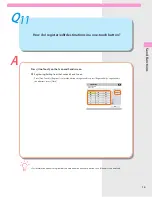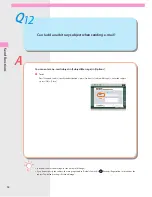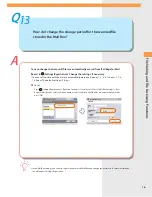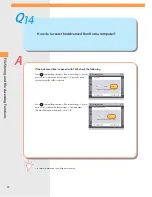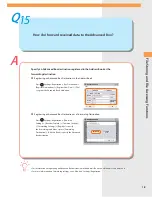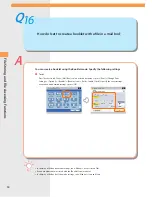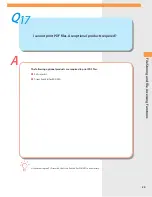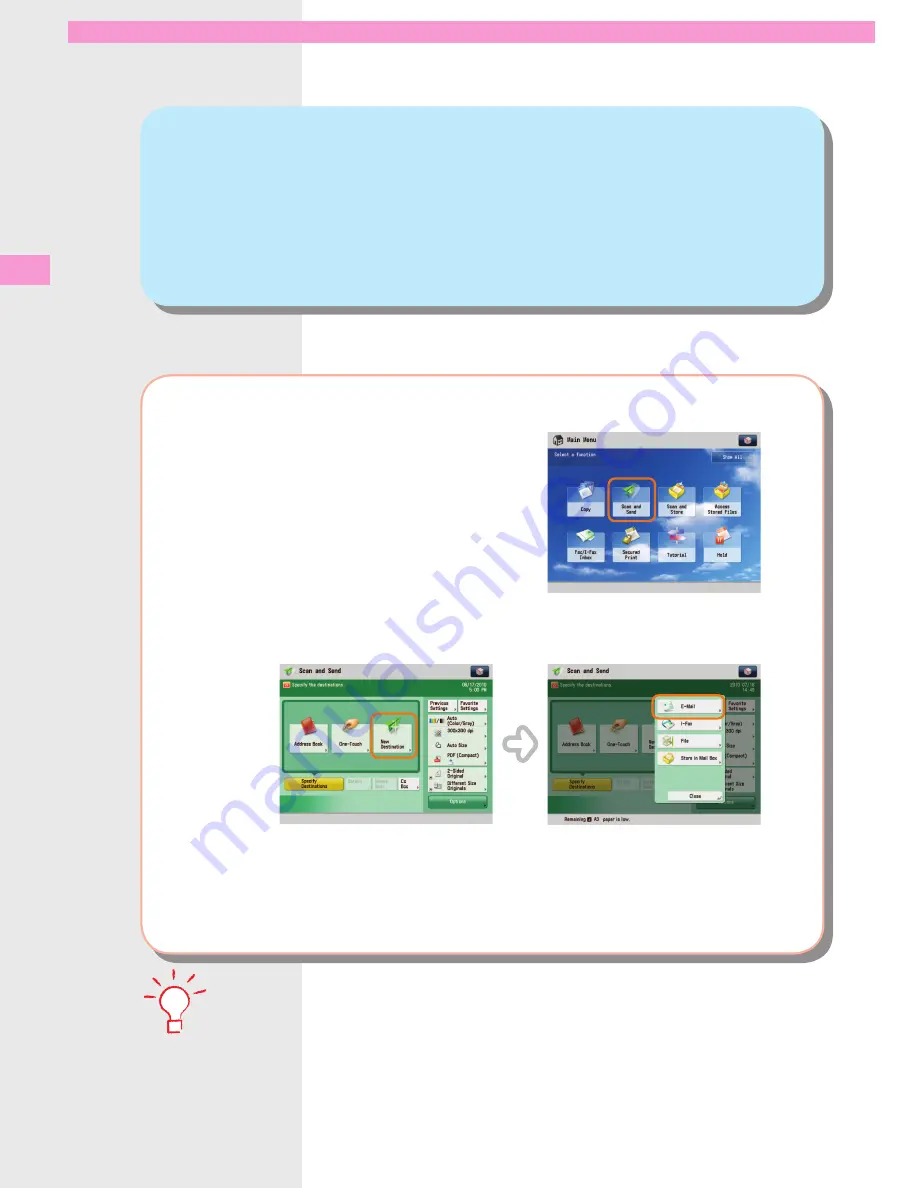
5
S
end F
unc
tions
Q
3
I want to send the scanned originals via an e-mail. Which
screen do I operate from?
A
You can send an e-mail from [Scan and Send] on the Main Menu screen.
●
To set:
Press [Scan and Send]
→
[New Destination]
→
[E-Mail]
→
enter the e-mail address
→
press [OK].
•
If frequently used e-mail addresses are stored in the Address Book, you can specify the address quickly. For more
information, see p. 7 in this manual.