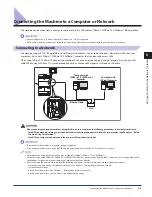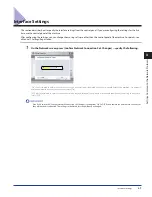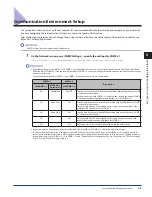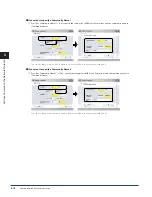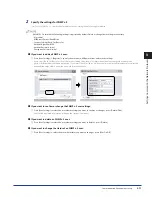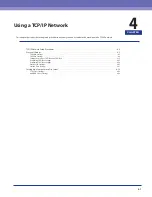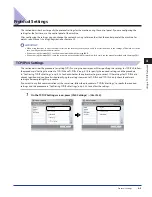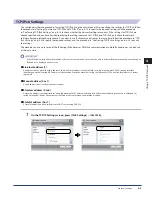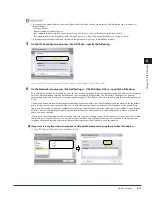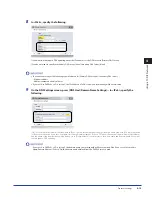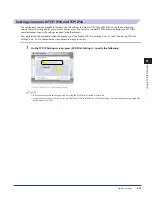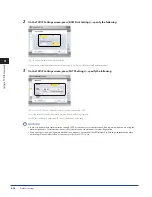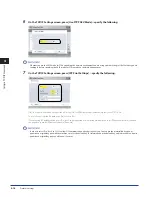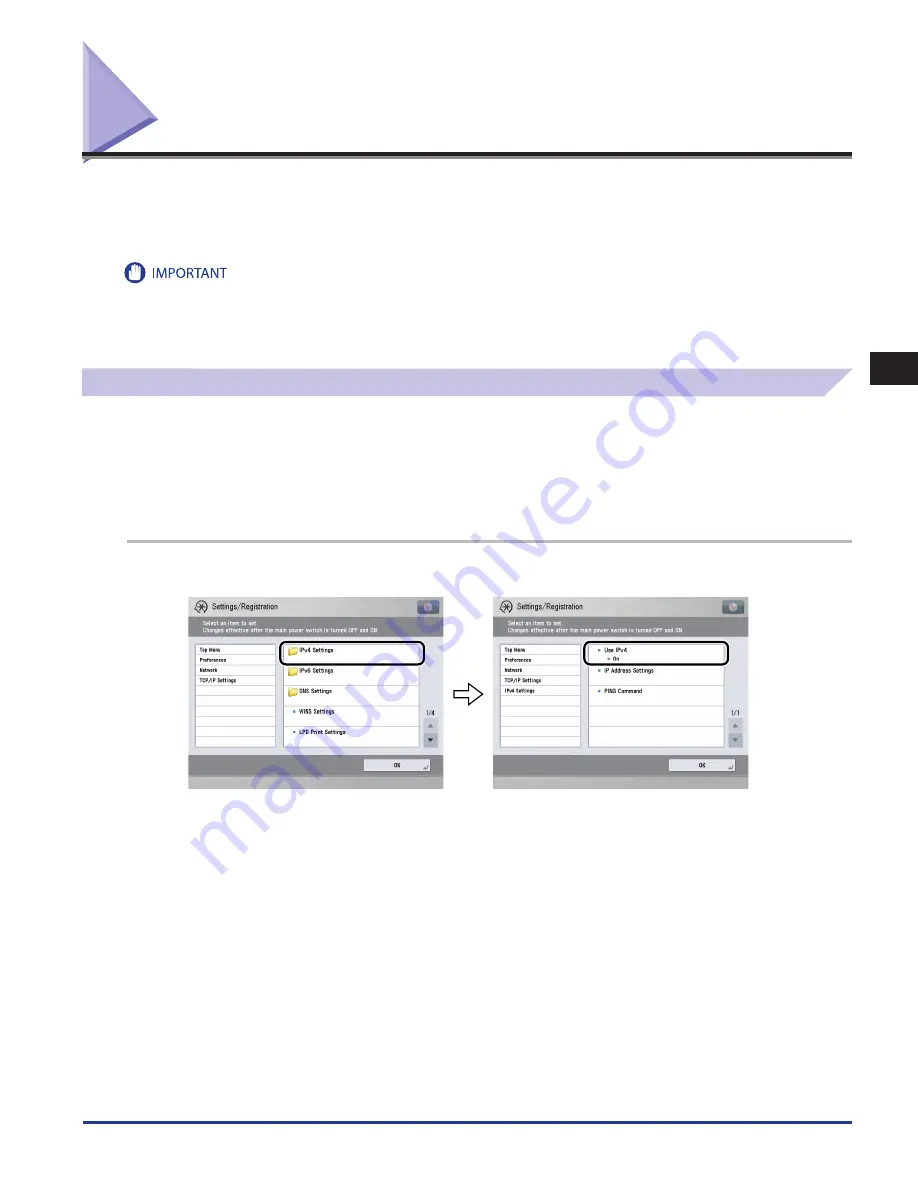
Protocol Settings
4-3
4
Using a TCP/IP Network
Protocol Settings
This section describes how to specify the protocol settings for the machine using the control panel. If you are configuring the
settings for the first time, use the control panel of the machine.
After configuring the settings, you can change the content by using software other than the control panel of the machine. For
details, see e-Manual > Settings/Registration or Remote UI.
When using functions to access external servers on the internet, you may not be able to access them due to the settings of firewalls, etc. In this
case, consult your network administrator.
If you are using the imagePASS, see the manual provided with the imagePASS.
If you are using the imagePASS, some functions are not available with this machine. For details, see the manual provided with the imagePASS.
TCP/IPv4 Settings
This section describes the procedure for setting TCP/IPv4 using the control panel. After specifying the settings for TCP/IPv4, follow
the procedure in “Settings Common to TCP/IPv4 and TCP/IPv6,” on p. 4-15 to specify the required settings, and the procedure
in "Confirming TCP/IPv4 Settings," on p. 4-23 to check whether the network settings are correct. If the settings for TCP/IPv6 are
already specified and you have finished specifying the settings common to TCP/IPv4 and TCP/IPv6, only check the network
settings after completing this procedure.
If you want to use IPv6 communications at the same time, follow the procedure in "TCP/IPv6 Settings," to specify the required
settings, and the procedure in "Confirming TCP/IPv6 Settings," on p. 4-24 to confirm the settings.
1
On the TCP/IP Settings screen, press [IPv4 Settings]
→
[Use IPv4] .
•
•
•
Summary of Contents for imageRUNNER ADVANCE 8105
Page 2: ......
Page 3: ...imageRUNNER ADVANCE 8105 8095 8085 Getting Started...
Page 38: ...xxxvi...
Page 86: ...Communication Environment Setup 3 14 3 Settings Common to the Network Protocols...
Page 126: ...Setting Up a Computer as a File Server 4 40 4 Using a TCP IP Network...
Page 132: ...Protocol Settings 5 6 5 Using a NetWare Network Windows...
Page 148: ...Protocol Settings 7 4 7 Using an AppleTalk Network Macintosh...
Page 190: ...Managing by Using the Remote UI 11 10 11 Managing the Register Update Software Function...
Page 198: ...Advanced Box Open to Public Settings 12 8 12 Before Using the Advanced Box...
Page 208: ...Other Software Programs 13 10 13 Before Printing from Computers...
Page 214: ...Settings Required Prior to Remote Scanning 14 6 14 Before Using the Remote Scan Function...
Page 241: ...Specifications 15 27 15 Appendix...
Page 242: ...Specifications 15 28 15 Appendix...
Page 254: ...Index 15 40 15 Appendix...
Page 255: ......