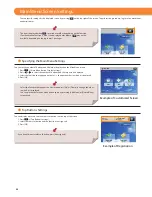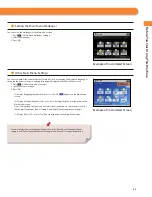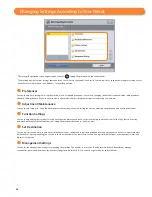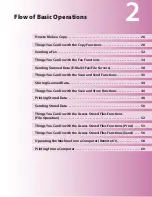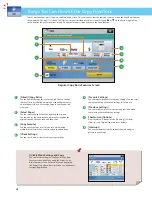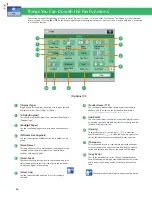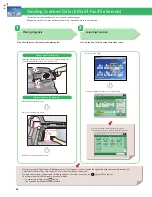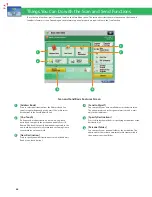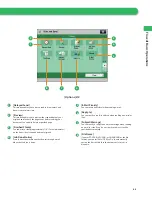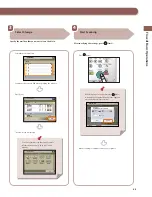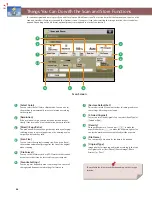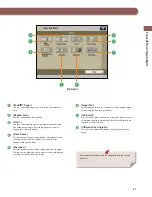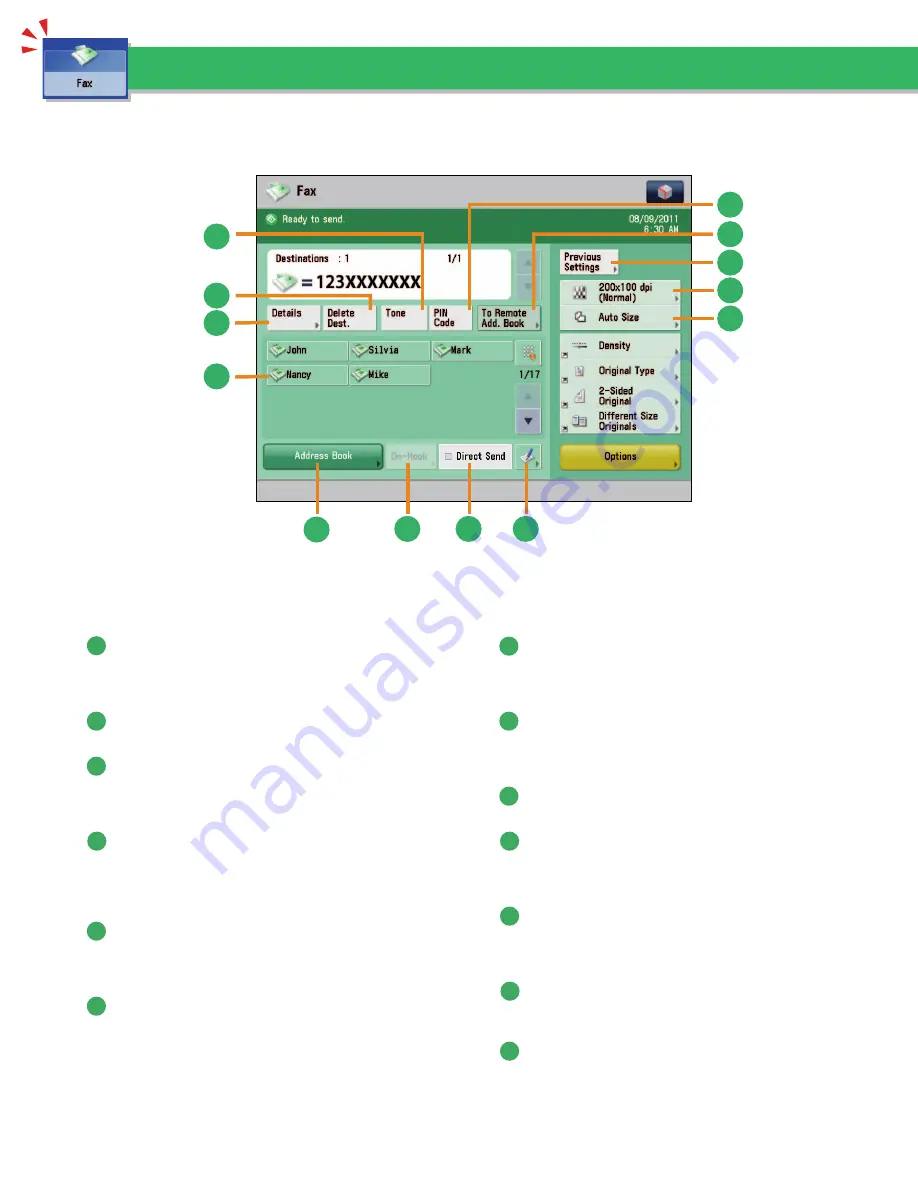
34
To use the Fax functions, press [Fax] on the Main Menu screen. This section describes the main functions on the Fax Basic Features screen. An
optional product is required to use the Fax function.
Things You Can Do with the Fax Functions
4
6
5
7
1
2
3
8
9
10
11
12
13
Fax Basic Features Screen
1
[Details]
You can check the detailed information for the destination
selected from the Address Book. You can also change the new
destination.
2
[Delete Dest.]
You can delete the displayed destination.
3
[Tone]
Press when you want to directly call an extension line that is
connected to a PBX (Private Branch eXchange) which accepts
only tone signals. If you press [Tone], the letter <T> appears.
4
[PIN Code]
Press to enter the PIN (Personal Identifi cation Number) code.
You can press this key only if [Option] is selected for PIN code
position. If [Prefi x], [Suffi
x], or [Off ] is selected for PIN code
position, this key is grayed out.
5
[To Remote Add. Book]
You can specify destinations registered in the one-touch
buttons of a server machine by accessing from a client
machine on the network.
6
[Previous Settings]
You can recall the three most recent destinations or fax
settings. You can send a fax using the recalled destination or
settings.
7
Resolution
If the resolution is high, you can send fi ne text and images
clearly. If the resolution is low, the data size becomes smaller
and you can reduce the time it takes to send.
8
Scan Size
You can select the original scanning size. If you press [Auto],
the machine automatically recognizes the size of the original
when scanning.
9
Register One-Touch Button
Press to register destinations in one-touch buttons.
10
[Direct Send]
Check that the recipient can receive the facsimile, and then
start scanning the originals. You can directly send without
storing the original in the memory.
11
[On-Hook]
When using the fax information service, you can perform
operation, such as entering number while listening to the
automated audio response from the speaker of the machine.
12
[Address Book]
Press to select a destination from the Address Book. You can
also register frequently used destinations in the Address Book.
13
One-Touch Buttons
Press to recall the destinations stored in a one-touch button.
Summary of Contents for imagerunner advance 8205
Page 8: ...8 MEMO ...
Page 62: ...62 MEMO ...
Page 143: ...143 Troubleshooting Booklet Finisher N1 Optional p 194 Staple Finisher N1 Optional p 189 ...
Page 229: ...229 Troubleshooting MEMO ...
Page 263: ......