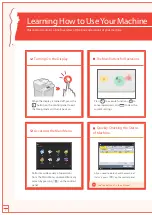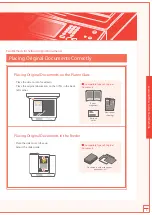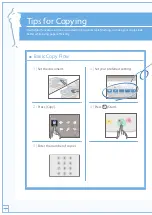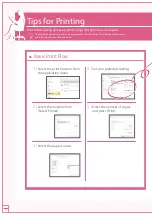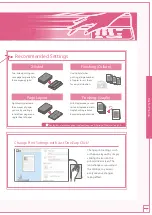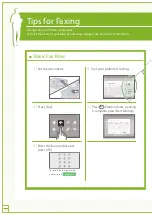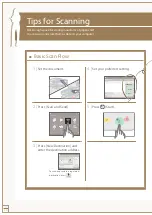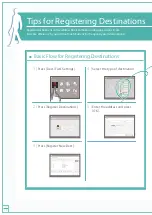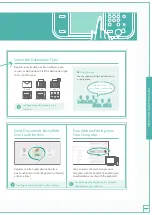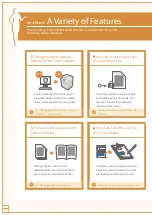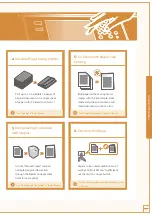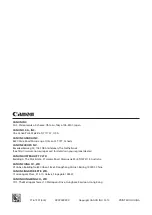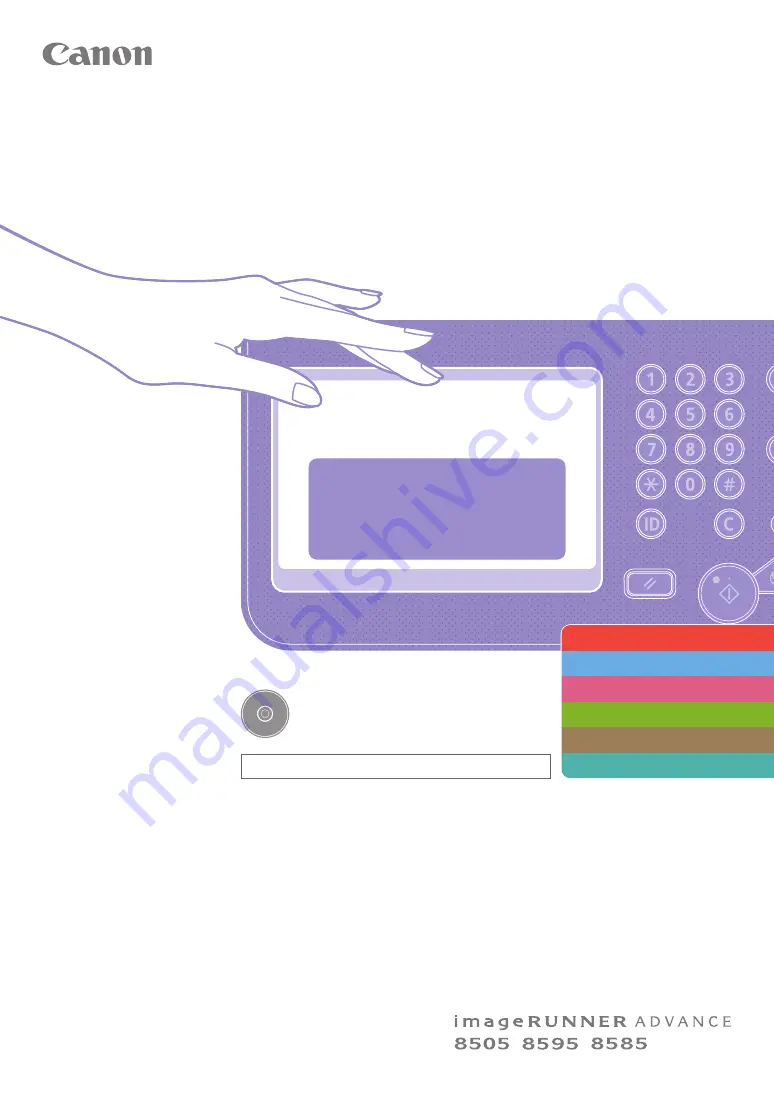
Operation
Guide
Q u i c k
This document only contains descriptions of the
basic features and operations. For further
information on this machine, see the e-Manual.
Store this guide in a safe place for future reference.
The information in this document is subject to change
without notice.
If your machine is of the model dedicated to printing only
The machine dedicated to printing only cannot be used for
any other functions than printing. Although this Guide
contains the descriptions of the functions and operations for
copying, faxing, and scanning as well as printing, please read
only the necessary descriptions to use your machine.
Learning How to Use Your Machine
Tips for Copying
Tips for Printing
Tips for Faxing
Tips for Scanning
Tips for Registering Destinations