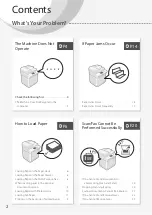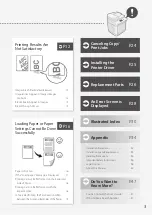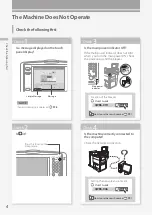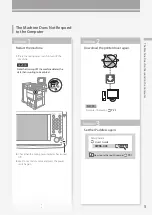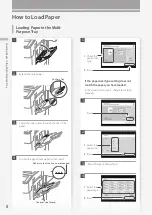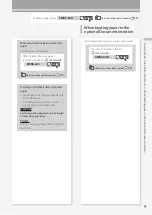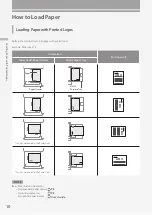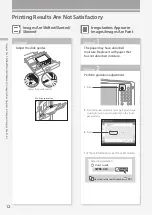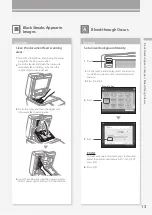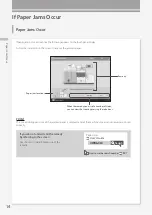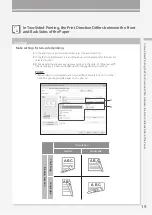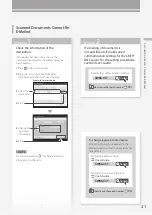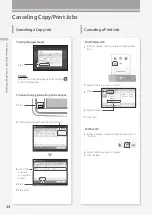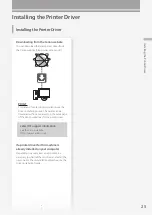13
Bla
ck S
tre
ak
s A
pp
ea
r i
n I
m
ag
es / B
le
ed
-th
ro
ug
h O
cc
ur
s
Bleed-through Occurs
Black Streaks Appear in
Images
Set a lower background density.
1.
Press
2.
On the touch panel display, select the function
for which you want to set a lower background
density.
3.
Press [Options].
4.
Press
5.
Press
Example: Fax
POINT
To make a manual adjustment, press [Adjust] and
adjust the background density with [–] and [+]
press [OK].
6.
Press [OK].
Solution
Clean the document feed scanning
areas.
1.
Turn OFF the machine, and unplug the power
plug from the AC power outlet.
2.
Open the feeder, and clean the lower side
document feed scanning area using the
supplied glass-cleaning sheet.
3.
Open the cover, and clean the upper side
document feed scanning area.
▲
1
2
4.
Close the cover back, plug the power plug into
the AC power outlet, and turn ON the machine.
Solution