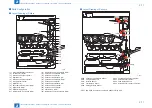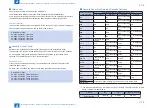2
2
2-61
2-61
Technical Explanation > Fixing System > Controls > Print Temperature Control
Technical Explanation > Fixing System > Controls > Print Temperature Control
■
Print Temperature Control
Command for
Flying start
Command for
print start
During print
control
temperature
Fixing
temperature
STBY
INTR
PRNT
Time
Sheet-to-sheet
control temperature
Startup (warm-up
rotation)control
temperature
●
Startup (initial rotation) Temperature Control
A fixing temperature is increased to a printable temperature after receiving a command to
start printing.
●
Temperature Control by Extended Initial Rotation
The control to extend the initial rotation time is executed for media wider than 300 mm
because heat at the edges of the heater may be insufficient. Applicable media and extension
times are as follows.
Horizontal scanning direction width
300.1 to 304.9
305.0 +
Plain paper
-
10 s
Heavy paper 1
-
15 s
Heavy paper 2
-
15 s
Heavy paper 3
15 s
15 s
Heavy paper 4
15 s
15 s
F-2-80
T-2-44
●
Print temperature control
An appropriate target temperature is set according to the number of sheets, paper type, and
environment at continuous printing.
The temperature of the Fixing Heater is controlled according to the result of detection by the
Main Thermistor (TH01_02).
Target temperature during printing <when paper width is 300 mm or less)
Paper type
Paper weight
(g/m
2
)
Resolution
(dpi)
Fixing speed
(mm/s)
Target temperature (deg C)
Color
B/W
Thin paper
52 to 63
600
119.4
162 to 199
162 to 199
Plain paper 1
64 to 75
169 to 207
169 to 207
Plain paper 2
76 to 90
180 to 214
173 to 209
Plain paper 3
91 to 105
195 to 230
182 to 217
Recycled paper 1
64 to 75
169 to 207
169 to 207
Recycled paper 2
76 to 90
175 to 209
169 to 203
Recycled paper 3
91 to 105
195 to 230
182 to 217
Color paper
64 to 82
169 to 207
169 to 207
Tracing paper
64 to 99
180 to 214
173 to 209
Pre-punched paper
64 to 75
Thin paper
52 to 63
1200
59.7
132 to 162
Plain paper 1
64 to 75
136 to 166
Plain paper 2
76 to 90
142 to 172
Plain paper 3
91 to 105
149 to 179
Recycled paper 1
64 to 75
136 to 166
Recycled paper 2
76 to 90
142 to 172
Recycled paper 3
91 to 105
149 to 179
Color paper
64 to 82
136 to 166
Tracing paper
64 to 99
142 to 172
Pre-punched paper
64 to 75
Bond paper
83 to 99
600 / 1200
Heavy paper 1
106 to 128
171 to 192
Heavy paper 2
129 to 163
175 to 196
Heavy paper 3
164 to 220
181 to 202
Heavy paper 4
221 to 256
188 to 209
1-Sided Coated 1
106 to 128
171 to 192
1-Sided Coated 2
129 to 163
175 to 196
1-Sided Coated 3
164 to 220
181 to 202
2-Sided Coated 1
106 to 128
171 to 192
2-Sided Coated 2
129 to 163
175 to 196
2-Sided Coated 3
164 to 220
181 to 202
Transparency
121 to 220
161 to 191
Label paper
118 to 185
181 to 202
Postcard
164 to 220
181 to 202
Envelope
75 to 105
175 to 196
T-2-45