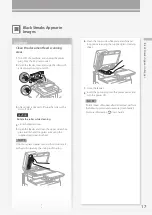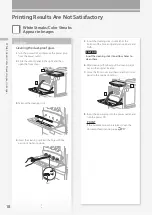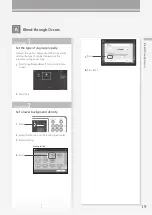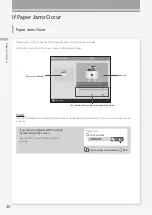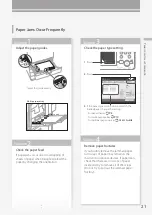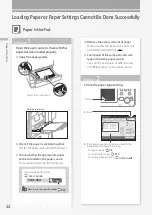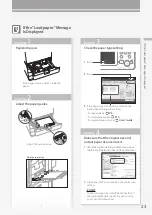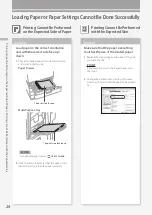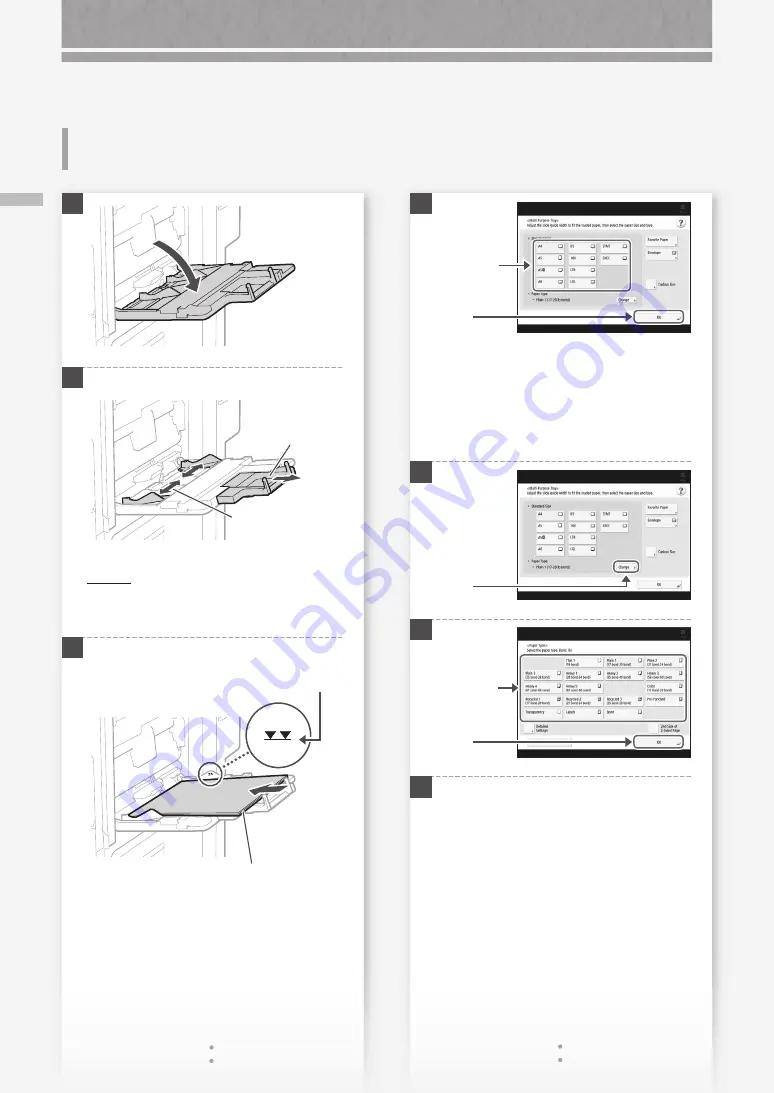
10
Lo
ad
in
g P
ap
er i
n t
he M
ult
i-P
ur
po
se T
ra
y
How to Load Paper
1
2
Adjust the position of the paper guides.
Align the paper
guides to the paper
size markings.
Tray extension
POINT
Pull out the tray extension when loading large-
sized paper.
3
First fan the paper stack well, align the edges
on a flat surface, and then load it.
Make sure that this line is not exceeded.
The print side face down
4
If the paper type setting does not match
the paper you have loaded
Change the setting manually.
1
2
3
Press [OK]
2.
Press
1.
Select the
paper size.
Press
1.
Select the
paper type.
2.
Press
Loading Paper in the Multi-
Purpose Tray
Summary of Contents for imageRUNNER ADVANCE C356iF III
Page 1: ...What is Your Question FAQ Guide English P 3 Espa ol P 51...
Page 2: ......
Page 48: ......
Page 50: ......
Page 95: ......