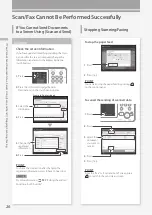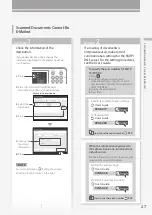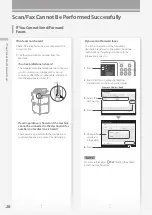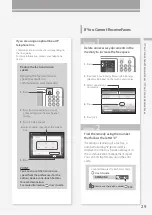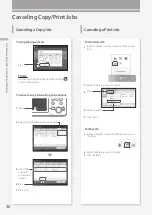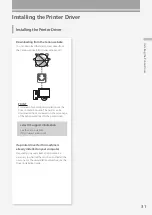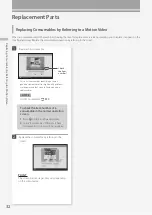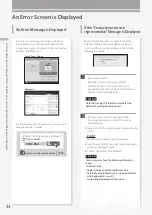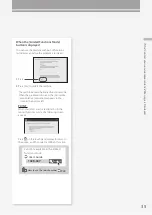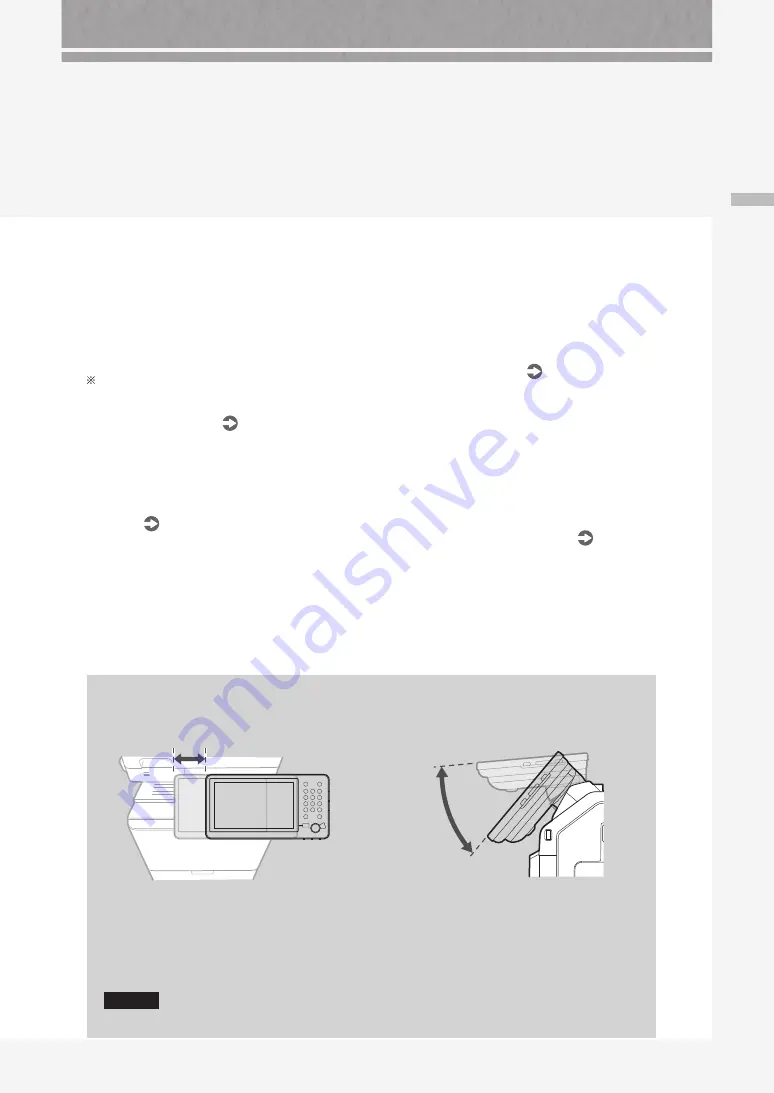
39
Co
nt
ro
l P
an
el
14
Brightness Adjustment key
Adjusts the brightness of the screen.
15
Counter/Device Information key
Press to display the copy and print count totals
on the touch panel display.
16
Energy Saver key
P.6
Press to set or cancel the Sleep mode.
• Lights when the machine enters Sleep
mode.
• Turns off when the machine exits Sleep
mode.
17
Numeric keys
Press to enter numerical values.
18
Settings/Registration key
P.9
Press to specify settings or make a registration.
19
ID (Log In/Out) key
Press this to log in/out (when a login service
has been set).
7
Processing/Data indicator
• Flashes when the machine is operating.
• Lights when the machine is waiting for a
command.
8
Error indicator
Flashes or lights if there is an error in the
machine.
When the Error indicator maintains a steady red light,
contact your local authorized Canon dealer.
9
Main Power indicator
P.6
Lights when the power is turned ON.
10
Start key
Press this to start an operation (or data reading).
11
Stop key
P.26
Press to stop the current operation.
12
Clear key
Press to clear the entered values or characters.
13
Volume Settings key
Press to adjust the sound volume.
Adjusting the Position/Angle of the Control Panel
You can slide the control panel to the right as
necessary.
Slide the control panel when you are going to:
• Open the front cover of the main unit.
•
Take out printed paper of small size from the
output tray.
• Remove jammed paper from around the
finisher (optional).
You can adjust the angle of the control panel
so that you can use the panel most easily.
CAUTION!
When adjusting the position/angle of the control panel, do not forcibly push or pull the panel.
Summary of Contents for imageRUNNER ADVANCE C356iF III
Page 1: ...What is Your Question FAQ Guide English P 3 Espa ol P 51...
Page 2: ......
Page 48: ......
Page 50: ......
Page 95: ......