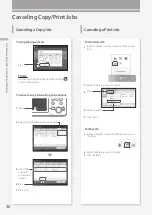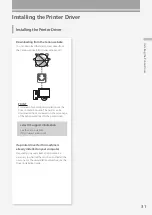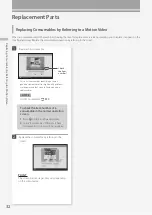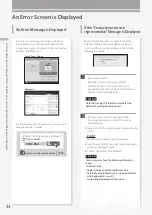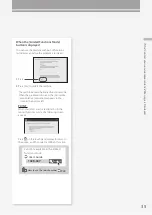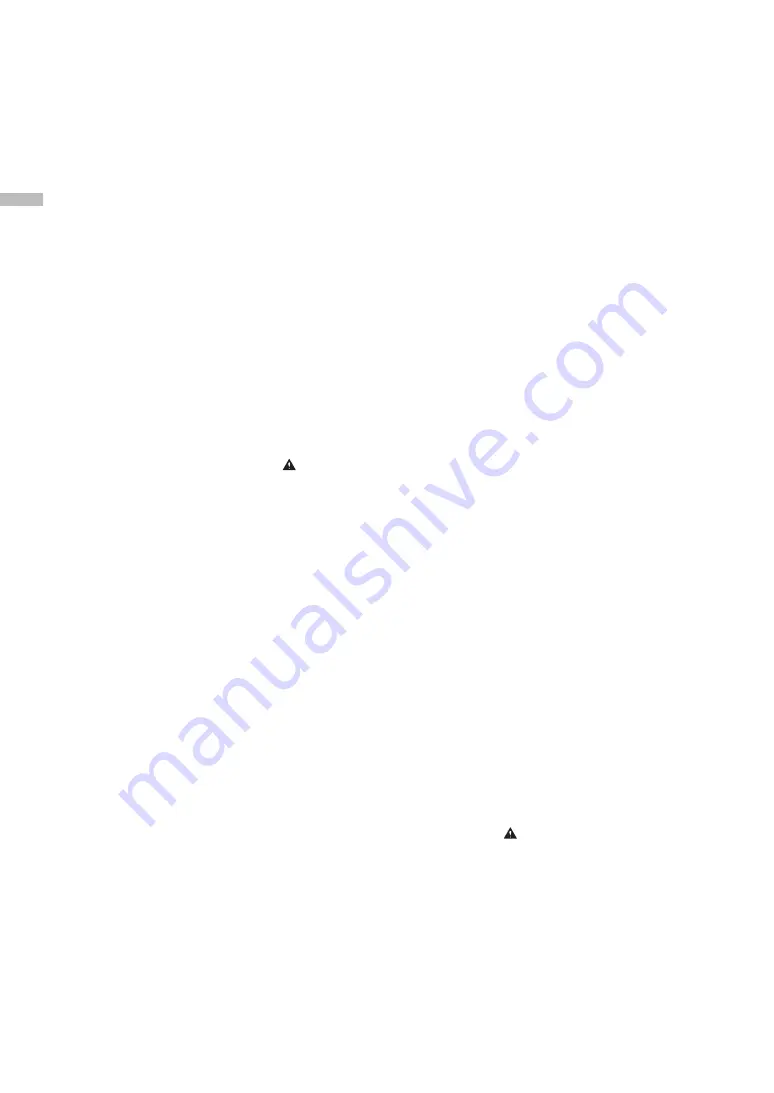
44
A
pp
en
dix
Appendix
computer or other electronic device, including
FAX machines, to send any message unless such
message clearly contains in a margin at the top
or bottom of each transmitted page or on the
first page of the transmission, the date and time
it is sent and an identification of the business or
other entity, or other individual sending the
message and the telephone number of the
sending machine or such business, other entity,
or individual. (The telephone number provided
may not be a 900 number or any other number
for which charges exceed local or long distance
transmission charges.)
[NOTE]
In order to program this information into your
machine, you should complete the procedure
for registering your name, unit's telephone
number, time, and date as described in Setting
Up or Basic Operations in the User's Guide.
Users in Canada
Preinstallation Requirements for Canon Facsimile
Equipment
[NOTE]
The fax function is available only if the FAX Board
is installed.
A. Location
Supply a suitable table, cabinet, or desk for the
machine.
See “Specifications” in the User's Guide for
specific dimensions and weight.
B. Order Information
1. A single telephone line (touch-tone or rotary)
should be used. If the Super G3 2nd Line Fax
Board is installed, a multi telephone line
(touch-tone or rotary) can be used.
2. Order a CA11A modular jack which should be
installed by the telephone company. If the
CA11A jack is not present, installation cannot
occur.
3. Order a normal business line from your
telephone company's business representative.
The line should be a regular voice grade line
or an equivalent one. Use one line per unit. If
the Super G3 2nd Line Fax Board is installed,
you can use a multi-line.
DDD (Direct Distance Dial) line
or
IDDD (International Direct Distance Dial) line if
you communicate overseas
[NOTE]
Canon recommends an individual line following
industry standards, i.e., 2500 (touch-tone) or 500
(rotary/pulse dial) telephones. A dedicated
extension off a PBX (Private Branch eXchange)
unit without “Call Waiting” can be used with your
facsimile unit. Key telephone systems are not
recommended because they send nonstandard
signals to individual telephones for ringing and
special codes, which may cause a facsimile error.
C. Power Requirements
The power outlet should be a three-prong
grounded receptacle (Single or Duplex). It should
be independent from copiers, heaters, air
conditioners, or any electric equipment that is
thermostatically controlled. The rated value is
115 volts and 15 amperes. The CA11A modular
jack should be relatively close to the power
outlet to facilitate installation.
[Notice]
•
This product meets the applicable Innovation,
Science and Economic Development Canada
technical specifications.
•
Before installing this equipment, users should
ensure that it is permissible to be connected
to the facilities of the local
telecommunications company. The
equipment must also be installed using an
acceptable method of connection. In some
cases, the company's inside wiring associated
with a single line individual service may be
extended by means of a certified connector
assembly (telephone extension cord). The
customer should be aware that compliance
with the above conditions may not prevent
deterioration of service in some situations.
•
The Ringer Equivalence Number (REN)
indicates the maximum number of devices
allowed to be connected to a telephone
interface. The termination of an interface may
consist of any combination of devices subject
only to the requirement that the sum of the
RENs of all the devices not exceed five.
•
The REN of this product is 1.0.
•
Repairs to certified equipment should be
made by an authorized Canadian
maintenance facility designated by the
supplier. Any repairs or alterations made by
the user to this equipment, or equipment
malfunctions, may give the
telecommunications company cause to
request the user to disconnect the
equipment.
•
Users should ensure for their own protection
that the electrical ground connections of the
power utility, telephone lines, and internal
metallic water pipe system, if present, are
connected together. This precaution may be
particularly important in rural areas.
CAUTION
Users should not attempt to make such
connections themselves, but should contact the
appropriate electric inspection authority, or
electrician, as appropriate.
[NOTE]
This equipment complies with the Canadian
ICES-003 Class A limits.
Utilisation au Canada
Conditions à Remplir Préalablement à
L'installation d'un Télécopieur Canon
[NOTE]
La fonction de Fax est disponible uniquement
lorsqu'une carte FAX est installee.
A. Emplacement
Prévoir une table, un meuble, ou un bureau
suffisamment solide et de taille appropriée (voir
“Spécifications” dans le guide de l'utilisateur pour
les indications de poids et dimensions).
B. Installation téléphonique
1. Une seule ligne téléphonique (tonalités ou
impulsions) doit être utilisée. Si le Super G3
2nd Line Fax Board en option est installé, il est
possible d'utiliser une ligne téléphonique
multiple (tonalités ou impulsions).
2. Il faut commander un jack modulaire CA11A
qui sera installé par la compagnie
téléphonique. Sans ce jack, la mise en place
serait impossible.
3. Si vous vous abonnez à une nouvelle ligne,
demandez une ligne d'affaires normale de
qualité téléphonique courante ou équivalente.
Prenez un abonnement d'une ligne par
appareil. Si le Super G3 2nd Line Fax Board en
option est installé, il est possible d'utiliser une
ligne téléphonique multiple.
Ligne automatique interurbaine ou Ligne
automatique international (si vous
communiquez avec les pays étrangers)
[NOTE]
Canon vous conseille d'utiliser une ligne
individuelle conforme aux normes industrielles,
à savoir: ligne téléphonique 2500 (pour appareil
à clavier) ou 500 (pour appareil à cadran/
impulsions). Il est également possible de
raccorder ce télécopieur à un système
téléphonique à poussoirs car la plupart de ces
systèmes émettent des signaux d'appel non
normalisés ou des codes spéciaux qui risquent
de perturber le fonctionnement du télécopieur.
C. Condition d'alimentation
Raccordez le télécopieur à une prise de courant
plus terre à trois branches, du type simple ou
double, et qui ne sert pas à alimenter un copieur,
un appareil de chauffage, un climatiseur ou tout
autre appareil électrique à thermostat.
L'alimentation doit être de 115 volts et 15
ampères. Pour faciliter l'installation, le jack CA11A
doit être assez proche de la prise de courant.
[Remarques]
•
Le présent produit est conforme aux
spécifications techniques applicables
d'Innovation, Sciences et Développement
économique Canada.
•
Avant d'installer cet appareil, l'utilisateur doit
s'assurer qu'il est permis de le connecter à
l'équipement de la compagnie de
télécommunication locale et doit installer cet
appareil en utilisant une méthode de
connexion autorisée. Il se peut qu'il faille
étendre la circuiterie intérieure de la ligne
individuelle d'abonné, qui a été installée par
la compagnie, au moyen d'un jeu de
connecteurs homologués (rallonge
téléphonique).
•
L'attention de l'utilisateur est attirée sur le fait
que le respect des conditions mentionnées
ci-dessus ne constitue pas une garantie contre
les dégradations de qualité du service dans
certaines circonstances.
•
L'indice d'équivalence de la sonnerie (IES) sert
à indiquer le nombre maximal de dispositifs
qui peuvent être raccordés à une interface
téléphonique. La terminaison d'une interface
peut consister en une combinaison
quelconque de dispositifs, à la seule condition
que la somme des IES de tous les dispositifs
n'excède pas cinq.
•
Le nombre d'équivalents sonnerie (REN) de ce
produit est 1.0.
•
Les réparations sur un appareil certifié doivent
être faites par une société d'entretien
canadienne autorisée par le Gouvernement
canadien et désignée par le fournisseur. Toute
réparation ou modification que pourrait faire
l'utilisateur de cet appareil, ou tout mauvais
fonctionnement, donne à la compagnie de
télécommunication le droit de débrancher
l'appareil.
•
Pour sa propre protection, l'utilisateur doit
s'assurer que les prises de terre de l'appareil
d'alimentation, les lignes téléphoniques et les
tuyaux métalliques internes, s'il y en a, sont
bien connectés entre eux. Cette précaution
est particulièrement importante dans les
zones rurales.
CAUTION
Au lieu d'essayer de faire ces branchements
eux-mêmes, les utilisateurs sont invités à faire
appel à un service d'inspection faisant autorité
en matière d'électricité ou à un électricien, selon
le cas.
[NOTE]
Respecte les limites de la classe A de la NMB-003
du Canada.
About This Manual
Screens
Screens of the touch panel display used in this
manual are those taken when the imageRUNNER
Summary of Contents for imageRUNNER ADVANCE C356iF III
Page 1: ...What is Your Question FAQ Guide English P 3 Espa ol P 51...
Page 2: ......
Page 48: ......
Page 50: ......
Page 95: ......