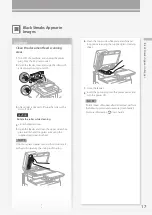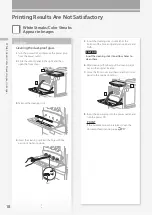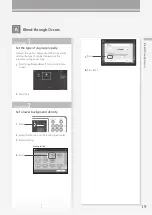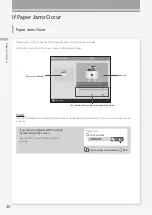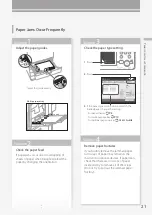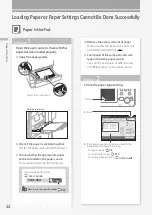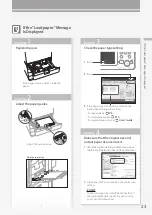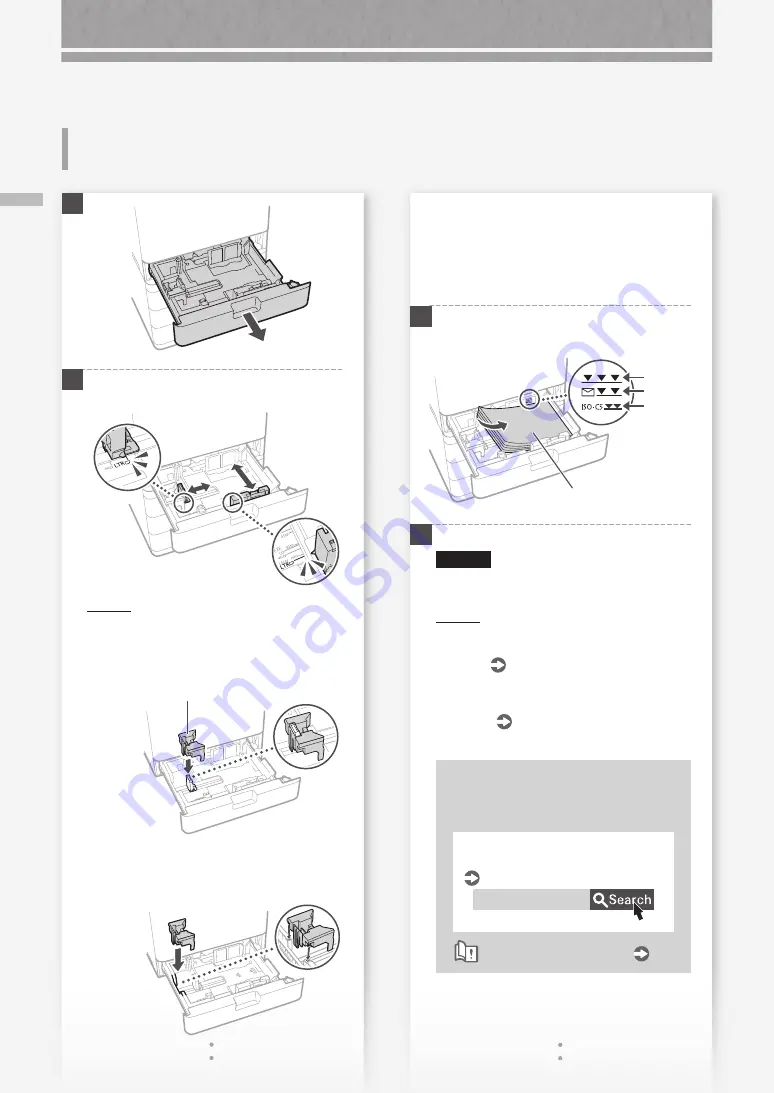
8
Lo
ad
in
g P
ap
er i
n t
he P
ap
er D
ra
w
er
How to Load Paper
Loading Paper in the Paper
Drawer
1
2
Slide the light blue knobs to adjust the positions
of the paper guides.
Align the protrusion to the
appropriate paper size marking.
POINT
• When loading A5 or A6 size paper, attach the
A5/A6 Attachment to the left paper guide.
When loading A5R size paper, you do not need
to attach the A5/A6 Attachment.
A5/A6 Attachment
• If you are not using the A5/A6 Attachment, put
it back into the dedicated storing space inside
the paper drawer.
• When loading paper of a size larger than 11 3/4"
(298.5 mm), remove the A5/A6 Attachment from
inside the paper drawer. When loading paper
of 11 3/4" (298.5 mm) or smaller in size, place
the A5/A6 Attachment back into the dedicated
storing space inside the paper drawer.
3
First fan the paper stack well and then load it.
Make sure that this line
is not exceeded.
The print side face up
Paper
Envelope
ISO-C5
4
Place the paper drawer back into the machine.
CAUTION!
Be careful not to get your fingers caught
between the paper drawer and the machine.
POINT
When you have changed the paper size, replace
the paper size label with an appropriate one, as
necessary.
P.36
When you have loaded a different type of paper
than the preset one, be sure to change the paper
type setting.
P.9
When you have loaded A5, A6, or
custom size paper
Specify the paper size manually.
0YAS-02E
Specifying Paper Size and Type in
the Paper Drawer
User's Guide
How to use the search number
P.49
Summary of Contents for imageRUNNER ADVANCE C356iF III
Page 1: ...What is Your Question FAQ Guide English P 3 Espa ol P 51...
Page 2: ......
Page 48: ......
Page 50: ......
Page 95: ......