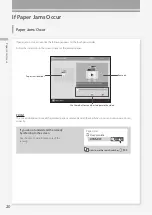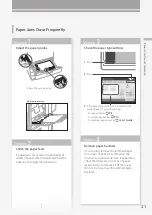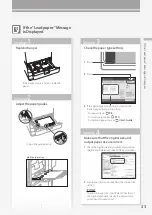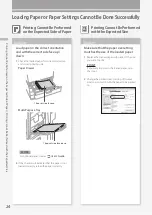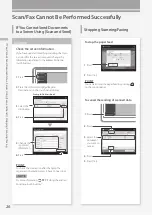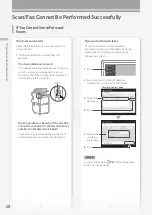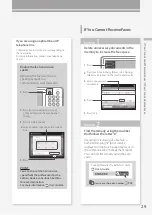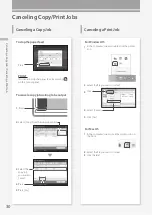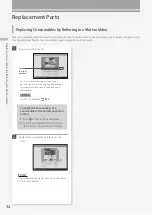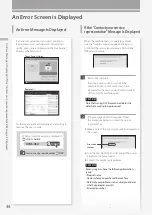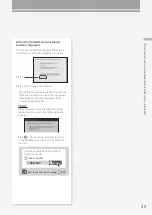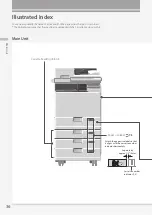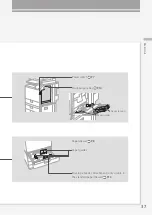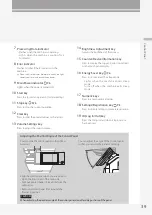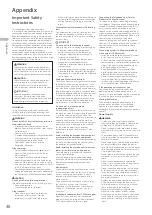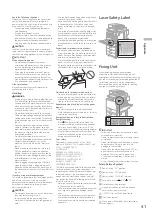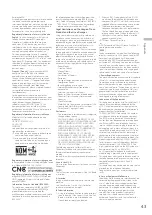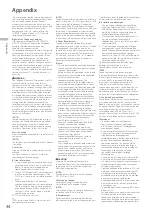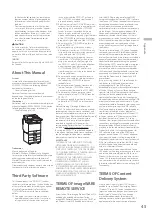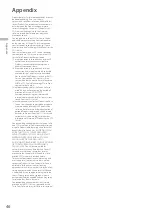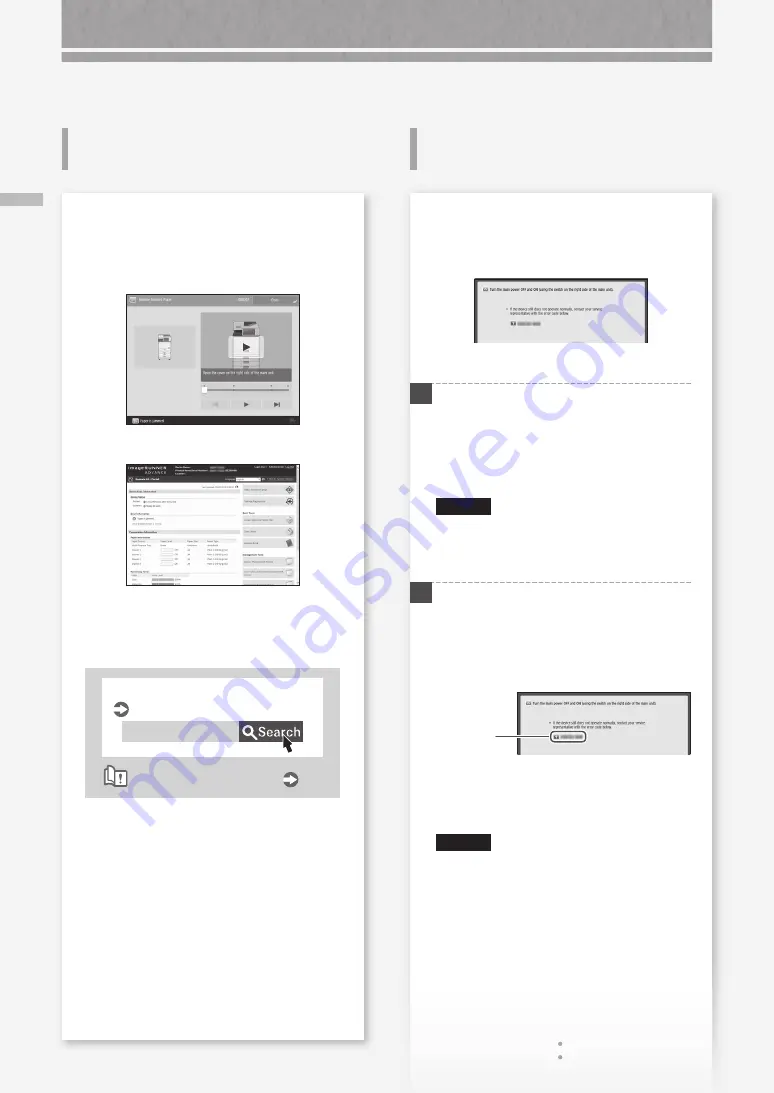
34
A
n E
rro
r M
ess
ag
e I
s D
isp
lay
ed / I
f t
he "
Co
nt
ac
t y
ou
r s
er
vic
e r
ep
re
se
nt
ati
ve
" M
ess
ag
e I
s D
isp
lay
ed
An Error Message Is Displayed
If the "Contact your service
representative" Message Is Displayed
An Error Screen is Displayed
When the machine ceases to operate normally
due to a trouble, a message appears, asking you
to contact the service representative. Perform the
following procedure.
1
Restart the machine.
Press the power switch to turn OFF the
machine. When 10 or more seconds have
elapsed after the main power indicator turned
off, turn ON the machine again.
CAUTION!
Note that turning OFF the machine deletes the
data that is waiting to be processed.
2
If the message does not disappear, follow
the procedure below to contact the service
representative.
1.
Make a note of the error code number displayed on
the screen.
Error code
number
2.
Turn the machine OFF, and disconnect the power
plug from the power outlet.
3.
Contact the service representative.
CAUTION!
For any inquiries, have the following information
ready:
• Product name
• Dealer where you purchased the machine
• Details of your problem (such as what you did and
what happened as a result)
• Error code number
If an error occurs during scanning or printing or
if a problem occurs with network connection or
setting, a message is displayed on the touch panel
display or the Remote UI.
Remote UI
Touch Panel Display
For the meaning of each message and a remedy to
take, see the User's Guide.
0YAS-0S4
When an error message is displayed
User's Guide
How to use the search number
P.49
Summary of Contents for imageRUNNER ADVANCE C356iF
Page 1: ...What is Your Question FAQ Guide English P 3 Espa ol P 51...
Page 2: ......
Page 48: ......
Page 50: ......
Page 95: ......