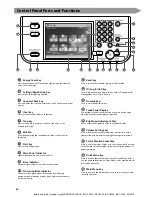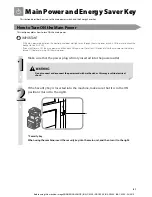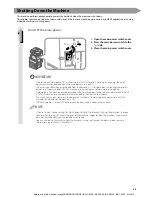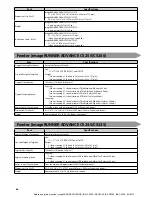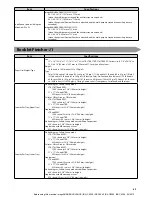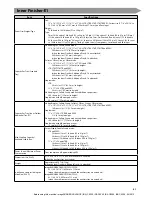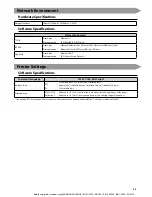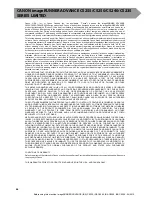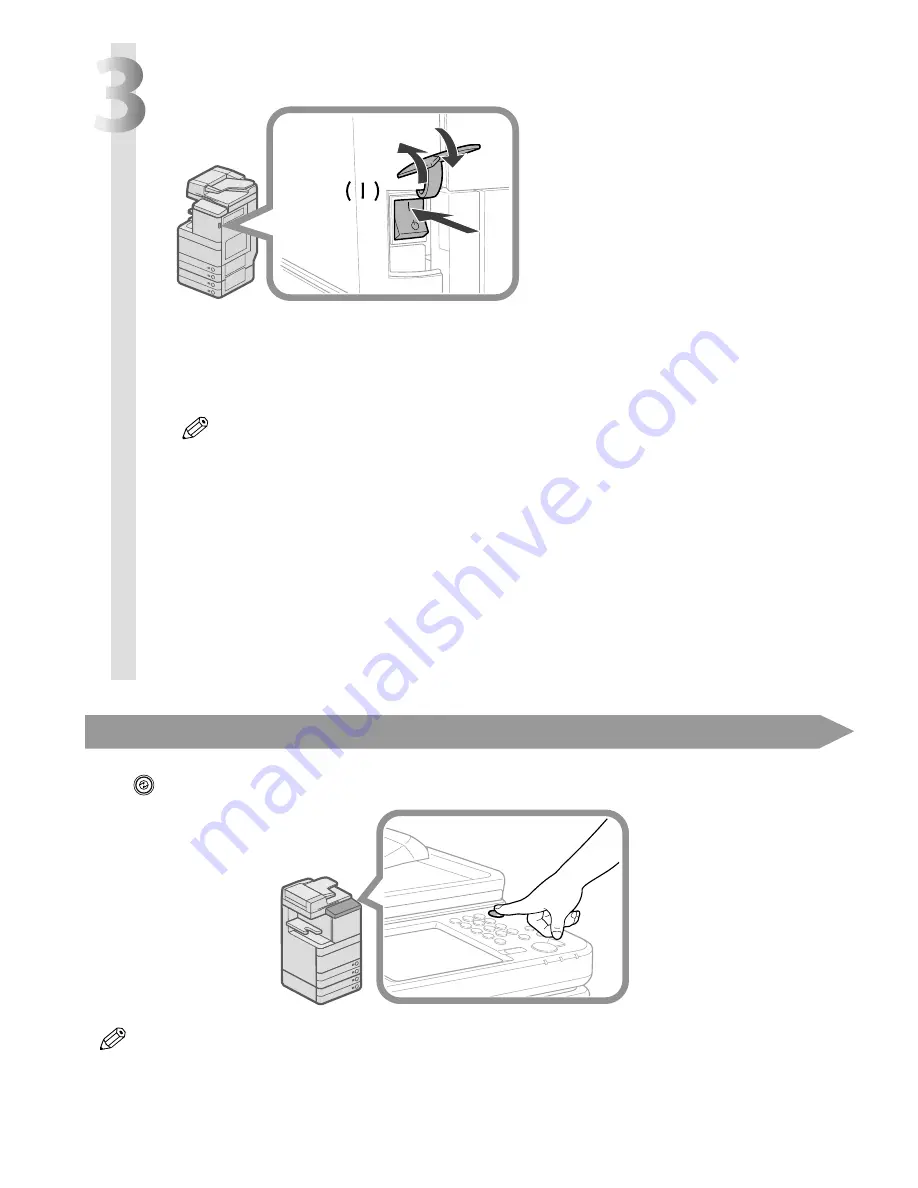
42
3
Turn ON the main power.
2
1
3
1. Open the main power switch cover.
2. Press the main power switch to the
“I” side.
3. Close the main power switch cover.
The main power indicator on the control panel lights when you turn ON the main power switch.
Various screens appear when system software is loading.
If you are using a login service, log in using the procedure for the login service you are using.
• You can change the default display that appears after the machine is turned ON from [Default Screen
after Startup/Restoration] on the Settings/Registration screen. (See e-Manual > Settings/Registration.)
• If this machine is connected to a powered off Macintosh computer by USB cable, the computer may turn
on automatically when this machine does. In this case, disconnect the USB cable from the machine. You
may also be able to solve this problem by using a USB hub between the machine and the Macintosh.
• The response of the buttons and keys may not be optimal immediately after you turn ON the main
power of the machine.
• If you set [Quick Startup Settings for Main Power] to ‘On’ in [Preferences] (Settings/Registration), the tone
sounds when turning ON the main power of the machine. (Depending on the situations, the machine
does not startup quickly and the tone does not sound.)
• If the machine takes time to startup, see e-Manual > Settings/Registration.
• If you are using Department ID Management with the Copy Card Reader-F1, see e-Manual > Optional
Products/Software.
• If you are using Department ID Management, see e-Manual > Basic Operations.
• If you are using SSO-H, see e-Manual > Basic Operations.
Energy Saver Key
If the machine is idle for a certain period of time, the machine will enter the Auto Sleep mode to minimize energy consumption.
Press
(Energy Saver) to cancel the Sleep mode and resume normal machine operations.
The machine can receive and print documents from a personal computer when it is in the Sleep mode. I-fax and fax documents
can also be received while the machine is in the Sleep mode.
Before using this machine: imageRUNNER ADVANCE (iRA) C5235, iRA C5240, iRA C5250, iRA C5255 - 04/2012