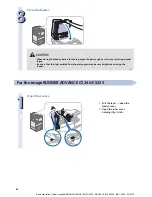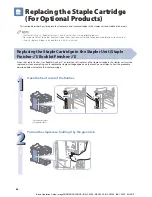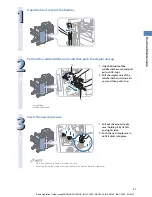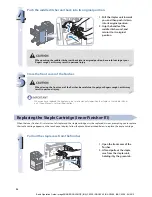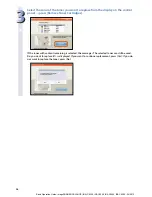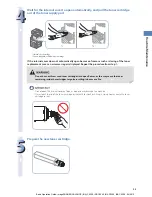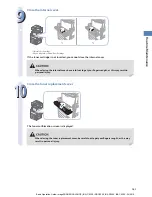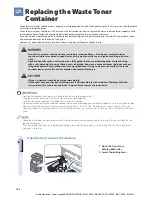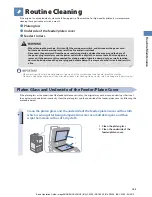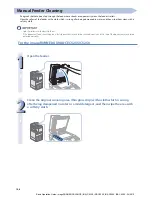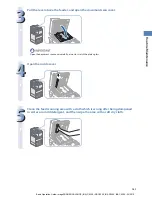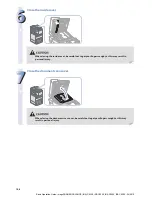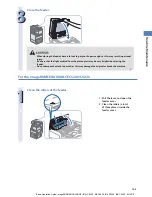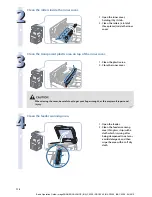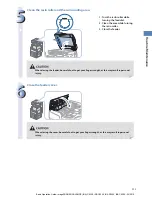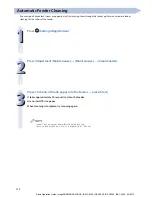97
Routine Maint
enanc
e
• Use only toner cartridges intended for use with this machine.
• For information on the supported Canon genuine toner, see “Consumables,” on p. 116.
• Do not replace toner cartridges until the message prompting you to do so appears.
• You can replace a toner cartridge while the machine is printing.
• The color of the toner to be replaced is displayed on the touch panel display. If multiple toner cartridges must be replaced,
replace the toner cartridges in the following order: Black, Yellow, Magenta, Cyan.
• If you continue copying or printing in black-and-white after cyan, magenta, or yellow toner runs out, do not remove the
depleted toner cartridges from the machine.
• You can display an error message informing the user that the remaining toner is low. For instructions on displaying the
remaining toner error message, see e-Manual > Settings/Registration. For instructions on deleting the remaining toner error
message, see e-Manual > Settings/Registration.
• Complete instructions on how to replace the toner cartridge can be accessed by pressing [Previous] or [Next] on the touch
panel display.
• If toner runs out during a print job, the remaining prints are made after you replace the toner cartridge.
• If black toner is left, you can continue copying and printing in black-and-white. However, if a job is interrupted because cyan,
magenta, or yellow toner runs out, copying and printing in black-and-white is only possible for functions other than the
function being used for the interrupted job.
• After replacing toner cartridges, if printed colors are diff erent from the colors printed before you replaced the toner cartridges,
perform an [Auto Adjust Gradation] in [Adjustment/Maintenance] (Settings/Registration). (See e-Manual > Settings/
Registration.)
1
Press [
].
If the Black toner or all of the toners run out, this step is not necessary.
2
Open the toner replacement cover holding both sides.
Basic Operation Guide: imageRUNNER ADVANCE (iRA) C5235, iRA C5240, iRA C5250, iRA C5255 - 04/2012