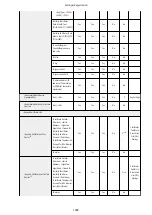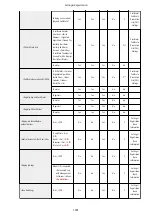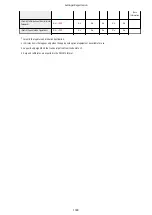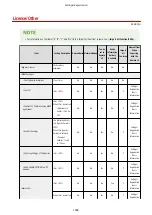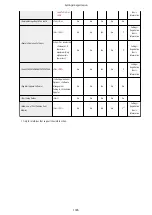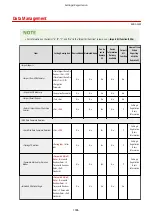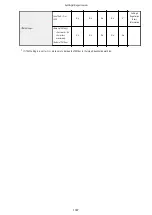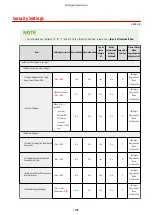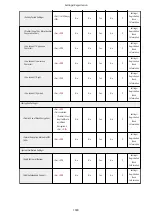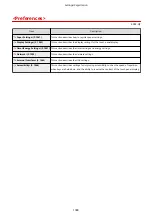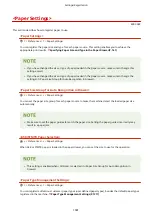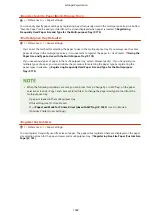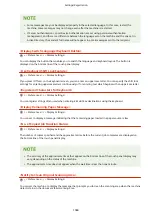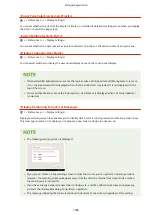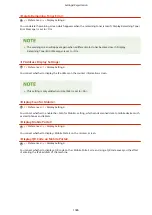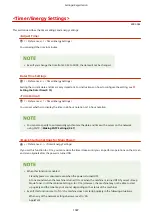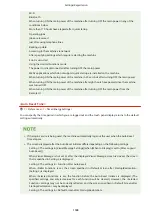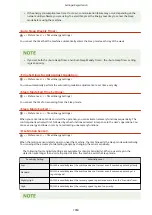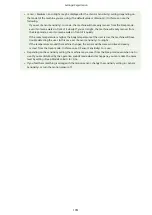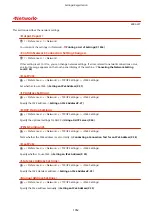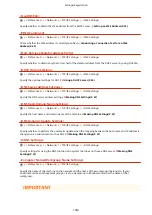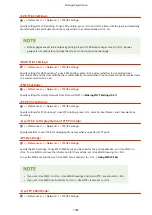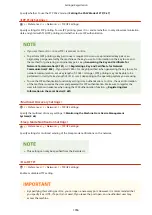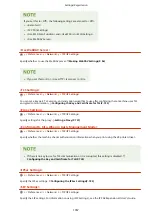<Display Settings>
4XR3-0K1
This section describes the display settings for the touch panel display.
<Default Screen after Startup/Restoration>
<Preferences> <Display Settings>
You can set the default screen displayed at startup/restoration.
●
Depending on the authentication method specified in personal authentication management, the Log
In screen may be displayed before the screen set in <Default Screen after Startup/Restoration> is
displayed.
●
When the login service is changed to Department ID Authentication and <Limit Functions> for
<Department ID Management> is used, the <Home> screen or the login screen for entering the
Department ID/PIN may be displayed before the screen set in <Default Screen after Startup/
Restoration>, depending on the settings.
<Default Screen (Status Monitor)>
<Preferences> <Display Settings>
You can change the screen that is displayed when you press
.
<Copy Screen Display Settings>
<Preferences> <Display Settings>
You can specify the screen that appears when you press <Copy>. Changing the Settings Quickly (Express
<Display Fax Function>
<Preferences> <Display Settings>
You can set the machine to display the Fax function on the <Home> screen. If you choose to display the Fax
function, you can also select whether to display <Fax> in <Scan and Send>. Doing so enables you to send to fax,
e-mail, and I-fax destinations at the same time.
<Store Location Display Settings>
<Preferences> <Display Settings>
You can change the destinations that are displayed when you press <Scan and Store> or <Access Stored Files>.
<Switch Language/Keyboard>
<Preferences> <Display Settings>
You can select the language/keyboard displayed on the touch panel display.
Settings/Registration
1043
Summary of Contents for imageRUNNER ADVANCE C5535i III
Page 16: ...Setting Advanced Box to Public 79 Connecting to the Other Devices 84 Setting Up 2 ...
Page 37: ...LINKS Adapting to the Network Environment P 43 Setting Up 23 ...
Page 65: ...4 Press OK 5 Press Yes Setting Up 51 ...
Page 87: ...LINKS Faxing P 384 Options P 1513 Setting Up 73 ...
Page 119: ...Basic Operations 105 ...
Page 176: ...Starting the Remote UI P 784 Basic Operations 162 ...
Page 184: ...LINKS Hardware Specifications P 1485 Basic Operations 170 ...
Page 222: ... If you do not want to register settings select Unassigned Basic Operations 208 ...
Page 229: ...4 Press OK Basic Operations 215 ...
Page 279: ...7 Press Copying starts Copying 265 ...
Page 294: ...8 Press Start Copying Copying starts Copying 280 ...
Page 298: ... Copying starts Copying 284 ...
Page 322: ...8 Press Copying starts LINKS Making Booklets Booklet Copying P 299 Copying 308 ...
Page 337: ... Copying starts LINKS Inserting Sheets and Chapter Pages Insert Sheets P 317 Copying 323 ...
Page 344: ... Maximum number of job blocks that can be scanned 100 Copying 330 ...
Page 359: ...7 Select the number of sheets and press OK 8 Press Copying starts Copying 345 ...
Page 461: ...3 Click General Settings 4 Click Add Destination Faxing 447 ...
Page 513: ...LINKS Registering Destinations P 218 Scanning 499 ...
Page 543: ...Erasing Dark Borders When Scanning Erase Frame P 523 Scanning 529 ...
Page 549: ...Specifying E Mail Settings P 559 Scanning 535 ...
Page 641: ... N on 1 Print Comments Password to Open Doc Skip Blank Pages Using Storage Space 627 ...
Page 665: ...6 Click Fax Fax sending starts Linking with Mobile Devices 651 ...
Page 747: ...LINKS Specifying IP Addresses in Firewall Settings P 729 Managing the Machine 733 ...
Page 752: ...4 Press Apply Set Changes Yes Managing the Machine 738 ...
Page 782: ...LINKS Configuring the Forced Hold Printing Settings P 761 Managing the Machine 768 ...
Page 787: ...Restricting Copying Using a QR Code P 355 Managing the Machine 773 ...
Page 801: ...Settings Registration P 905 Managing the Machine 787 ...
Page 806: ...Starting the Remote UI P 784 Managing the Machine 792 ...
Page 1124: ... The reception speed set in RX Start Speed RX Start Speed P 1117 Settings Registration 1110 ...
Page 1237: ...6 Press OK Maintenance 1223 ...
Page 1453: ...Managing MEAP Applications P 1443 Managing MEAP Application Licenses P 1448 Appendix 1439 ...
Page 1507: ...Appendix 1493 ...
Page 1580: ...5 Close the right cover of the machine Appendix 1566 ...
Page 1595: ... 5 iproute 284 Squid 295 gst plugins base 341 webkit 352 ...
Page 1650: ... 60 libjpeg this software is based in part on the work of the Independent JPEG Group ...
Page 1663: ... 73 MD4 RSA Data Security Inc MD4 Message Digest Algorithm ...
Page 1850: ... 260 This file is distributed without any expressed or implied warranty ...
Page 2019: ...introduced by others ...