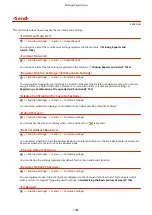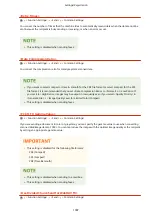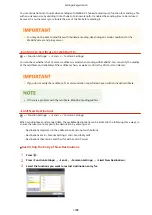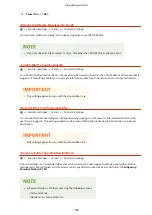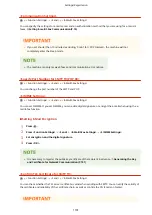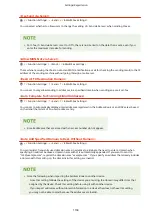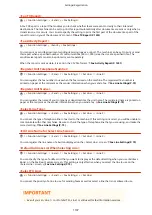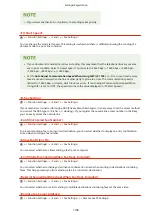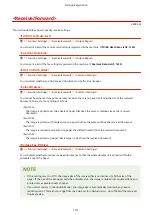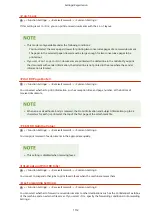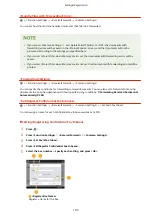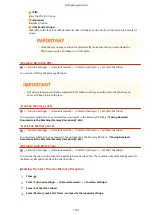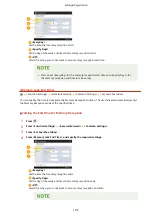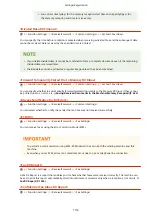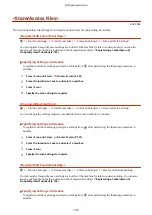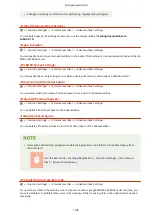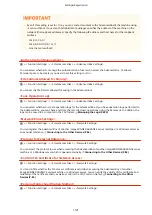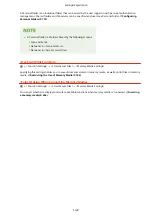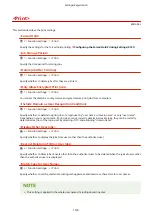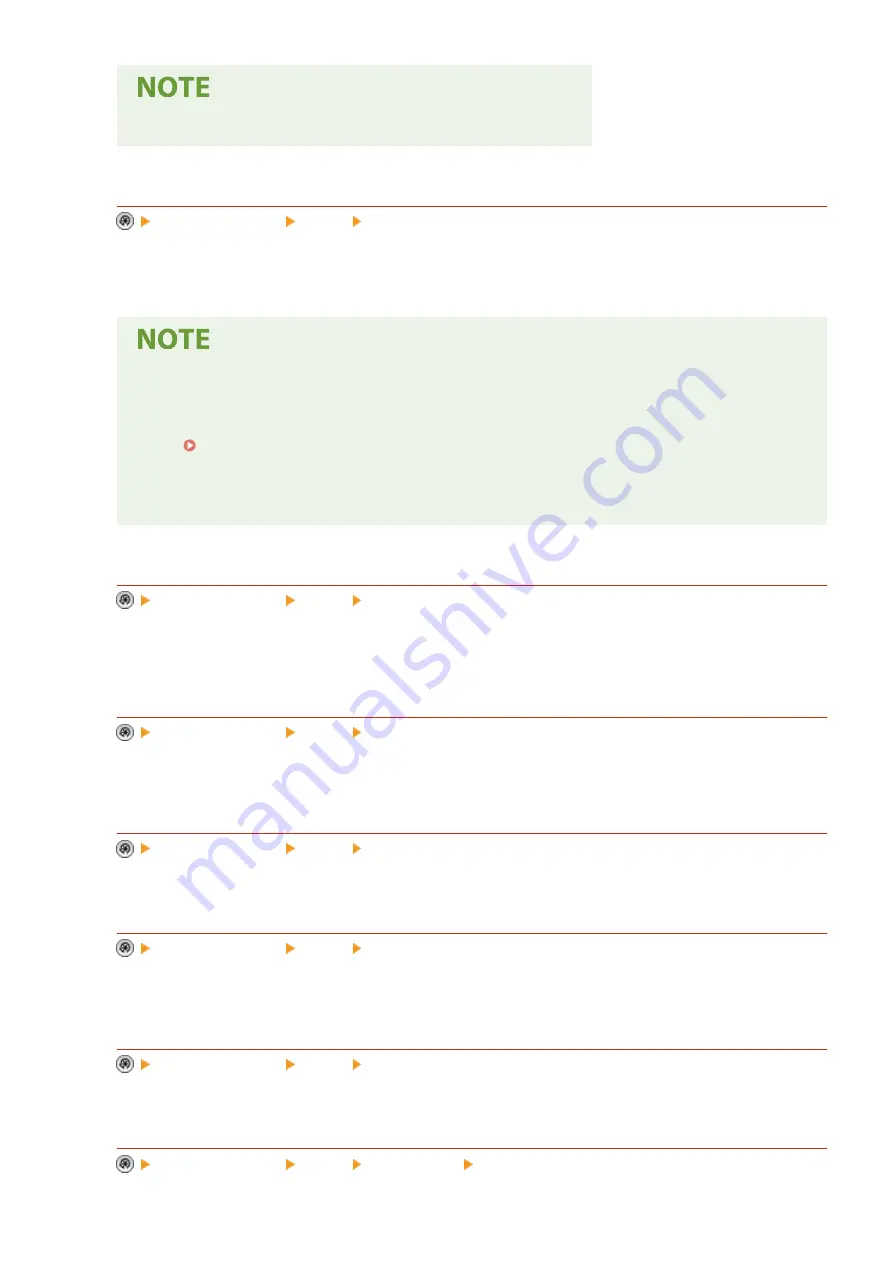
●
If you select another line in <Options>, that setting takes priority.
<TX Start Speed>
<Function Settings> <Send> <Fax Settings>
You can change the send start speed. This setting is useful when there is difficulty initiating the sending of a
document due to a poor line condition.
●
If your document transmission is slow in starting, this may mean that the telephone lines in your area
are in poor condition. Select a slower speed. You can select <33600 bps>, <14400 bps>, <9600 bps>,
<7200 bps>, <4800 bps>, or <2400 bps>.
●
Set <Auto Adjust Communication Speed When Using VoIP>(P. 1109) to <On> to send and receive
faxes more accurately when the line or other party is prone to errors. The communication speed is
limited to <14400 bps> or slower, which reduces errors. If <Auto Adjust Communication Speed When
Using VoIP> is set to <Off>, the speed returns to the value displayed in <TX Start Speed>.
<R-Key Setting>
<Function Settings> <Send> <Fax Settings>
If your machine is connected through a PBX (Private Branch Exchange), it is necessary to set the access method.
You can set the PBX type to <Prefix> or <Hooking>. If you register the outside line access number in the R-key,
you can easily access the outside line.
<Confirm Entered Fax Number>
<Function Settings> <Send> <Fax Settings>
To prevent sending a fax to an incorrect destination, you can select whether to display an entry confirmation
screen when entering a fax number.
<Allow Fax Driver TX>
<Function Settings> <Send> <Fax Settings>
You can select whether to allow sending a fax from a computer.
<Confirm Before Sending When Fax Dest. Included>
<Function Settings> <Send> <Fax Settings>
You can select whether to display a destination confirmation screen when sending to destinations containing
faxes. This helps prevent you from sending a fax to an incorrect destination.
<Restrict Sequential Broadcast When Fax Dest. Included>
<Function Settings> <Send> <Fax Settings>
You can select whether to restrict sending to multiple destinations containing faxes at the same time.
<Remote Fax Server Address>
<Function Settings> <Send> <Fax Settings> <Remote Fax TX Settings>
Settings/Registration
1108
Summary of Contents for imageRUNNER ADVANCE C5535i III
Page 16: ...Setting Advanced Box to Public 79 Connecting to the Other Devices 84 Setting Up 2 ...
Page 37: ...LINKS Adapting to the Network Environment P 43 Setting Up 23 ...
Page 65: ...4 Press OK 5 Press Yes Setting Up 51 ...
Page 87: ...LINKS Faxing P 384 Options P 1513 Setting Up 73 ...
Page 119: ...Basic Operations 105 ...
Page 176: ...Starting the Remote UI P 784 Basic Operations 162 ...
Page 184: ...LINKS Hardware Specifications P 1485 Basic Operations 170 ...
Page 222: ... If you do not want to register settings select Unassigned Basic Operations 208 ...
Page 229: ...4 Press OK Basic Operations 215 ...
Page 279: ...7 Press Copying starts Copying 265 ...
Page 294: ...8 Press Start Copying Copying starts Copying 280 ...
Page 298: ... Copying starts Copying 284 ...
Page 322: ...8 Press Copying starts LINKS Making Booklets Booklet Copying P 299 Copying 308 ...
Page 337: ... Copying starts LINKS Inserting Sheets and Chapter Pages Insert Sheets P 317 Copying 323 ...
Page 344: ... Maximum number of job blocks that can be scanned 100 Copying 330 ...
Page 359: ...7 Select the number of sheets and press OK 8 Press Copying starts Copying 345 ...
Page 461: ...3 Click General Settings 4 Click Add Destination Faxing 447 ...
Page 513: ...LINKS Registering Destinations P 218 Scanning 499 ...
Page 543: ...Erasing Dark Borders When Scanning Erase Frame P 523 Scanning 529 ...
Page 549: ...Specifying E Mail Settings P 559 Scanning 535 ...
Page 641: ... N on 1 Print Comments Password to Open Doc Skip Blank Pages Using Storage Space 627 ...
Page 665: ...6 Click Fax Fax sending starts Linking with Mobile Devices 651 ...
Page 747: ...LINKS Specifying IP Addresses in Firewall Settings P 729 Managing the Machine 733 ...
Page 752: ...4 Press Apply Set Changes Yes Managing the Machine 738 ...
Page 782: ...LINKS Configuring the Forced Hold Printing Settings P 761 Managing the Machine 768 ...
Page 787: ...Restricting Copying Using a QR Code P 355 Managing the Machine 773 ...
Page 801: ...Settings Registration P 905 Managing the Machine 787 ...
Page 806: ...Starting the Remote UI P 784 Managing the Machine 792 ...
Page 1124: ... The reception speed set in RX Start Speed RX Start Speed P 1117 Settings Registration 1110 ...
Page 1237: ...6 Press OK Maintenance 1223 ...
Page 1453: ...Managing MEAP Applications P 1443 Managing MEAP Application Licenses P 1448 Appendix 1439 ...
Page 1507: ...Appendix 1493 ...
Page 1580: ...5 Close the right cover of the machine Appendix 1566 ...
Page 1595: ... 5 iproute 284 Squid 295 gst plugins base 341 webkit 352 ...
Page 1650: ... 60 libjpeg this software is based in part on the work of the Independent JPEG Group ...
Page 1663: ... 73 MD4 RSA Data Security Inc MD4 Message Digest Algorithm ...
Page 1850: ... 260 This file is distributed without any expressed or implied warranty ...
Page 2019: ...introduced by others ...