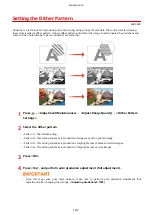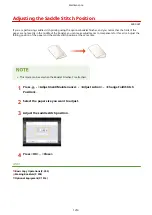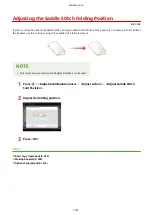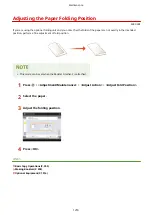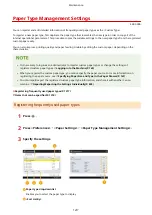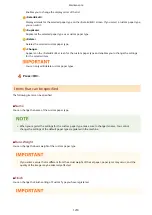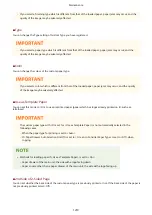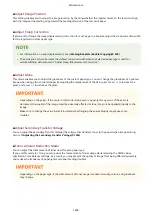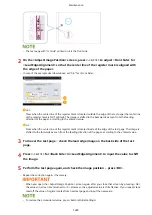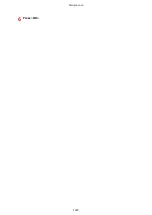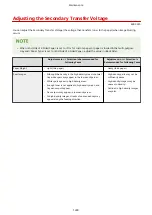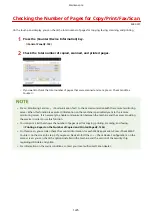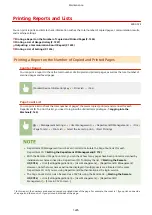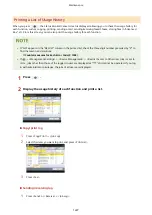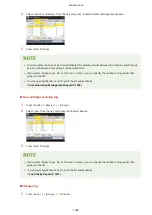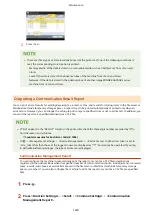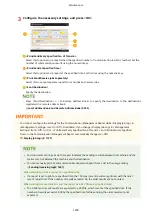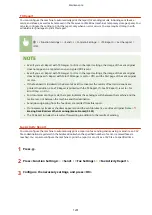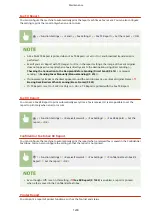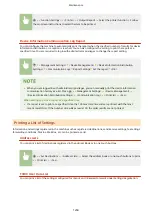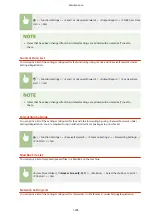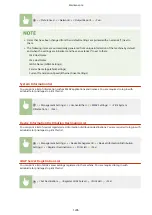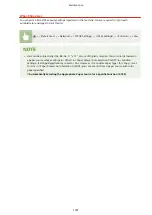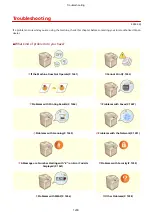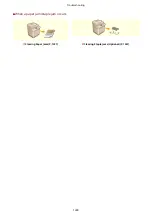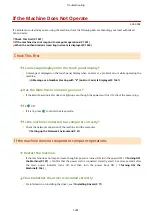Printing Reports and Lists
4XR3-0YE
You can print reports and lists to check information such as the total number of copied pages, communication results,
and machine settings.
Printing a Report on the Number of Copied and Printed Pages(P. 1226)
Printing a List of Usage History(P. 1227)
Outputting a Communication Result Report(P. 1229)
Printing a List of Settings(P. 1234)
Printing a Report on the Number of Copied and Printed Pages
Counter Report
You can print a report to check the total number of all copied and printed pages, as well as the total number of
scanned pages and faxed pages.
[Counter/Device Information] key <Print List> <Yes>
Page Count List
You can print a list to check the total number of pages* that were copied, printed, and scanned for each
Department ID. To print this list, you need to log in with administrator privileges. Logging into the
<Management Settings> <User Management> <Department ID Management> <On>
<Page Totals> <Print List> Select the items to print <Start Printing>
●
Department ID Management must be set in order to calculate the Page Count List for each
Department ID. Setting the Department ID Management(P. 712)
●
With the Remote UI Page Count List, you can check how many pages have been printed or scanned by
individual user names linked to a Department ID. To display the list, Starting the Remote
UI(P. 784) click [Settings/Registration] [User Management] [Department ID Management].
However, note that user names will not be displayed if multiple users are allocated to the same
Department ID, or if you are using DepartmentID Authentication as the login service.
●
The Page Count List can also be saved as a CSV file using the Remote UI. Starting the Remote
UI(P. 784) click [Settings/Registration] [User Management] [Department ID
Management] [Store in CSV Format...].
* In this report, the numbers are based on copied or printed sides of the page. For example, the count is 1 if you print on one side
of a page, and the count is 2 if you print on both sides of the page.
Maintenance
1226
Summary of Contents for imageRUNNER ADVANCE C5535i III
Page 16: ...Setting Advanced Box to Public 79 Connecting to the Other Devices 84 Setting Up 2 ...
Page 37: ...LINKS Adapting to the Network Environment P 43 Setting Up 23 ...
Page 65: ...4 Press OK 5 Press Yes Setting Up 51 ...
Page 87: ...LINKS Faxing P 384 Options P 1513 Setting Up 73 ...
Page 119: ...Basic Operations 105 ...
Page 176: ...Starting the Remote UI P 784 Basic Operations 162 ...
Page 184: ...LINKS Hardware Specifications P 1485 Basic Operations 170 ...
Page 222: ... If you do not want to register settings select Unassigned Basic Operations 208 ...
Page 229: ...4 Press OK Basic Operations 215 ...
Page 279: ...7 Press Copying starts Copying 265 ...
Page 294: ...8 Press Start Copying Copying starts Copying 280 ...
Page 298: ... Copying starts Copying 284 ...
Page 322: ...8 Press Copying starts LINKS Making Booklets Booklet Copying P 299 Copying 308 ...
Page 337: ... Copying starts LINKS Inserting Sheets and Chapter Pages Insert Sheets P 317 Copying 323 ...
Page 344: ... Maximum number of job blocks that can be scanned 100 Copying 330 ...
Page 359: ...7 Select the number of sheets and press OK 8 Press Copying starts Copying 345 ...
Page 461: ...3 Click General Settings 4 Click Add Destination Faxing 447 ...
Page 513: ...LINKS Registering Destinations P 218 Scanning 499 ...
Page 543: ...Erasing Dark Borders When Scanning Erase Frame P 523 Scanning 529 ...
Page 549: ...Specifying E Mail Settings P 559 Scanning 535 ...
Page 641: ... N on 1 Print Comments Password to Open Doc Skip Blank Pages Using Storage Space 627 ...
Page 665: ...6 Click Fax Fax sending starts Linking with Mobile Devices 651 ...
Page 747: ...LINKS Specifying IP Addresses in Firewall Settings P 729 Managing the Machine 733 ...
Page 752: ...4 Press Apply Set Changes Yes Managing the Machine 738 ...
Page 782: ...LINKS Configuring the Forced Hold Printing Settings P 761 Managing the Machine 768 ...
Page 787: ...Restricting Copying Using a QR Code P 355 Managing the Machine 773 ...
Page 801: ...Settings Registration P 905 Managing the Machine 787 ...
Page 806: ...Starting the Remote UI P 784 Managing the Machine 792 ...
Page 1124: ... The reception speed set in RX Start Speed RX Start Speed P 1117 Settings Registration 1110 ...
Page 1237: ...6 Press OK Maintenance 1223 ...
Page 1453: ...Managing MEAP Applications P 1443 Managing MEAP Application Licenses P 1448 Appendix 1439 ...
Page 1507: ...Appendix 1493 ...
Page 1580: ...5 Close the right cover of the machine Appendix 1566 ...
Page 1595: ... 5 iproute 284 Squid 295 gst plugins base 341 webkit 352 ...
Page 1650: ... 60 libjpeg this software is based in part on the work of the Independent JPEG Group ...
Page 1663: ... 73 MD4 RSA Data Security Inc MD4 Message Digest Algorithm ...
Page 1850: ... 260 This file is distributed without any expressed or implied warranty ...
Page 2019: ...introduced by others ...