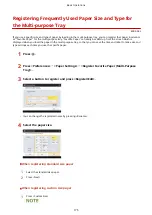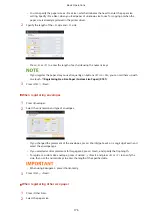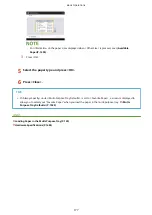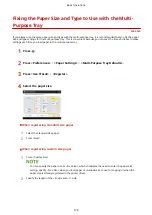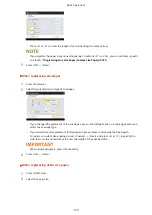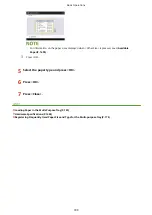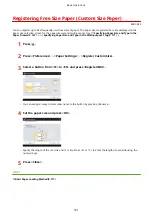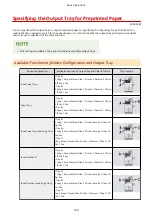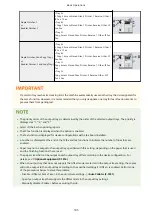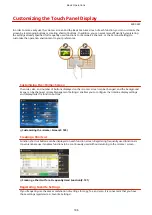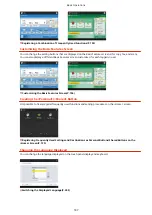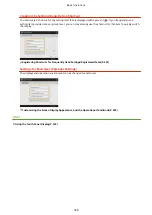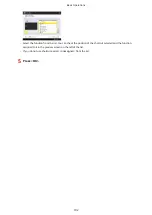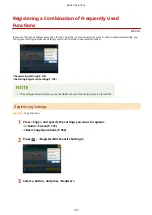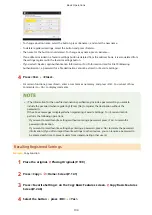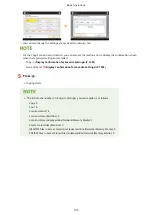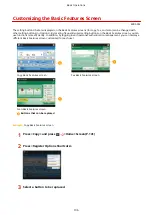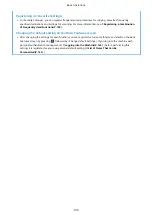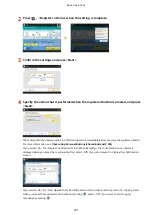Customizing the <Home> Screen
4XR3-0XY
This section describes what can be customized and managed from the items displayed when <Menu> is pressed on
the <Home> screen.
●
Depending on the setting for <Allow Home Screen Customization for Common Use> and the privileges of the
login user, a screen for selecting either <Customize for Personal Use> or <Customize for Common Use> may
be displayed when <Move Buttons>, <Edit Buttons>, <Home Screen Layout Settings>, or <Wallpaper
Settings> is selected.
- <Customize for Personal Use>: Select this to customize the Home screen for the current login user. The
default settings for <Customize for Personal Use> follow the settings for <Customize for Common Use>.
- <Customize for Common Use>: Select this to customize the Home screen for the users who have no
personalized screen, such as non-login users, Guest users, etc. The settings in <Customize for Common
Use> are applied until the authenticated user configures <Customize for Personal Use>.
●
If the settings in <Customize for Common Use> are changed, the changes are also reflected to <Customize
for Personal Use> until the authenticated user configures <Customize for Personal Use>.
●
<Home> screen settings can be imported/exported between machines that support the <Home> screen.
Importing/Exporting the Setting Data(P. 827)
●
<Home> screen settings are not imported to machines that support the <Quick Menu> screen but do not
support the <Home> screen.
●
Even if any of the settings in <Home Management Settings for Personal Use> is disabled when exporting,
personal settings are exported if they are already configured.
<Move Buttons>
You can move function buttons and Personal buttons/Shared buttons.
<Edit Buttons>
Only <Move:> can be used for function buttons.
<Rename>, <Delete>, and <Move> can be used for Personal buttons/Shared buttons.
<Home Screen Layout Settings>
You can select one of the following items for the size and number of buttons displayed on a single screen.
●
<3 large buttons per page>
●
<6 large buttons per page>
●
<9 medium buttons per page>
●
<12 medium small buttons per page>
●
<15 small buttons per page>
Basic Operations
189
Summary of Contents for imageRUNNER ADVANCE C5535i III
Page 16: ...Setting Advanced Box to Public 79 Connecting to the Other Devices 84 Setting Up 2 ...
Page 37: ...LINKS Adapting to the Network Environment P 43 Setting Up 23 ...
Page 65: ...4 Press OK 5 Press Yes Setting Up 51 ...
Page 87: ...LINKS Faxing P 384 Options P 1513 Setting Up 73 ...
Page 119: ...Basic Operations 105 ...
Page 176: ...Starting the Remote UI P 784 Basic Operations 162 ...
Page 184: ...LINKS Hardware Specifications P 1485 Basic Operations 170 ...
Page 222: ... If you do not want to register settings select Unassigned Basic Operations 208 ...
Page 229: ...4 Press OK Basic Operations 215 ...
Page 279: ...7 Press Copying starts Copying 265 ...
Page 294: ...8 Press Start Copying Copying starts Copying 280 ...
Page 298: ... Copying starts Copying 284 ...
Page 322: ...8 Press Copying starts LINKS Making Booklets Booklet Copying P 299 Copying 308 ...
Page 337: ... Copying starts LINKS Inserting Sheets and Chapter Pages Insert Sheets P 317 Copying 323 ...
Page 344: ... Maximum number of job blocks that can be scanned 100 Copying 330 ...
Page 359: ...7 Select the number of sheets and press OK 8 Press Copying starts Copying 345 ...
Page 461: ...3 Click General Settings 4 Click Add Destination Faxing 447 ...
Page 513: ...LINKS Registering Destinations P 218 Scanning 499 ...
Page 543: ...Erasing Dark Borders When Scanning Erase Frame P 523 Scanning 529 ...
Page 549: ...Specifying E Mail Settings P 559 Scanning 535 ...
Page 641: ... N on 1 Print Comments Password to Open Doc Skip Blank Pages Using Storage Space 627 ...
Page 665: ...6 Click Fax Fax sending starts Linking with Mobile Devices 651 ...
Page 747: ...LINKS Specifying IP Addresses in Firewall Settings P 729 Managing the Machine 733 ...
Page 752: ...4 Press Apply Set Changes Yes Managing the Machine 738 ...
Page 782: ...LINKS Configuring the Forced Hold Printing Settings P 761 Managing the Machine 768 ...
Page 787: ...Restricting Copying Using a QR Code P 355 Managing the Machine 773 ...
Page 801: ...Settings Registration P 905 Managing the Machine 787 ...
Page 806: ...Starting the Remote UI P 784 Managing the Machine 792 ...
Page 1124: ... The reception speed set in RX Start Speed RX Start Speed P 1117 Settings Registration 1110 ...
Page 1237: ...6 Press OK Maintenance 1223 ...
Page 1453: ...Managing MEAP Applications P 1443 Managing MEAP Application Licenses P 1448 Appendix 1439 ...
Page 1507: ...Appendix 1493 ...
Page 1580: ...5 Close the right cover of the machine Appendix 1566 ...
Page 1595: ... 5 iproute 284 Squid 295 gst plugins base 341 webkit 352 ...
Page 1650: ... 60 libjpeg this software is based in part on the work of the Independent JPEG Group ...
Page 1663: ... 73 MD4 RSA Data Security Inc MD4 Message Digest Algorithm ...
Page 1850: ... 260 This file is distributed without any expressed or implied warranty ...
Page 2019: ...introduced by others ...