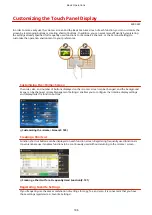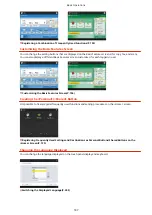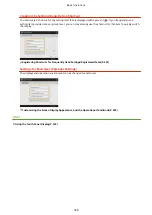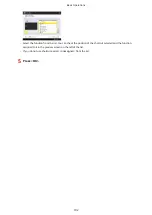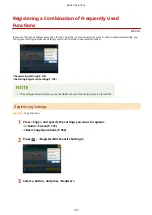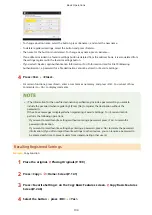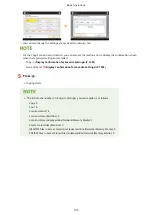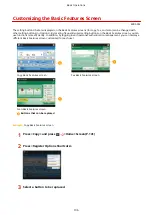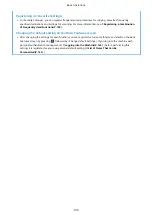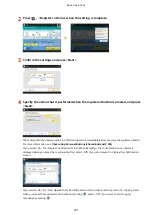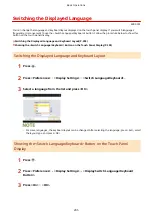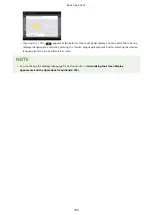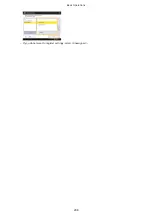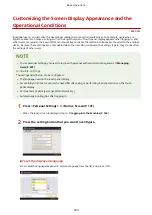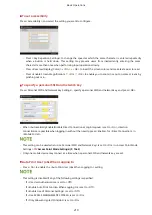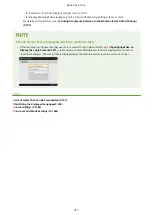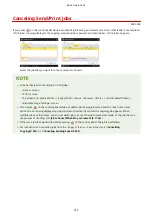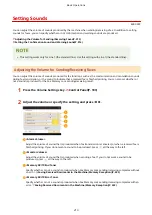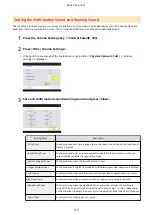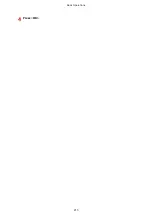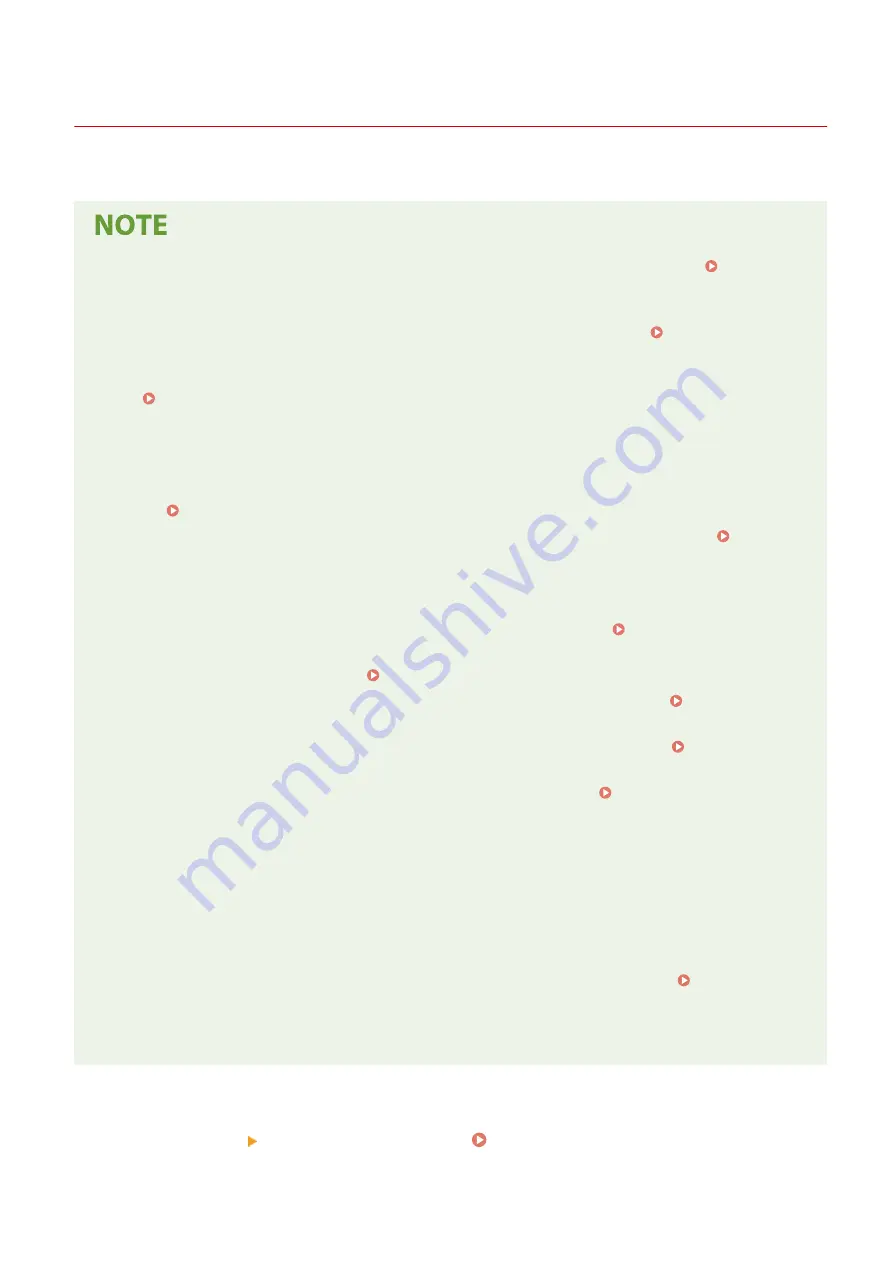
Registering Personal Buttons/Shared Buttons
4XR3-034
You can register Personal buttons for your own use, or Shared buttons that can be shared with all users.
●
To register a Personal button, you need to log in with personal authentication management. Configuring
the Personal Authentication Management Settings(P. 678)
●
If you select <Device Login Authentication Information> for <Information Used for File TX/Browsing
Authentication>, a password for a file destination is not stored in a Personal button. <Information Used
for File TX/Browsing Authentication>(P. 1090)
●
For information on the maximum number of Personal buttons and Shared buttons that can be registered,
see Management Functions(P. 1468) .
●
Personal buttons cannot be changed to Shared buttons, and vice-versa. To do so, recall the settings and
register another button from <Menu>.
●
Press and hold a button to change its name/comment or move/delete it. The same operations (changing the
name/comment of a button or moving/deleting a button) can be performed from <Menu> on the <Home>
screen. Customizing the <Home> Screen(P. 189)
●
Personal buttons can be shared between multiple devices by synchronizing personalized data. List of
Items That Can Be Personalized(P. 163)
Settings that can be registered in Personal buttons/Shared buttons
Functions and settings that can be registered in Personal buttons/Shared buttons are indicated below.
●
Settings that can be registered in <Favorite Settings> for the <Copy> function Reducing Copying
Operations(P. 357)
●
<Fax> function settings of the machine Basic Operations for Sending Faxes(P. 389)
●
Settings that can be registered in <Favorite Settings> for the <Scan and Send> function Useful Scanning
Functions(P. 534)
●
Settings that can be registered in <Favorite Settings> for the <Scan and Store> function Setting Screen
and Operations for Scanning to Save(P. 615)
●
Save locations for the <Scan and Store> and <Access Stored Files> functions Using Storage Space(P. 572)
●
Shortcuts to the Basic Features screen for the <Fax/I-Fax Inbox> function
●
Access to a server and the login password can be registered to Personal buttons/Shared buttons. This is
convenient for skipping password entry when recalling the registered button. If you want to set password in
the settings stored in the registered button, as you often import settings in a Personal button or Shared
button to another machine and you want to prevent users from pretending to be other users, exclude a
password when registering.
Importing/exporting the registered buttons
●
You can import and export the registered Personal/Shared buttons from the Remote UI. Importing/
Exporting All Settings(P. 831)
●
The Personal buttons/Shared buttons of imageRUNNER ADVANCE series devices that have the Quick Menu
function can be imported/exported as Personal buttons/Shared buttons.
Example:
Registering copy function
1
Press <Copy> specify the copy settings. <Home> Screen(P. 141)
Basic Operations
200
Summary of Contents for imageRUNNER ADVANCE C5535i III
Page 16: ...Setting Advanced Box to Public 79 Connecting to the Other Devices 84 Setting Up 2 ...
Page 37: ...LINKS Adapting to the Network Environment P 43 Setting Up 23 ...
Page 65: ...4 Press OK 5 Press Yes Setting Up 51 ...
Page 87: ...LINKS Faxing P 384 Options P 1513 Setting Up 73 ...
Page 119: ...Basic Operations 105 ...
Page 176: ...Starting the Remote UI P 784 Basic Operations 162 ...
Page 184: ...LINKS Hardware Specifications P 1485 Basic Operations 170 ...
Page 222: ... If you do not want to register settings select Unassigned Basic Operations 208 ...
Page 229: ...4 Press OK Basic Operations 215 ...
Page 279: ...7 Press Copying starts Copying 265 ...
Page 294: ...8 Press Start Copying Copying starts Copying 280 ...
Page 298: ... Copying starts Copying 284 ...
Page 322: ...8 Press Copying starts LINKS Making Booklets Booklet Copying P 299 Copying 308 ...
Page 337: ... Copying starts LINKS Inserting Sheets and Chapter Pages Insert Sheets P 317 Copying 323 ...
Page 344: ... Maximum number of job blocks that can be scanned 100 Copying 330 ...
Page 359: ...7 Select the number of sheets and press OK 8 Press Copying starts Copying 345 ...
Page 461: ...3 Click General Settings 4 Click Add Destination Faxing 447 ...
Page 513: ...LINKS Registering Destinations P 218 Scanning 499 ...
Page 543: ...Erasing Dark Borders When Scanning Erase Frame P 523 Scanning 529 ...
Page 549: ...Specifying E Mail Settings P 559 Scanning 535 ...
Page 641: ... N on 1 Print Comments Password to Open Doc Skip Blank Pages Using Storage Space 627 ...
Page 665: ...6 Click Fax Fax sending starts Linking with Mobile Devices 651 ...
Page 747: ...LINKS Specifying IP Addresses in Firewall Settings P 729 Managing the Machine 733 ...
Page 752: ...4 Press Apply Set Changes Yes Managing the Machine 738 ...
Page 782: ...LINKS Configuring the Forced Hold Printing Settings P 761 Managing the Machine 768 ...
Page 787: ...Restricting Copying Using a QR Code P 355 Managing the Machine 773 ...
Page 801: ...Settings Registration P 905 Managing the Machine 787 ...
Page 806: ...Starting the Remote UI P 784 Managing the Machine 792 ...
Page 1124: ... The reception speed set in RX Start Speed RX Start Speed P 1117 Settings Registration 1110 ...
Page 1237: ...6 Press OK Maintenance 1223 ...
Page 1453: ...Managing MEAP Applications P 1443 Managing MEAP Application Licenses P 1448 Appendix 1439 ...
Page 1507: ...Appendix 1493 ...
Page 1580: ...5 Close the right cover of the machine Appendix 1566 ...
Page 1595: ... 5 iproute 284 Squid 295 gst plugins base 341 webkit 352 ...
Page 1650: ... 60 libjpeg this software is based in part on the work of the Independent JPEG Group ...
Page 1663: ... 73 MD4 RSA Data Security Inc MD4 Message Digest Algorithm ...
Page 1850: ... 260 This file is distributed without any expressed or implied warranty ...
Page 2019: ...introduced by others ...