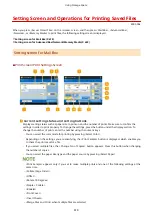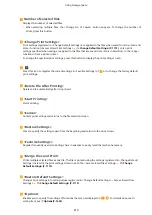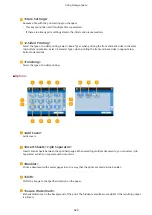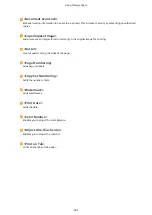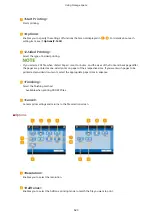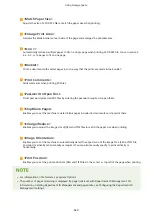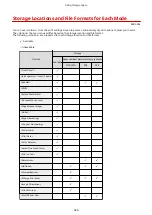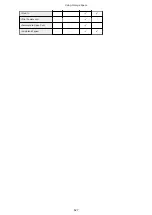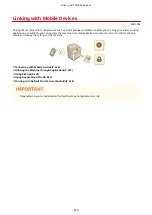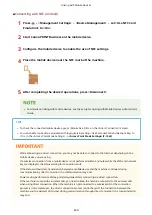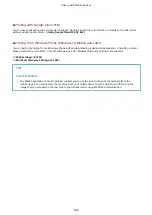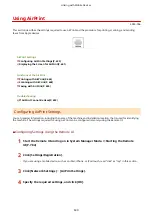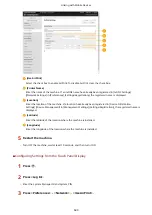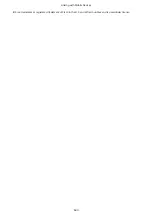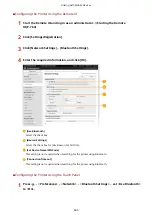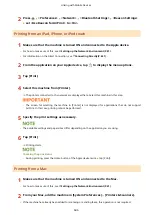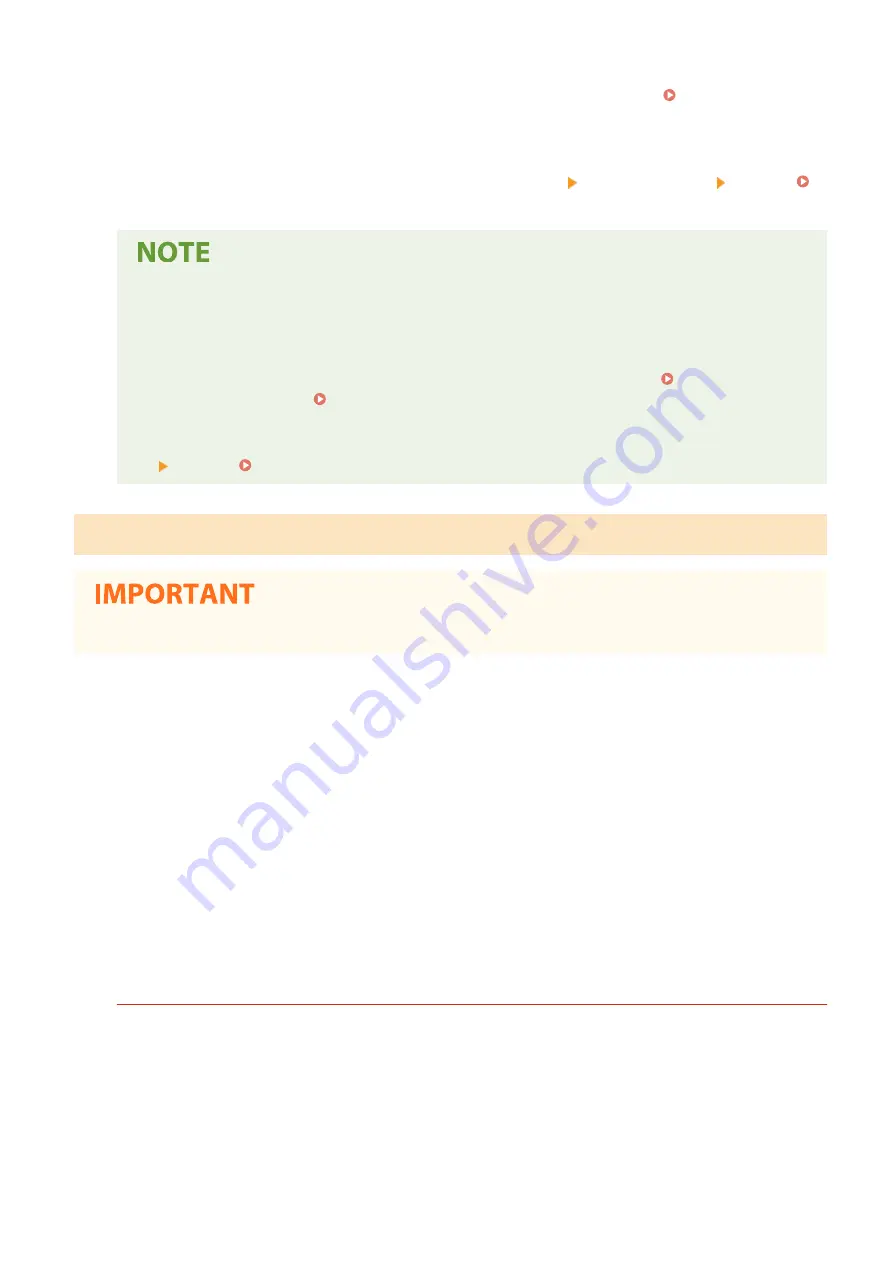
●
If <Wireless LAN> or <Wired LAN + Wireless LAN> is selected in <Select Interface>,
<Wi-Fi Direct> cannot be used in <Direct Connection Type>. <Select
Interface>(P. 1061)
●
If <Automatically Enable/Disable Direct Connection at Login/Logout> is set to <On>
in <Personal SSID and Network Key Settings>, direct connections are possible when
logging in without pressing <Mobile Portal> <Direct Connection> <Enable>.
<Personal SSID and Network Key Settings>(P. 1063)
●
For details on using Canon PRINT Business, see the related manuals. (http://www.canon.com/gomp/)
●
If the message <Cannot be used with the current settings. Contact the system manager.> is displayed
on the top of the touch panel display and <Enable> cannot be pressed, confirm that <Use Direct
Connection> is set to <On>. If <Use Direct Connection> is set to <On> but <Enable> cannot be
pressed, change the IP address in <IP Address Settings for Direct Connection>. <Use Direct
Connection>(P. 1061) <IP Address Settings for Direct Connection>(P. 1063)
●
When using the Access Point Mode, if the machine is started with <Always Keep Enabled If SSID/
Network Key Specified> set to <On>, direct connections are possible without pressing <Mobile Portal>
<Enable>. <Always Keep Enabled If SSID/Network Key Specified>(P. 1062)
Connecting Directly (Access Point Mode)
●
It may take some time for connection between the machine and the mobile device to be established.
◼
Connecting Manually
1
With the machine as the connection destination, configure the wireless LAN settings
on your mobile device, using the SSID and network key information shown on the
touch panel display of the machine.
2
After completing the desired operations, press <Disconnect>.
◼
Connecting with a QR Code
For Canon PRINT Business
1
Start Canon PRINT Business on the mobile device.
2
Read the QR code shown on the touch panel display of the machine.
Linking with Mobile Devices
632
Summary of Contents for imageRUNNER ADVANCE C5535i III
Page 16: ...Setting Advanced Box to Public 79 Connecting to the Other Devices 84 Setting Up 2 ...
Page 37: ...LINKS Adapting to the Network Environment P 43 Setting Up 23 ...
Page 65: ...4 Press OK 5 Press Yes Setting Up 51 ...
Page 87: ...LINKS Faxing P 384 Options P 1513 Setting Up 73 ...
Page 119: ...Basic Operations 105 ...
Page 176: ...Starting the Remote UI P 784 Basic Operations 162 ...
Page 184: ...LINKS Hardware Specifications P 1485 Basic Operations 170 ...
Page 222: ... If you do not want to register settings select Unassigned Basic Operations 208 ...
Page 229: ...4 Press OK Basic Operations 215 ...
Page 279: ...7 Press Copying starts Copying 265 ...
Page 294: ...8 Press Start Copying Copying starts Copying 280 ...
Page 298: ... Copying starts Copying 284 ...
Page 322: ...8 Press Copying starts LINKS Making Booklets Booklet Copying P 299 Copying 308 ...
Page 337: ... Copying starts LINKS Inserting Sheets and Chapter Pages Insert Sheets P 317 Copying 323 ...
Page 344: ... Maximum number of job blocks that can be scanned 100 Copying 330 ...
Page 359: ...7 Select the number of sheets and press OK 8 Press Copying starts Copying 345 ...
Page 461: ...3 Click General Settings 4 Click Add Destination Faxing 447 ...
Page 513: ...LINKS Registering Destinations P 218 Scanning 499 ...
Page 543: ...Erasing Dark Borders When Scanning Erase Frame P 523 Scanning 529 ...
Page 549: ...Specifying E Mail Settings P 559 Scanning 535 ...
Page 641: ... N on 1 Print Comments Password to Open Doc Skip Blank Pages Using Storage Space 627 ...
Page 665: ...6 Click Fax Fax sending starts Linking with Mobile Devices 651 ...
Page 747: ...LINKS Specifying IP Addresses in Firewall Settings P 729 Managing the Machine 733 ...
Page 752: ...4 Press Apply Set Changes Yes Managing the Machine 738 ...
Page 782: ...LINKS Configuring the Forced Hold Printing Settings P 761 Managing the Machine 768 ...
Page 787: ...Restricting Copying Using a QR Code P 355 Managing the Machine 773 ...
Page 801: ...Settings Registration P 905 Managing the Machine 787 ...
Page 806: ...Starting the Remote UI P 784 Managing the Machine 792 ...
Page 1124: ... The reception speed set in RX Start Speed RX Start Speed P 1117 Settings Registration 1110 ...
Page 1237: ...6 Press OK Maintenance 1223 ...
Page 1453: ...Managing MEAP Applications P 1443 Managing MEAP Application Licenses P 1448 Appendix 1439 ...
Page 1507: ...Appendix 1493 ...
Page 1580: ...5 Close the right cover of the machine Appendix 1566 ...
Page 1595: ... 5 iproute 284 Squid 295 gst plugins base 341 webkit 352 ...
Page 1650: ... 60 libjpeg this software is based in part on the work of the Independent JPEG Group ...
Page 1663: ... 73 MD4 RSA Data Security Inc MD4 Message Digest Algorithm ...
Page 1850: ... 260 This file is distributed without any expressed or implied warranty ...
Page 2019: ...introduced by others ...